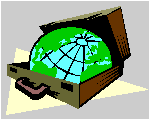 CyberContact CyberContact
Getting Started
Configuring the Program
Defining Import E-mail File
Upgrading to CyberContact Pro
Contacting Us
Configuring the Program
Before you can send and receive e-mail messages you
must configure your e-mail settings, to do so:
-
From the Setup menu on the menu bar, click Set
E-mail Configuration. The Setup Dialog Box opens.
-
Type in the information requested. If you do not know
the information requested please contact your Internet service provider
or your system administrator.
-
Click OK.
Note: similar information is required when configuring
your browser. Look at your browser configuration for the information required.
To Top
Defining Import E-mail File
CyberContact allows you to import e-mail messages
from your favorite e-mail program into CyberContact so that you could file
them with contacts (this version supports Netscape, Eudora And Microsoft
e-mail programs). Before you can import messages you must define e-mail
file, to do so:
-
Open your favorite e-mail program and create a new
folder, call it cybercontact.
-
Switch to CyberContact program.
-
From the Setup menu
choose Import E-mail Setup. The Define Import
File dialog box opens.
-
Check the radio button adjacent to the e-mail program
you use.
-
Click the ellipsis (...) button to the right of the field.
A dialog box opens.
-
Browse to the file that represents the cybercontact folder
in your e-mail program. Select it and than click Open. The path to the
file you selected appears in the edit field. (for example, if you use Netscape
e-mail, the path might look like this: C:\Program Files\Netscape\Users\YourUserName\Mail\cybercontact).
-
Click OK.
To Top
Upgrading To CyberContact
Pro
CyberContact comes in two versions, Light and Pro.
The Light version has all the functionality of the Pro version except
that it allows you to work with two databases with up to 100 contact records
per database. This is quite sufficient for a light user of the web.
However, if your needs grow, or if you are a power
user of the net, you are invited to upgrade your CyberContact Light version
into the Pro version. With CyberContact Pro you can open unlimited number
of databases with unlimited records per database.
The upgrade fee for a single user is $50. Upon receiving
your order, we will e-mail you an upgrade Code that will allow you to turn
your CyberContact Light copy into a CyberContact Pro.
To upgrade your copy of CyberContact Light, click Upgrading
to CyberContact Pro on the menu bar.
To Top
Contacting Us
Support is available through e-mail. Before you contact
us for support please read the user manual and the information available
on our web site.
Liraz Technologies Co.
37a Nahalat Izhak St.
Tel Aviv 67448
Israel
Phone: +972-3-691-0941
Fax: +972-3-696-0348
Web Site: http://www.liraz.com/cybercontact
Email: liraz@inter.net.il
To Top |
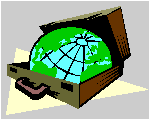 CyberContact
CyberContact