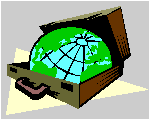 CyberContact CyberContact
How To ...
Managne Contact Persons
Overview
The Contacts Tab
Adding a new contact person
Editing Contact person information
Deleting a contact person
Sending e-mail to a contact person
Overview
CyberContact allows you to add unlimited contact person
to each contact record, this is done through the Contacts Tab.
Adding a new contact person
To add a new contact person:
-
Navigate to a contact.
-
Click the Contacts Tab in the Main Screen. The Contacts
Tab opens.
-
Click the Add New Contact Button on the local button
bar. The Contact Dialog Box opens.
-
Type in the personís information.
-
Click OK.
To Top
Editing Contact person information
To edit contact person information
-
Click on the left column of the grid to select a person.
The yellow indicator points to the person.
-
Click the Properties button on the local button bar.
The Contact Dialog Box opens.
-
Edit the contact person information.
-
Click OK.
To Top
Deleting a contact person
To delete a person:
-
Click on the left column of the grid to select a person.
The yellow indicator points to the person.
-
Click the Delete Name button on the local button bar,
or press Alt+Del on your keyboard. A confirmation dialog box appears.
-
Click Yes to delete the person.
To Top
Sending e-mail to a contact
person
To send e-mail to a person:
-
In the Contacts Tab click on the left column of the
grid to select a person. The yellow indicator points to the person.
-
Click the Send E-mail button on the local button bar.
The Send E-mail window appears.
-
Compose your e-mail message.
-
Click the Send button or the Send Later button
on the Button Bar.
-
When you send a message from within a contact record, a copy
of the message will be filed in the E-mail Tab.
Note: in order for your message to be sent your Internet
connect
To Top
© 1997, Meir Liraz. All Rights
Reserved.
Liraz Technologies Co.
|
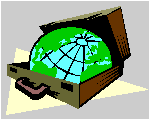 CyberContact
CyberContact
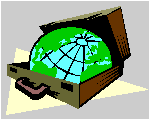 CyberContact
CyberContact