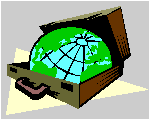 CyberContact CyberContact
How To ...
Manage activities
Overview
The Activity Tab
The Activity List window
Creating an activity
Editing an activity
Deleting an activity
Searching for an activity
Browsing the activity list
Filtering the activity list
Printing an activity report
Overview
CyberContact allows you to Schedule activities and tasks,
to monitor those activities and to filter and browse your activity list.
Creating an activity
To create a new activity:
-
Navigate to a contact.
-
Click the Activities Tab in the Main Screen. The Activity
Tab Page opens.
-
Click the Add New Activity Button on the local button
bar. The Activity Dialog Box opens.
-
Type in the activity information.
-
Click OK.
To Top
Editing an activity
To edit activity information:
-
Click on the left column of the grid to select an activity.
The yellow indicator points to the activity.
-
Click the Properties button on the local button bar.
The Activity Dialog Box opens.
-
Edit the activity information.
-
Click OK.
To Top
Deleting an activity
To delete an activity:
-
Click on the left column of the grid to select an activity.
The yellow indicator points to the activity.
-
Click the Delete Activity button on the local button
bar, or press Alt+Del on your keyboard. A confirmation dialog box appears.
-
Click Yes to delete the activity.
To Top
Searching for an activity
To search for an activity:
-
Click the View Activity List Button on the Button
Bar. The Activity List Window opens.
-
Click the Search Button. The Search Dialog Window
opens.
-
In the Search By field specify the field you want
to search on.
-
In the Search Character Field type the value you want
to search for. The indicator points to an item that matches your value.
-
click OK.
To Top
Browsing the activity list
To browse the activity list:
-
Click the View Activity List Button on the Button
Bar. The Activity List Window
opens
-
Browse the list.
Filtering the activity list
To filter the activity list:
1 . Click the View Activity List Button
on the Button Bar. The Activity List
Window opens
2 . Specify your criteria in the Activity,
Date and Status fields. The filtered list appears in the window.
To Top
Printing an activity report
To Print an activity report:
-
Click the View Activity List Button on the Button
Bar. The Activity List Window
opens.
-
Specify your criteria for the report in the Activity,
Date and Status fields. A filtered list appears in the window.
-
Click the Print Activity Report button. The report
appears on the screen.
-
Click the Print Report button.
To Top
© 1997, Meir Liraz. All Rights
Reserved.
Liraz Technologies Co.
|
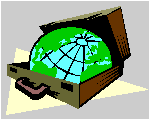 CyberContact
CyberContact