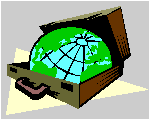 CyberContact CyberContact
How To ...
Manage URL links
Overview
The links tab
The URL list
Browsing the URL list
Viewing a filtered URL list
Creating a new link
Editing link Information
Going to the web page
Deleting a link
Overview
Two features in CyberContact are associated with URL
links, the URL List and the Links
Tab, the two differ from each other.
The URL List lists all the records that have a
URL address specified in the URL field in the main screen, It functions
as a smart and powerful bookmark. The Links Tab on the other hand
contains links associated with a contact record. The links in the Links
Tab does not appear in the URL List. Use the Links Tab
to specify URLs that points directly to certain pages in a contactÆs site,
or when the record represent a project, to specify sites that are associated
with that project.
To Top
Browsing the URL list
To brows the contact list:
-
From the View menu, choose URL List. Or click
the URL List button on the Button Bar.
-
The URL List Window opens.
-
Use the scroll bar to browse the list.
To Top
Viewing a filtered URL list
-
Click the View URL List Button on the Button Bar.
-
Specify your criteria in the Category1, Category2 and Category3
fields. The filtered list appears in the window.
To Top
Creating a new link
To create a new link:
-
Navigate to a contact.
-
Click the Links Tab in the Main Screen.
-
Click the Add New Link Button on the local button
bar. The Link Dialog Box opens.
-
Type in the Link information.
-
Click OK.
To Top
Editing link Information
To edit link information
-
Click on the left column of the grid to select a link. The
yellow indicator points to the link.
-
Click the Properties button on the local button bar.
The Link Dialog Box opens.
-
Edit the Link information.
-
Click OK.
To Top
Going to the web page
To go to the web page:
-
Each field that contains a URL address has a button to the
right of the field. A click on that button will open your default browser
and will take you to the specified web page.
-
Or, in the Links Tab select an item in the grid and
than click the Go To Web Page button on the local button bar.
To Top
Deleting a link
To delete a link:
-
In the Links Tab click on the left
column of the grid to select a link. The yellow indicator points to the
link.
-
Click the Delete Link button on the local button bar,
or press Alt+Del on your keyboard. A confirmation dialog box appears.
-
Click Yes to delete the link.
To Top
© 1997, Meir Liraz. All Rights
Reserved.
Liraz Technologies Co.
|
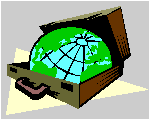 CyberContact
CyberContact
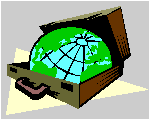 CyberContact
CyberContact