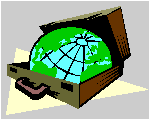 CyberContact CyberContact
How To ...
Find, sort and search
Overview
Searching for a contact record
Locating a contact record
Searching for an e-mail message
Searching for an activity
Searching for a Document
Changing the sort order
Overview
CyberContact allows you to search and locate each person,
company, Web site, E-mail message, document and activity that is stored
in your database. The program features two search tools Search and
Find. The Search Window presents you a convenient list view
of the search results but can perform searches only on a selected list
of the fields. The Find dialog box on the other hand has the advantage
of enabling you to search on any field plus the ability to search based
on a partial match anywhere inside a field.
The Search tool is accessed through the Search
button. The Find tool is accessed through the Find button
To Top
Searching for a contact
record
To search for a contact record:
-
Click the Search Button on the button bar. The Search
Dialog Window opens.
-
In the Search By field specify the field you want
to search on.
-
In the Search Character Field type the value
you want to search for. The indicator points to a record that matches your
value.
-
click OK or double click the item to go to the contact
record.
To Top
Finding a contact
record
To find a contact record:
-
Click the Find Button on the button bar. The Locate
Field Value dialog opens.
-
In the Fields field specify the field you want to
search on.
-
In the Field Value field type the value you want to
search for.
-
click First. The searched contact record opens.
To Top
Searching for an e-mail
message
To search for an E-mail message:
-
From the E-mail Menu, choose E-mail List, or
click the View E-mail List button on the Button Bar. The E-mail
List Window opens.
-
Click the Search Button. The Search Dialog Window
opens.
-
In the Search By field specify the field you want
to search on.
-
In the Search Character Field type the value you want
to search for. The indicator points to a record that matches your value.
-
Click OK or double click the item to go to the contact
record.
To Top
Searching for an activity
To search for an activity:
-
Click the View Activity List Button on the Button
Bar. The Activity List Windows opens.
-
Click the Search Button. The Search Dialog Window
opens.
-
In the Search By field specify the field you want
to search on.
-
In the Search Character Field type the value you want
to search for. The indicator points to an item that matches your value.
-
click OK.
To Top
Searching for a Document
To Search for a document:
-
Click the View Document List button on the main button
bar. The Document List Window opens.
-
Click the Search Button. The Search Dialog Window
opens.
-
In the Search By field specify the field you want
to search on.
-
In the Search Character Field type the value you want
to search for. The indicator points to an item that matches your value.
-
Click OK.
To Top
Changing the sort order
To change the sort order of your database:
-
Click the Sort button on the main button bar. The
Sort By Window opens.
-
Click the button to the left of the field to open a drop
down list.
-
Select a field from the list.
-
Click OK.
To Top
© 1997, Meir Liraz. All Rights
Reserved.
Liraz Technologies Co.
|
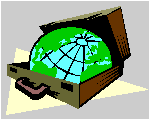 CyberContact
CyberContact