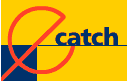-> Tree
directory structure
-> URL
statusSummary
: on the left side of eCatch,
a tree directory displays an overall view of
agents and contents, similar to the Windows©
one.
Tree
directory structure - Back to
the top !
Tree directory
structure can be classified this way :


 Agents. Agents
and directories behave alike. Opened
agents (which means they are visible in
tree directory) are considered by eCatch
to be active. On the contrary, they are
considered as being inactive (their
content is not processed).
Agents. Agents
and directories behave alike. Opened
agents (which means they are visible in
tree directory) are considered by eCatch
to be active. On the contrary, they are
considered as being inactive (their
content is not processed).
 Directories. Agents
contain directories, subdirectories and
addresses.
Directories. Agents
contain directories, subdirectories and
addresses. Image directories.
Captured images are stored there. It is
to be stressed that images you have
downloaded may be less numerous than the
true number of images the page contains,
mainly due to the fact images are read
from one directory and displayed in
several pages.
Image directories.
Captured images are stored there. It is
to be stressed that images you have
downloaded may be less numerous than the
true number of images the page contains,
mainly due to the fact images are read
from one directory and displayed in
several pages. Images.
Images are stored in image directories
(The icon displayed depends on the image
format and the way Windows manages it, gif,
jpg, bmp
or png). Images.
Images are stored in image directories
(The icon displayed depends on the image
format and the way Windows manages it, gif,
jpg, bmp
or png). Addresses (or
URL) might be displayed with different
icons according to the file format (html
document, zip, sound, animation, word
processor, spreadsheet program and so
on...). Those icons are nothing but
Windows ones. An address not yet
downloaded is displayed that way Addresses (or
URL) might be displayed with different
icons according to the file format (html
document, zip, sound, animation, word
processor, spreadsheet program and so
on...). Those icons are nothing but
Windows ones. An address not yet
downloaded is displayed that way  . .
URL
status - Back
to the top !
URL status is
either a special icon or a superimposed one :
 Addresses with unread content
display a blue square. That square is off
as soon as you browse the page, though it
will reappear in case the document
evolves.
Addresses with unread content
display a blue square. That square is off
as soon as you browse the page, though it
will reappear in case the document
evolves. Addresses hard to download are
marked up with a cross. (site is not
responding, missing page).
Addresses hard to download are
marked up with a cross. (site is not
responding, missing page). Not downloaded addresses (page
does not exist).
Not downloaded addresses (page
does not exist).
A selected
element in tree directory is displayed on the
left side of eCatch in a special window
that corresponds to the file type (Web page,
image, information view). It is enough you
double-click any file (.doc, .zip,...) except an
html document or an image in order to start the
Windows corresponding software.
Back to
the top !
|