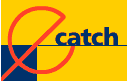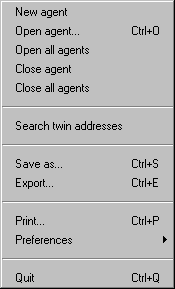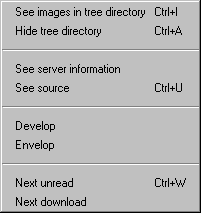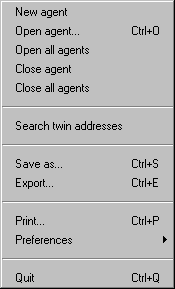 |
- New
agent :
creates a new agent.
- Open
agent, Close agent
: each time you close an agent, it becomes
invisible to eCatch.
- Search
twin addresses. This function
lists all twin files within opened agents.
Quite useful to avoid having a mess !
Watch, processing that work may be time
consuming.
- Save
as saves the selected document on
your hard disk to the same format than the
original one; indeed, eCatch
does not change anything to downloaded
documents.
- Export :
exporting allows you to transfer grouped
pages (or even a whole agent) on a mass
storage device so that you can display pages
with another browser.
- Preferences :
this option allows you to fine tune eCatch
features such as default display for html
pages, or connection to
be used (in case it is a dial-up modem
connection) when eCatch
connects on its own.
|
| |
|
 |
- New
address : creates a new address
and displays the properties window.
- New
site : just alike the new address
procedure except that a wizard helps you step
by step.
- New
directory : a new directory
cannot be created within an address.
- Properties :
edit the properties of currently selected
elements either located in tree directory or
in a list view.
- Rename
selected element.
- Delete
: deletes selected element (or the one under
mouse cursor in an html view) and all its
content.
- Grab
links from page : creates a new
address for any link found on the current
page.
- Grab
images from page : marks up a
page in order to capture images manually.
- Select
all : selects the whole text of
a page.
- Copy
selection in clipboard.
- Search :
displays the advanced search window.
|
| |
|
 |
- Connect :
starts downloading. In case of a dial-up
"modem access" the software
connects automatically if connection is not
yet effective.
- Don't
start new downloads : eCatch
ends up current downloads and then stops.
- Abort
all downloads : eCatch
kills all current downloads.
- Keep
on monitoring when downloads end up :
once a capture is performed, eCatch
pays attention to the links you click and
downloads new pages in case you clicked a
link.
- Hang
up once eCatch ends up current downloads :
only visible in case of a dial-up "modem
access". If checked, that option tells eCatch
to hang up once current downloads end up.
- Hang
up now : only visible in
case of a "dial-up modem access". eCatch
aborts all downloads and hangs the connection
up.
|
| |
|
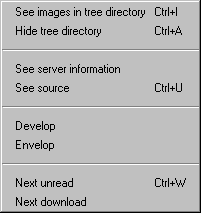 |
- See
images in tree directory : if
you check that option, images contained in
HTML pages can be displayed in a fictitious
directory
 named "images". Thus,
you can display them separately by selecting
the image view icon. While downloads are
being processed, images are displayed in tree
directory and cannot be hidden. named "images". Thus,
you can display them separately by selecting
the image view icon. While downloads are
being processed, images are displayed in tree
directory and cannot be hidden.
- Hide
tree directory : allows to
browse pages in a full width window.
- See
server information (advanced
features) : that option displays in a
narrow window, server information such as the
name and version of host server and the name
of the daemon command that generates a cookie
(cookies are not supported yet by eCatch).
- See
source : displays the
source of an htm document in notepad format.
- Develop
: tree directory is displayed
under selection.
- Envelop
: the opposite action.
- Next
unread address : displays
next unread document in tree directory.
- Next
processed download :
displays next address being downloaded.
Back to the
top !
|