To move realtime sound support and graphical displays into a separate process may seem a strange choice; the motivation for it was twofold. One reason is that Csound was not written with the BeOS in mind; an earlier port which integrated these features didn't prove very stable. The second reason was portability; by keeping the changes to the core Csound source code small (in particular, by not introducing any C++ code), I will be able to incorporate future Csound releases more easily.
The separation between the front-end and the server makes it possible to run Csound from the command line or from a shell script while still using the server for graphics or realtime I/O.
- For realtime output, use the special names
dacordevaudioinstead of the name of an output file for synthesis.
- Graph windows, in which synthesis and some analysis jobs display signal waveforms.
- X/Y input windows, used by the
xyinopcode to request user input.
When you close a server window, the associated job will continue running (but all data sent to that window will be discarded). There is no way to reopen a closed window.

Graph windows are used in Csound to display time-domain or frequency-domain
data (signal waveforms and spectra). The information in a graph window is
updated whenever new data arrive, without waiting for user confirmation.
Nothing is lost; the previous window content is merely replaced by a new
"page" of information. You can scroll through all pages using the
 ,
,
 ,
,
 , and
, and
 keys.
keys.
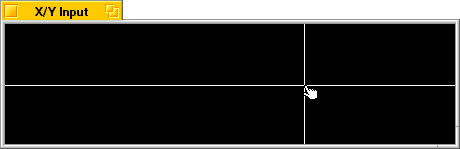
An X/Y input window displays a crosshair cursor which can be moved with
the mouse. The position of the cursor determines the values returned by
the xyin opcode in the instrument which caused the window
to appear.