Each endpoint is either a producer or a consumer, depending on the direction in which MIDI data passes through the endpoint. Producers and consumers can be freely interconnected; a producer can send data to an arbitrary number of consumers, and a consumer can receive data from multiple producers. Connections between producers and consumers can be made or broken at any time.
The following diagram shows some examples of interconnections between MIDI devices and applications:
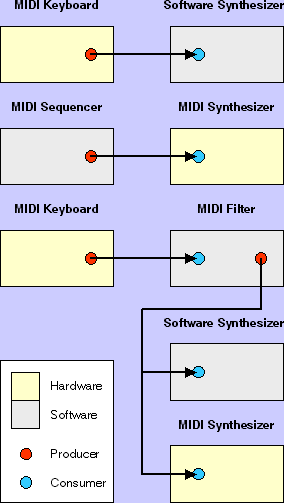
(Note that the diagram does not accurately represent the way in which MIDI devices are connected. In reality, MIDI devices are connected physically to MIDI interfaces, and the hardware endpoints shown in the diagram actually reside in the device drivers.)
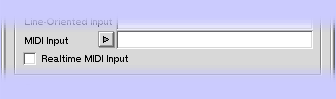
- Csound provides a MIDI consumer whose name is the string
Csound:followed by the name specified in the MIDI Input field. - If the system already contains a MIDI producer whose name matches the given one (without prefix), this producer is connected to the new MIDI consumer. Csound starts receiving and processing MIDI events coming from this producer.
- Type a name (preferrably unique, but it really doesn't matter) into the MIDI Input text entry field, switch on the Realtime MIDI input check box, and start Csound.
- In the application from which you want Csound to receive MIDI events,
send the output data to the now publically visible MIDI consumer whose
name is
Csound:plus the name you used in step 1.
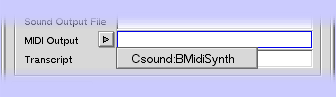
- Csound creates a MIDI producer whose name is the string
Csound:followed by the name specified in the MIDI Output field. - If the system already contains a MIDI consumer whose name matches the given one (sans prefix), the new MIDI producer is connected to this consumer.
Csound:BMidiSynth identifies a consumer
residing in the Csound Server, which allows you to send data to the software
MIDI synthesizer provided by the BeOS.
Csound:BMidiSynth is available
as long as the Csound Server is running.)
- Type a name (preferrably unique, but it really doesn't matter) into the MIDI Output text entry field and start Csound.
- In the application which you want to receive MIDI events from Csound,
select as an input the now publically visible MIDI producer whose
name is
Csound:plus the name you used in step 1.
Csound: followed by whatever
name you want to use). Various third-party applications are available that
let you connect these public endpoints to other MIDI producers and consumers.
One very simple (but useful) program is PatchBay, a small sample
application by Be, Inc., which lets you make or break connections between
any consumer or producer in the system.
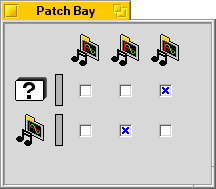
MIDI producers appear at the left side of the window, with small gauges that give an indication of the number of events produced by each. MIDI consumers are shown along the top edge; the matrix of check boxes indicates which producers are connected with which consumers (note that multiple connections are perfectly OK). The check boxes can also be used to change the connections. (Names of endpoints are not shown in the window, but they appear as "tip" windows when the mouse moves over one of the icons.)
For your convenience, PatchBay is bundled in the Csound distribution for BeOS. Please note that the licensing conditions for the rest of the distribution do not apply to this program; it is covered by the Sample Code License from Be, Inc.