|
Webcelerator™ General Settings |
||||
Thank you for using
Webcelerator
Find the Settings window by right-clicking on any Webcelerator interface, then click on Settings. You may also reach the Settings window through the Windows' Program menu.
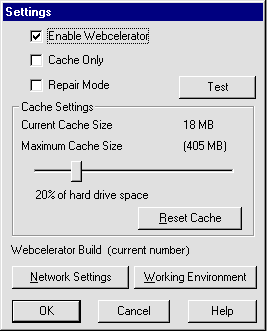
- Enable/Disable
- Cache only (for offline browsing)
- Repair Mode
- Test
- Cache Settings
- Reset cache
- Network Settings
- Working Environment
Enable/Disable:
Selecting Enable Webcelerator allows Webcelerator to operate at its full potential with automatic Prefetching and caching of linked web sites. Removing the check from this box stops the automatic Prefetching and caching of linked web sites. Webcelerator will be in "pass-through" mode and will get only those pages specifically requested. When disabled, Webcelerator will get the requested pages from the Internet, not its own cache. You may select enable or disable from the Settings window or by right-clicking the tray icon. When Webcelerator is disabled, a red "\" will appear over the tray icon and the blue light will go out. This will remind you that Webcelerator is not accelerating you at that time. You may still click on the icon to view or change settings in the Webcelerator window and to re-enable. The disabled Webcelerator program continues to wait in the background, passing on the browser requests. It is ready to resume caching and Prefetching at your command.
Cache only:
Checking the Cache Only box limits Webcelerator to using only web pages previously stored in its cache, rather than its normal mode of using both the cache and the live Internet connection as needed. Requests for non-cached pages will simply result in a non-fatal message. Browsing in cache-only mode is useful when you wish to leisurely read through material without the expense of continued phone connection. You will need to keep your browser in online mode so that it can talk to Webcelerator. See the Webcelerator instructions for browsing in offline mode.
Repair Mode:
Repair Mode is to be used when a web page has not loaded correctly or completely and the imperfect version has been cached. This may happen if your connection is disrupted during a download. When in Repair Mode, Webcelerator will get a fresh copy of the page from the Internet and will store that fresh page in the cache. This differs from "Disable" mode because the fresh pages obtained while Webcelerator is disabled would not be stored in the cache for future use. Netscape Communicator users should exit their browser before entering repair mode. After setting repair mode, restart your browser. This will ensure that the setting takes effect. After repairing a corrupt page, you should return Webcelerator to a normal mode.
Test:
Use this button to test your settings and ensure that they will work properly with Webcelerator. Webcelerator will launch your default browser and send it to a predetermined site. The message displayed will either verify that your configuration works or guide you to fix it.
Cache Settings:
The Cache Setting window shows you the current size of your cache and allows you to set the maximum allowed size with the slide bar. The percentage represents the maximum amount of hard disk space Webcelerator will use for caching. When that space is filled, Webcelerator will reuse the cache, overwriting previous cached pages.
We recommend that you set a generous cache size once and then leave it alone. Webcelerator does not reserve the maximum allowed cache size, but only uses the disk space as needed. The space is available for other disk operations until actually used by Webcelerator. If there is less free space on disk than the maximum cache size you specified, the cache is limited to the amount of available space. You may increase your maximum cache allowance without danger to your existing cache. See the related FAQ for further information.
Reset cache:
Pressing the Reset Cache button empties Webcelerator's cache file and reduces it to its minimum size. You will lose all cached pages and future references to them will require Webcelerator to re-cache these pages.
| Mode | Source of web pages | Storage | Prefetching |
|---|---|---|---|
| Enable (Standard) | Cache first, then Internet as needed | Cache | Yes |
| Disable | Internet only | None | No |
| Cache only | Cache only | N/A | No |
| Repair | Internet only | Cache | Yes |
Copyright ©1993-2000 eAcceleration Corporation, All rights reserved.
Webcelerator is a Trademark of eAcceleration Corporation.