|
Webcelerator™ Webcelerator's Monitor |
||||
Thank you for using
Webcelerator
View the Webcelerator Webcelerator's Monitor by double-clicking the Webcelerator icon in the tray or call it from the Program menu. The Webcelerator's Monitor may be minimized and moved up into your browser's taskbar area.
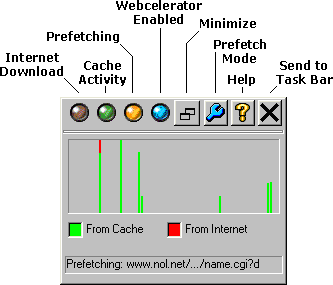
Status:
- The red light is on when Webcelerator is getting a page from the Internet.
- The green light is on when Webcelerator is getting a requested page from the cache.
- The orange light is on when Webcelerator is actively Prefetching.
- The blue light is on when Webcelerator is enabled for activity.
The maximized Webcelerator Monitor also includes a graphical statistics area, four buttons, and a progress bar.
Statistics:
The graph shows you information on Webcelerator's recent activity. It allows you to track the source of your requested web pages as indicated by the colors red and green. This will give you a general idea of the proportion of pages coming out of your cache. Please remember that your initial requests to a site will be satisfied from the Internet until you build up a cache.
Buttons:
 minimizes the Webcelerator's Monitor.
minimizes the Webcelerator's Monitor.
 Click on the wrench to view and change Prefetch settings. You may choose your preferred method of Prefetching based on your browsing style to give you the optimum performance. Choose Historical prefetch if you will be researching extensively within a single domain or browsing leisurely. This mode prefetches links from your current and previous pages, to be prepared if you should return to previous pages and choose neighboring links. Choose Futuristic prefetch if you tend to speed forward and rarely return to previous pages. This mode only prefetches forward from your current page, and will continue to prefetch forward an additonal level as time allows. When you advance to a new site it becomes the basis for new forward Prefetching, and neighbor links from the previous page are no longer pursued.
Click on the wrench to view and change Prefetch settings. You may choose your preferred method of Prefetching based on your browsing style to give you the optimum performance. Choose Historical prefetch if you will be researching extensively within a single domain or browsing leisurely. This mode prefetches links from your current and previous pages, to be prepared if you should return to previous pages and choose neighboring links. Choose Futuristic prefetch if you tend to speed forward and rarely return to previous pages. This mode only prefetches forward from your current page, and will continue to prefetch forward an additonal level as time allows. When you advance to a new site it becomes the basis for new forward Prefetching, and neighbor links from the previous page are no longer pursued.
 is your entry to the Help files.
is your entry to the Help files.
 sends the Webcelerator's Monitor window to the taskbar.
sends the Webcelerator's Monitor window to the taskbar.
Progress:
![]() The progress bar indicates when a revisited page is verified. You may observe this indicator if you need to determine when the page has completed verification. Revolving green arrows over the Webcelerator icon in the system tray indicate the page has changed and needs to be refreshed. See Show and Verify for details. Default Settings gives the current default signal.
The progress bar indicates when a revisited page is verified. You may observe this indicator if you need to determine when the page has completed verification. Revolving green arrows over the Webcelerator icon in the system tray indicate the page has changed and needs to be refreshed. See Show and Verify for details. Default Settings gives the current default signal.
Copyright ©1993-2000 eAcceleration Corporation, All rights reserved.
Webcelerator is a Trademark of eAcceleration Corporation.