|
Webcelerator™ Working Environment |
||||
Thank you for using
Webcelerator
Settings in this window allow you to personalize Webcelerator.
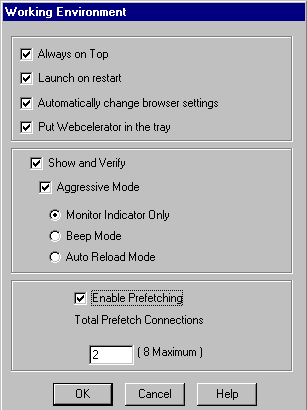
- Always on Top
- Launch on Restart
- Automatically adjust your settings
- Put Webcelerator in the tray
- Show & Verify
- Enable/Disable Prefetching
Always on Top:
The Webcelerator Monitor will remain always on top of other windows when it is opened. You may return the Monitor to the tray at any time by clicking on the "x". If you remove the check from this box, the Monitor will become a standard window that can be hidden by other windows.
Launch on Restart:
Webcelerator will be automatically launched as a start-up program when your system reboots. It will then be ready for action whenever you enter your browser. With auto-connect set, Webcelerator will also trigger a call to your Internet Service Provider when you enter your browser, so that the entire operation is handled automatically. You need not remember to launch Webcelerator separately to gain the benefits of accelerated browsing. Remove the check from this box if you do NOT want Webcelerator to be launched each time you restart your computer.
Automatically adjust your settings:
Webcelerator maintains a list of browsers on your system and automatically adjusts their settings to work with or without a proxy as you enter and leave Webcelerator. If you remove the check from this box, Webcelerator will no longer automatically change those browser settings. You will be responsible for changing the browsers as necessary. You may use this feature to establish one browser to always use Webcelerator and another browser to not use Webcelerator. For help with changing your own settings, choose your browser type from the Browser Settings Help page.
Put Webcelerator in the tray:
Check this box to use a Webcelerator icon in your program tray. It will be a visual indicator of Webcelerator's presence and an easy entry into the Webcelerator interfaces. The tray icon has a right-click menu of important commands and you can double-click the tray icon to see the Webcelerator status bar and graph. Without the tray icon, you can still reach the Webcelerator interfaces through the program menu.
Show & Verify:
The Show and Verify options control which parts of a cached web page, if any, are displayed before being verified against a fresh copy from the Internet. The three main choices provide a trade-off between certainty and time required.
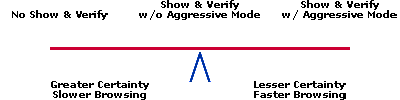
- With Show and Verify and Aggressive Mode checked you may begin reading the page while it is being verified. This is the fastest mode.
- The middle ground, Show and Verify without Aggressive Mode, takes a bit more time but reduces the chance that you will see out-of-date text.
- In both Show and Verify cases, the tray icon will animate to let you know that Webcelerator is verifying. Webcelerator also has a progress bar located in the small toolbar which shows the verification progress. This progress bar will update while Webcelerator is verifying a page, and will tell you whether or not a reload is needed. If the page has changed, Webcelerator can handle it in whichever method you specify.
- With Show and Verify off the entire page is verified before any of it is shown. If the cached page is current you will not need additional download time.
- Webcelerator's Monitor Indicator Only:
The Webcelerator toolbar will display "Press Reload" to tell you that the web page has changed. You can then press reload if you wish to see the updated version. - Beep Mode:
Webcelerator can notify you with standard Window's beeps that the web page has changed. You can then press reload if you wish to see the updated version. - Automatic Reload Mode:
Webcelerator can automatically reload the page for you. This is a convenience, but may not be the best option if you visit many sites with forms on them. Unfortunately, automatic reloads lose any information that you might have typed into a form on the web page.
If you predominately browse time sensitive pages such as financial quotes, you may want to leave the Show and Verify box unchecked, forcing Webcelerator to show only the most recent data. You also can dictate how reloads are handled on a site-by-site basis. See Site-Specific Options for more information.
Enable/Disable Prefetching:
Prefetching is a very powerful and useful option which will provide the fastest browsing available. Prefetching will fetch links on your browsing page as if you had clicked on them yourself and put those pages into your cache. We do not have Prefetching "ON" by default for the benefit of those who pay their Internet Service Provider for the amount downloaded. If you are not in that situation, we highly recommend using Prefetching. If certain sites present Prefetching problems you can deal with them individually in the Exclude.txt file. The right click menu on the Webcelerator's Monitor provides an easy way to temporarily enable or disable Prefetching.
Webcelerator will make use of all available bandwidth when it is not in use by other applications. Webcelerator can have up to 8 connections to servers operating simultaneously. Each of these connections can handle a separate Prefetching request. Though Webcelerator may be in the process of Downloading multiple pages, those which are not completely downloaded when you click a new link are not able to be cached. We have set the number of prefetch connections to a level at which most prefetched pages will be able to complete their download before you move on to another page. The default, "2", is optimized for a 28.8 or 33.6 connection. If you have a 56K connection, 3-4 would be optimal. Those with an ISDN connection could use 6-8. If you are accessing a very high speed server or you are a very leisurely browser you may wish to experiment with raising the number of prefetch connections.
Copyright ©1993-2000 eAcceleration Corporation, All rights reserved.
Webcelerator is a Trademark of eAcceleration Corporation.