Group Set
On the drop-down menu and on the toolbar, there is a check option:
Group Set: When you change the state of a single file, if is unchecked, only the state of this file will be changed; if is checked, the states of the files which are grouped together with this file will all be changed synchronously.
For further details, see a set of examples below, it will show the difference of the effect of the state setting between two states of .
In the case below, it will show the result when you choose from the pop-up menu which appears by right-click the filename in the File ListView (See Context Menus).
Origin:
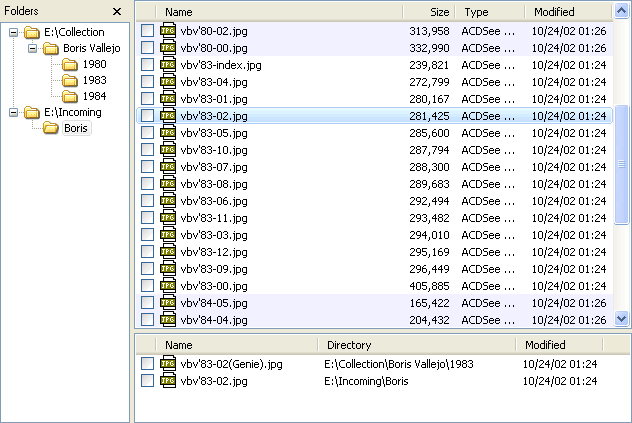
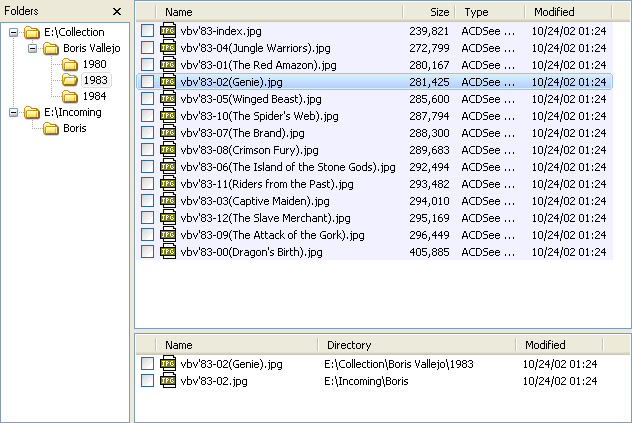
The Pop-up Menu Command:
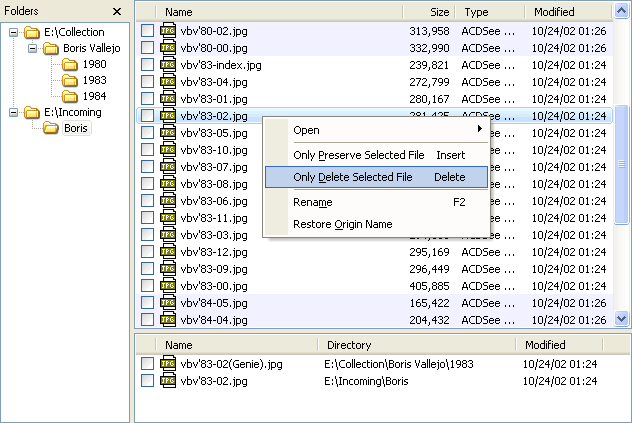
When is unchecked, the result below:
![]()


When is checked, the result below:
![]()
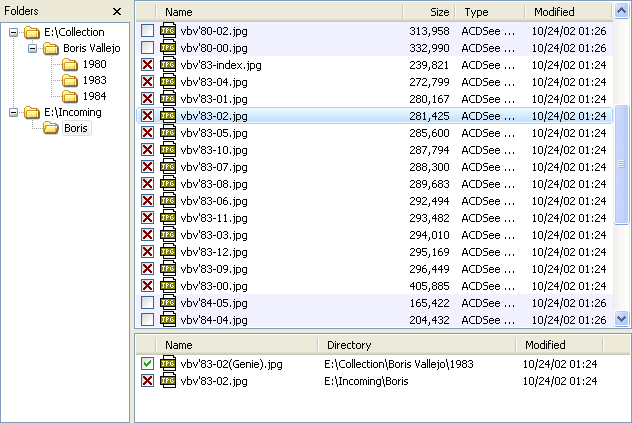
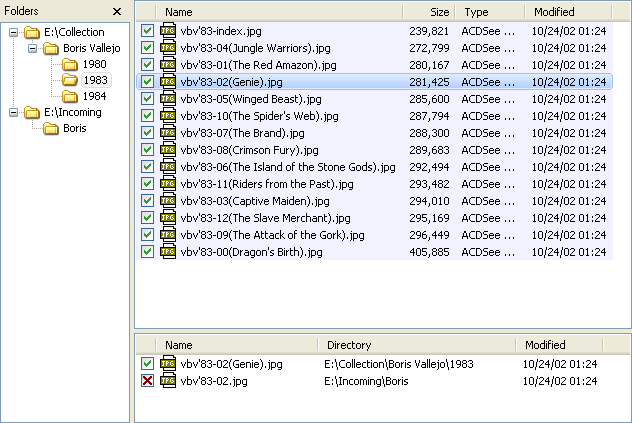
Through this case, we can see that when is checked, 2 groups, total 28 files, their states are changed on demand by only one action!
When is checked, the state changing of every file will lead to the state changing synchronously in group; therefore, repetition work is reduced greatly. If CloneSensor groups incorrect, by just changing to unchecked, you can change the file state one by one.
