Filename Management
CloneSensor provides many easy operations; they can help you keep the best names of the files in your collections.
Single File Renaming
In CloneSensor, you can rename a file by selecting it, and then pressing the key F2 or clicking it, like that action in windows explorer. If you feel better with the name of the new incoming file, you can easy rename your old file in your collections by the sequential commands of and from the pop-up menu which appears by right-click the filename in the Clone ListView.
Batch Renaming
Sometimes, the names of the new incoming files from some websites would be better than your old ones in group even in whole websites; here you can update the names of your old files in your collections to the new incoming ones by the batch renaming commands.
CloneSensor provides three types of batch renaming commands: (See Context Menus)
- Paste Name (Group)
- Rename Base on This Directory
- Rename Base on This Directory (Recursively)
ToolTip of Origin filename
If the mouse pointer hover over a file which had been renamed, a ToolTip will appear, the origin name of the file will be showed on the ToolTip.
Restore Single filename
If you did the wrong action in renaming, CloneSensor could bring you back easily. Just right-click the renamed file, choose .
Restore Filenames in Batches
CloneSensor provides two types of the commands of batch restoring filenames: (See Context Menus)
- Restore Origin Name in This Directory
- Restore Origin Name in This Directory (Recursively)
The case below demonstrates the commands and results of the filename management:
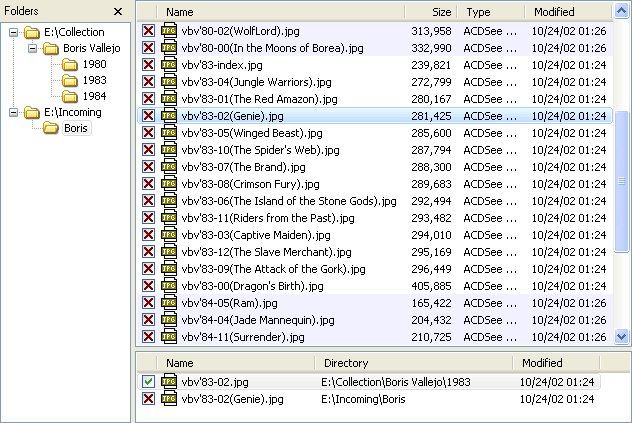
Source
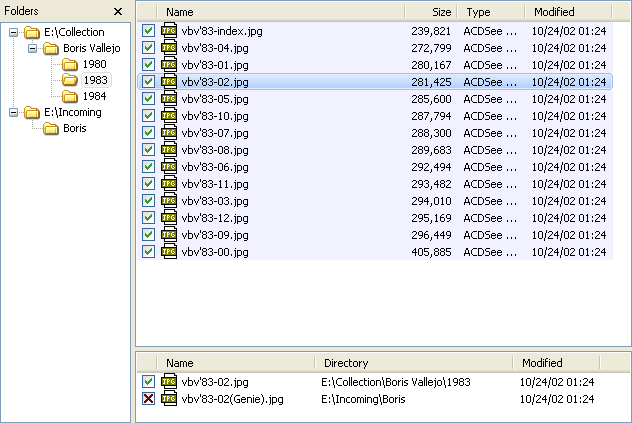
Destination
Following the two snapshots above, we can come to the conclusion that the names of the files in "Incoming\Boris" give more information than those in "Collection\Boris Vallejo"; so next we will rename the files in "Collection\Boris Vallejo", according to the names of the corresponding duplicate files in "Incoming\Boris".
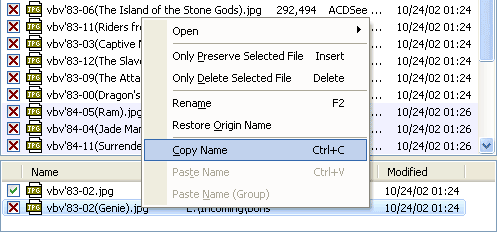
![]()
.gif)
The results after the pop-up menu commands below:
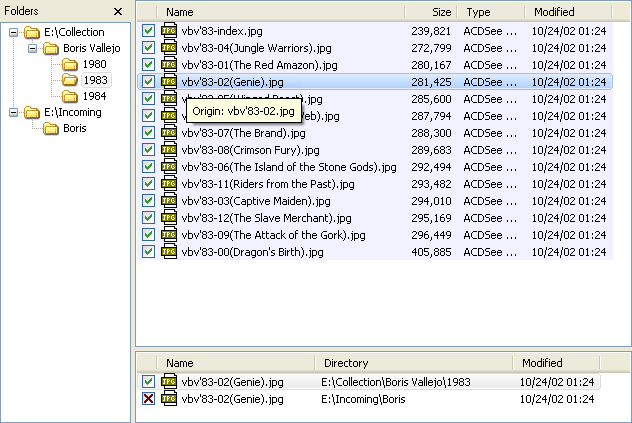
Result
In this case, by only two commands, + , you have renamed 14 files in one group!
Moreover, in the scene of the snapshot Source, if you right-click on the blank of the File ListView and select from the pop-up menu, CloneSensor will rename the files in "Collection\Boris Vallejo", according to the names of the corresponding duplicate files in "Incoming\Boris"; if you right-click on "Boris" in the Directory TreeView and choose from the pop-up menu, CloneSensor will do the actions like , just Include subdirectories. (See Context Menus)
Otherwise, in the scene of the snapshot Result, if you right-click on the filename in the File ListView and select from the pop-up menu, you can restore the name of the clicked file; if you right-click on the blank of the File ListView and select from the pop-up menu, CloneSensor will restore the filenames in "1983"; If you right-click on "Boris Vallejo" in the Directory TreeView and choose from the pop-up menu, CloneSensor will restore the filenames in "Boris Vallejo", and Include subdirectories. (See Context Menus)
