|
Webcelerator™ Show & Verify |
||||
|
|
Thank you for using
Webcelerator
If you have a problem with out-of-date pages, remove the check from Aggressive mode. This adjustment to your Show and Verify setting may give you the performance you desire. Instructions below tell you how to change Show and Verify settings.
The Show and Verify options control which parts of a cached web page, if any, are displayed before being verified against a fresh copy from the Internet. The three main choices provide a trade-off between certainty and time required.
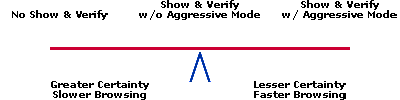
With Show and Verify and Aggressive Mode checked you may begin reading the page while it is being verified. This is the fastest mode.
The middle ground, Show and Verify without Aggressive Mode, takes a bit more time but reduces the chance that you will see out-of-date text.
In both Show and Verify cases, the tray icon will animate to let you know that Webcelerator is verifying. Webcelerator also has a progress bar located in the small toolbar which shows the verification progress. This progress bar will update while Webcelerator is verifying a page, and will tell you whether or not a reload is needed. If the page has changed, Webcelerator can handle it in whichever method you specify.
With Show and Verify off the entire page is verified before any of it is shown. If the cached page is current you will not need additional download time.
If you predominately browse time sensitive pages such as financial quotes, you may want to leave the Show and Verify box unchecked, forcing Webcelerator to show only the most recent data. You also have the option to dictate how reloads are handled on a site-by-site basis. See site-specific options> for more information.
All Show and Verify options are in the Working Environment window which you can reach through the Settings window.
- Right-click the Webcelerator tray icon or use the Windows Start menu entry for Webcelerator.
- Choose "Settings."
- Choose "Working Environment."
- Adjust Show and Verify as desired.
Click here to go to the Webcelerator Help files.
Click here to go to the Tech Support page.
Close this page to return to your uninstall process.
Copyright ©1993-2000 eAcceleration Corporation, All rights reserved.
Webcelerator is a Trademark of eAcceleration Corporation.