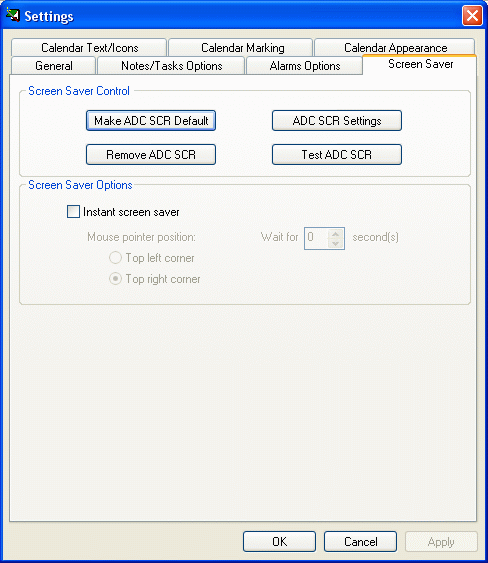|
|
|
| Contents
| | Workspace
| | Add/Edit
Notes | | Settings
| | Pictures
| | Tray
Menu | | Print
| |
| Settings - Screen Saver
Screen Saver Control
|
|
| General
| | Notes/Tasks
| | Alarms | | Text/Icons
| | Marking
| | Appearance
| |