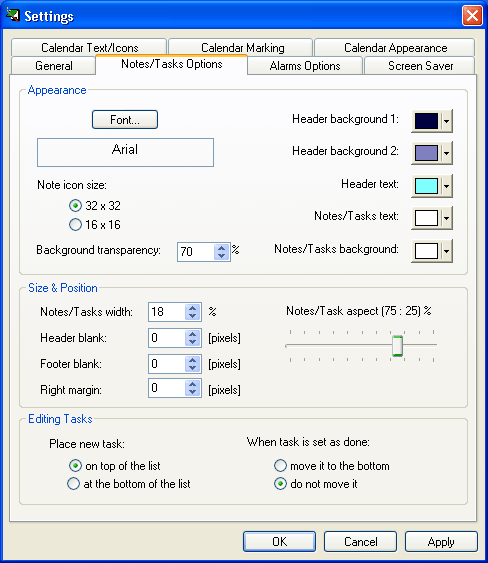|
Settings - Notes/Tasks Options
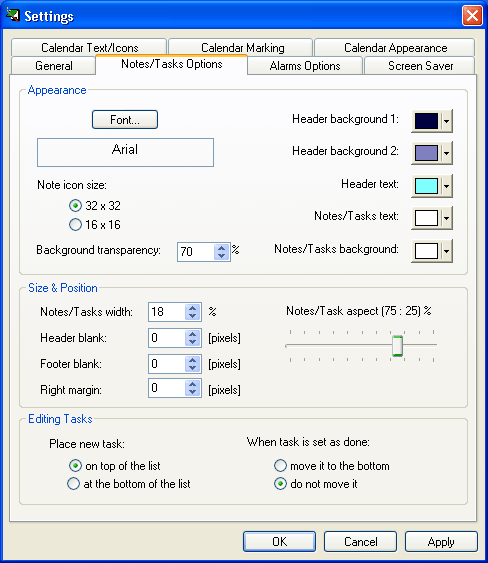
Font
Opens dialog to change font parameters for writing notes text.
Header background 1 & 2
Opens dialog to change color for notes header text background. If
you choose two different colors program will create header text
background as nuanced transition from one color to the other. Try
to experiment with this one because resulting effect could be really
great.
Header text
Opens dialog to change color for notes header text.
Notes/Tasks text
Opens dialog to change color for notes text.
Notes/Tasks background
Opens dialog to change color for notes and tasks area background.
Background transparency
Determines the level of transparency applied to notes and tasks
area background color. Experiment a little bit to achieve the best
result. 0% position means solid background color i.e. no transparency
at all and 100% means no background color.
Note icon size
Determines the size (32x32 or 16x16) to be used for icons that are
attached to notes.
Size & Position
Notes/Tasks width
Defines Notes/Tasks bar width as a percentage of horizontal
screen resolution.
Header blank
Use this parameter to make some free space at the top of the screen
before the Notes/Tasks bar.
Footer blank
Use this parameter to make some free space at the bottom of the
screen after the Notes/Tasks bar.
Right margin
Use this parameter to move entire Notes/Tasks bar to the
left of the screen.
Notes/Tasks aspect
Defines appearance ratio for notes and tasks on the Notes/Tasks
bar. Leftmost position means only notes and rightmost position
only tasks will be shown. Center position (50%) means equal division
of space on the list between notes and tasks.
Regardless of the selected aspect, if either Show Notes or
Show Tasks option is disabled, the entire sidebar will be allocated
to Tasks or Notes, respectively.
Editing Tasks
Place new task
Defines the position of a new task in the tasks list. It will be
placed either on the top of the list or at the bottom of the list,
depending on this choice.
When task is set as done
Defines what happens when some task is set as Done. Its position
on the tasks list could remain the same or it could be automatically
moved to the bottom of the tasks list depending on this choice.
|