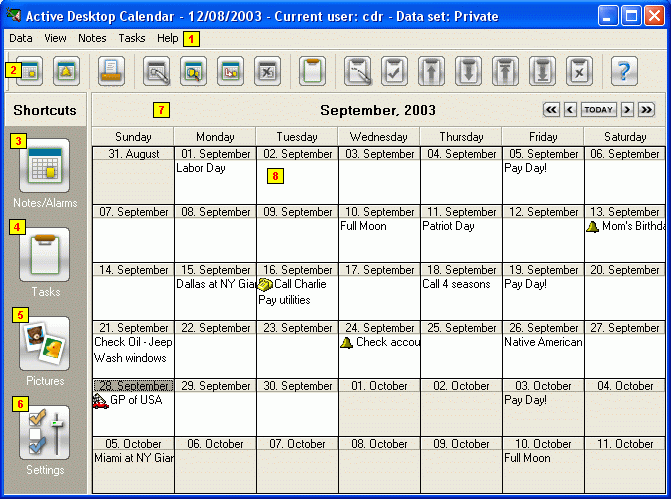|
|
|
| Contents | | Add/Edit Notes | | Settings | | Desktop Pictures | | Tray Menu| | Print| |
|
Active Desktop Calendar Workspace
Data Export: Allows you to export your Notes, Tasks, Alarms and calendar icons within a time frame you specify. Import: Allows you to import previously exported data. Print Notes/Tasks (Ctrl+P): Use this option to print out notes and tasks. See more details here. Program Settings (Ctrl+S): Opens the Settings panel. Exit Program: Exits the program.
Notes (Ctrl+N): Switches the workspace to Notes view. Tasks (Ctrl+T): Switches the workspace to Tasks view. Desktop Pictures (Ctrl+D): This option allows you to add some of your pictures to the desktop on top of the background picture you may already have. See more details here. New Note: Opens a dialog for adding a new note. See more details here. New Alarm: Opens a dialog for adding a new alarm. Find (Ctrl+F): Performs a search through all notes text. Search is case insensitive. Find Next (F3): Repeats the last successful Find action. Go To Date (Ctrl+G): Automatically positions your Notes view to a specified date. Attach Date Icon: Attaches icon of choice to selected date in the calendar. That icon will appear instead of regular date icon if calendar is set to be shown as icons on desktop. Remove Date Icon: Removes previously attached icon of selected date. Regular date icon will be shown on desktop. Edit: Edits selected note. If note selected for editing is an instance of repeating note you will be prompted to decide whether the original note and all of its instances should actually be edited or not. Editing just one instance of a repeating note is not possible. Delete (Del): Deletes selected note. If note selected for deletion is an instance of repeating note you will be prompted to decide whether the original note and all of its instances should actually be deleted or not. Deleting just one instance of a repeating note is not possible.
Register: Opens a dialog for registering the program. Contact Technical Support: You can use this option for contacting XemiComputers technical support with any questions you may have about the program. Visit Program Homepage: Takes you directly to Active Desktop Calendar homepage. About Active Desktop Calendar: Displays some basic information about the program.
New Note New Alarm
Edit
Switches the Active Desktop Calendar workspace to Notes/Alarms view.
Switches the Active Desktop Calendar workspace to Tasks view.
This option allows you to add some of your pictures to the desktop on top of the background picture you may already have. See more details here.
Opens the Settings panel.
|
|
| Contents | | Add/Edit Notes | | Settings | | Desktop Pictures | | Tray Menu| | Print| |