Subtitle translator
This is the window for translating subtitles in other
languages. It contains 2 grids, one for original and one for translated
subtitles, so the user can see the translation and the original at once.
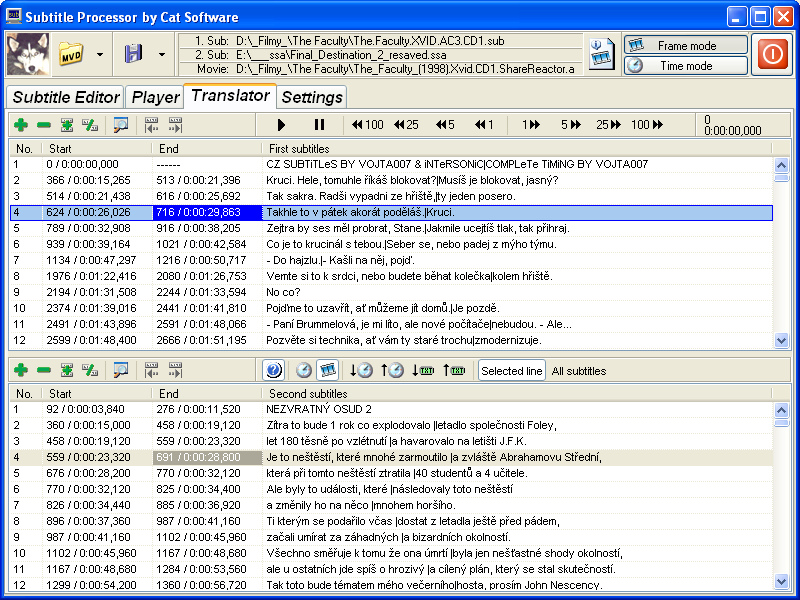
1. Subtitle grids
The translator window contains 2 grids for subtitles. They
can display first or second subtitles, according to the
configuration. The grids
contain 4 columns:
- No. - Subtitle number
- Start - Subtitle start timestamp. The time is displayed in
frames and HMS. On entering edit mode, the value is changed into frames or
HMS and the user can edit the timestamp. The edit mode can be set in the
Edit toolbar.
The value follows the same rules as in the edit boxes described in editor
functions.
- End - Subtitle end. Same rules as for Start
- Subtitle text - text of the subtitles. Lines are
separated by | (pipe).
Both grids support editing. When a cell is clicked, the appropriate cell in the other grid
and also in the main editor is selected. The user then can exactly determine
which subtitle in the one grid belongs to which subtitle in the other grids.
This is useful for correcting bad timing of subtitles that can't be corrected
automatically.
2. The toolbars
2.1 Grid toolbars

Both grids have these toolbars. They contain subtitle
manipulating buttons:
- Insert subtitle - insert new subtitle before the
selected line in the translation
- Remove subtitle - remove the selected subtitle from
the translation
- Merge subtitles - merge selected subtitle with next subtitle
(append lines of the text, use start timestamp of the first subtitle and
end timestamp of the second subtitle)
- Split subtitle - split selected subtitle. In the
ask mode, the Split Subtitle
dialog is shown. Otherwise
selected subtitle must contain at least two lines, the first subtitle
will get the first half of lines, the second subtitle the rest. The
start timestamp of the second subtitle and the end timestamp of the
first subtitle are calculated as average of the start and end timestamps
of the original subtitle.
- Search - search for text. Brings up Windows common
dialog for search
- Seek to start / end timestamp - seek the movie to
start / end timestamp of the selected subtitle. Useful for checking the
audio.
2.2 Edit toolbar

This toolbars allows to set options and to move multiple
timestamp. It has these buttons:
- Ask - if pressed, the user is asked on every operation
from the toolbar. If not pressed, user is asked only when the 'All
subtitles' option is selected
- Edit mode buttons:
- Time mode - the timestamps in the grids are edited
as Hours:Minutes:Seconds.Fraction
- Frame mode - timestamps are edited as frames
- Time/Text copying:
- Copy timestamps from original to translation
- Copy timestamps from translation to original
- Copy text from original to translation
- Copy text from translation to original
- Operation scope for Time/Text copying:
- Selected line - only the values from the selected
subtitle are copied
- All subtitles - all values are copied
2.3 Player toolbar

This toolbar allows to control the movie player and is the
same as in Player window.
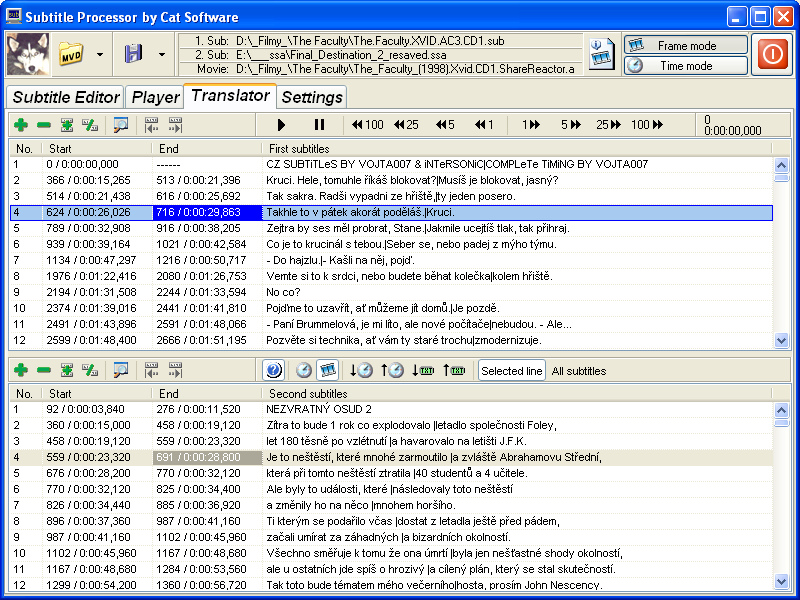
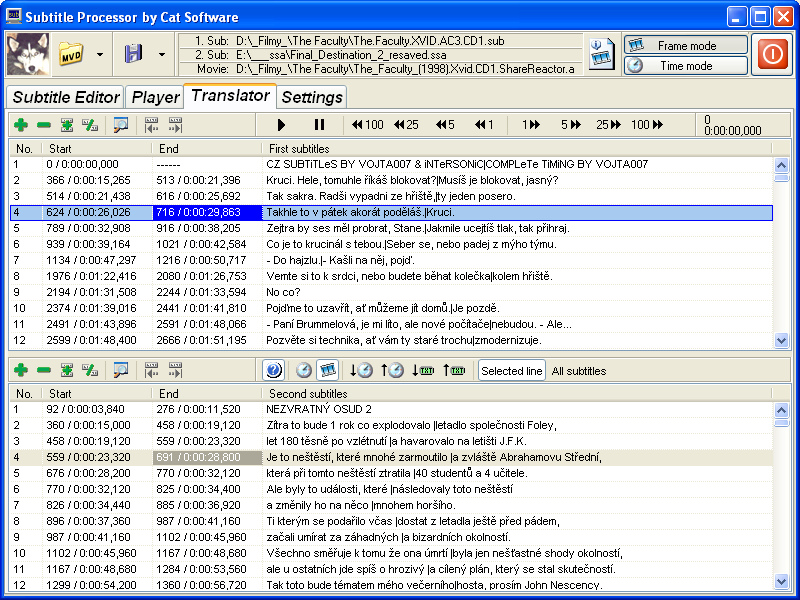
![]()
![]()
![]()