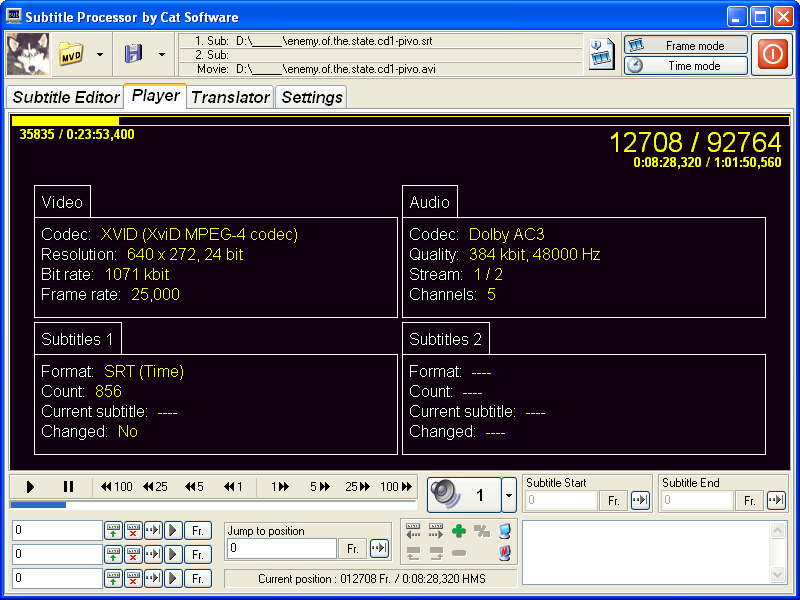
Movie player
This is the window for playing the movie and creating subtitles when listening to the sound and watching the picture. Several position controls provided for easier subtitling.
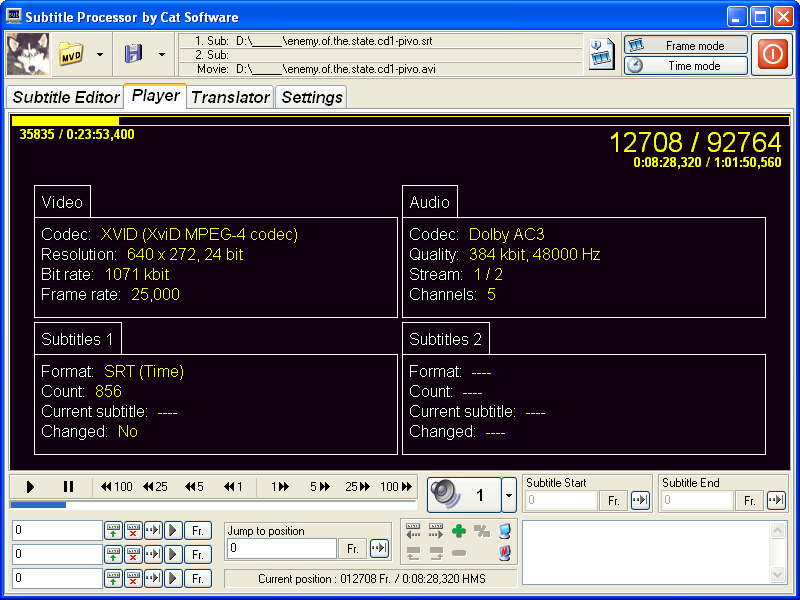
In this screenshot, the movie is not displayed because it is impossible to take screenshots of movies. It is normally visible, only the screenshots can't capture it. The visibility of the subtitles depends on the hardware and on the availability of the Overlay Mixer.
The player can display both first and second subtitles, each on either top or bottom of the screen. This is configurable.
Note: Try to play a movie in some player and then move this screenshot over the movie to see a cool effect!
Position controls are provided in frame mode or time mode:
![]()
![]()
The toolbar contains buttons for:
Below the toolbar is a progress bar displaying the movie position. By clicking on it the position can be changed. After clicking each of the seek button the movie is paused. After clicking the position bar, the movie is paused or continues playing (depending on the setting in Settings screen)
There is also the 'Jump to position' edit box. It is used to jump on exactly specified position. The jump is carried out by clicking on the jump button right from the unit panel in the edit box (-->|). This edit box accepts the same values as the boxes described in Editing functions.
In the left bottom corner there are 3 bookmark boxes:
![]()
In the right bottom corner is a simplified subtitle editor. Text, start and stop times can be edited here. This editor is linked with the main editor in the Editor screen. By clicking on the jump buttons in the Start and End edit boxes, the movie is seeked to that position and paused.
There is also a toolbar for editing the subtitle left from the text editor with following buttons:
There are other controls in the Player screen:
These are the on-screen display controls that are displayed over the movie. If the Overlay Mixer is not available, these controls will be invisible. There are 3 levels of OSD: Off, Seeking panel, OSD Info
5.1 Seeking panel

This panel contains a seek bar that can be clicked and 3 position indicators:
5.2 OSD Info
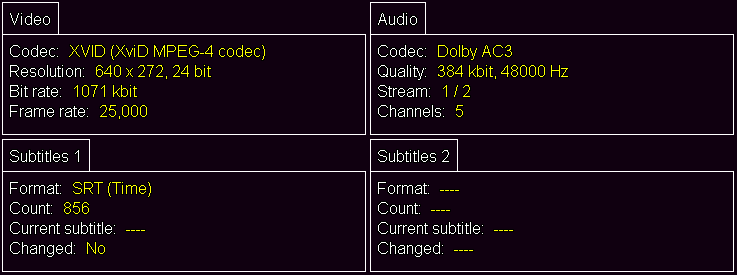
These panels display information about the subtitles and the media file currently played
See the default keyboard controls for a list of available picture controls.