Links
![]() Navigating with links is the most
efficient way of moving through the drive. Depending on the current context links
provide a list of areas where you can jump next.
Navigating with links is the most
efficient way of moving through the drive. Depending on the current context links
provide a list of areas where you can jump next.
You can invoke the link list in two different ways:
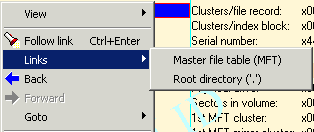
The next possible links will be shown. Select one and the cursor will jump to this area. There is always one default link that will be followed if you click the Follow link icon or type CTRL-ENTER.
DiskExplorer features the following links:
| View | Link | Default | Action |
| Partition table | |||
| Partition 1 | (*) | jump to 1st partition | |
| Partition 2 | (*) | jump to 2nd partition | |
| Partition 3 | (*) | jump to 3rd partition | |
| Partition 4 | (*) | jump to 4th partition |
(*)Default link is the partition that currently captures the cursor.
| View | Link | Default | Action |
| Boot record | |||
| Master file fable (MFT) | yes | jump to start of the Master File Table (MFT) | |
| Root directory ('.') | no | jump to the MFT entry describing the root. This entry's MFT no is 5. Its name is '.' |
| View | Link | Default | Action |
| File entry | |||
| Entry details | yes | display this file entry's details | |
| File's data (resident or 1st cluster) | no | if data attribute is resident: view
the entry as text if data attribute is non-resident: jump to 1st cluster of data and view as text |
The following views use a different kind of navigating. Instead of clicking onto the Link button you navigate by clicking onto context-sensitive blue colored Hotlinks:
Example:
Clicking on Hotlink1 will bring you to cluster x0caffa, clicking on Hotlink2 will bring you to the directory containing this file (MFT#5 = root).
Moving the mouse cursor over a hotlink shows the connected action in a hint box:
Here is a list of the possible hotlinks:
| Hotlink | Action |
| go to a cluster number | jump to the displayed cluster number and show the data as text |
| go to a MFT number | jump to the displayed MFT number and display as file entry detail |
| go to an index buffer at a cluster number | jump to the displayed cluster number and display as index buffer |
| Save | Save this file or directory (data recovery) |
| View | View this file |
Not all links are available at all times. Links other than the partition and boot record link require a mounted volume. Following a partition or boot record link mounts a volume automatically.
See also: Navigation, Mount a volume