Copyright ©1996, Que Corporation. All rights
reserved. No part of this book may be used or reproduced in any
form or by any means, or stored in a database or  retrieval system
without prior written permission of the publisher except in the
case of brief quotations embodied in critical articles and reviews.
Making copies of any part of this book for any purpose other than
your own personal use is a violation of
retrieval system
without prior written permission of the publisher except in the
case of brief quotations embodied in critical articles and reviews.
Making copies of any part of this book for any purpose other than
your own personal use is a violation of  United States copyright
laws. For information, address
United States copyright
laws. For information, address  Que Corporation, 201 West 103rd
Street, Indianapolis, IN 46290 or at support@mcp.com.
Que Corporation, 201 West 103rd
Street, Indianapolis, IN 46290 or at support@mcp.com.
Notice: This material is excerpted from Special Edition Using JavaScript,
ISBN: 0-7897-0758-6. This material is provided "as is"
without any warranty of any kind. Please see this DISCLAIMER.
Chapter 3
Events and JavaScript
by Mark Reynolds
Although  HTML pages can be difficult to develop, they are usually
very simple to use. The number of things you can do with an
HTML pages can be difficult to develop, they are usually
very simple to use. The number of things you can do with an  HTML
page is quite limited. For the most part you simply look at it
- read its text, admire its graphics and, perhaps, listen to the
sounds which it can play. For many, the
HTML
page is quite limited. For the most part you simply look at it
- read its text, admire its graphics and, perhaps, listen to the
sounds which it can play. For many, the  Web experience consists
of visiting a series of pages without interacting with them. The
only interaction occurs when the user selects a link or clicks
on an imagemap.
Web experience consists
of visiting a series of pages without interacting with them. The
only interaction occurs when the user selects a link or clicks
on an imagemap.
 HTML forms have gradually changed that model to increase the level
of interaction. A form can have a variety of ways of accepting
input, include type in text fields, buttons, checkboxes, and multiple
choice selections. In this way
HTML forms have gradually changed that model to increase the level
of interaction. A form can have a variety of ways of accepting
input, include type in text fields, buttons, checkboxes, and multiple
choice selections. In this way  HTML forms are a lot like paper
forms. The user fills in the form, perhaps to purchase some item,
and then submits the form. This submission process also mimics
real life quite closely. It is difficult to tell if the form has
been properly filled in, and the time taken for processing the
form is often quite lengthy. In the case of HTML this processing
delay occurs because the contents of the form must be sent across
the network to some URL, processed there, and then returned to
the the user. Even the slightest error will (or should) cause
the form to be rejected, so that the form entry must be repeated.
HTML forms are a lot like paper
forms. The user fills in the form, perhaps to purchase some item,
and then submits the form. This submission process also mimics
real life quite closely. It is difficult to tell if the form has
been properly filled in, and the time taken for processing the
form is often quite lengthy. In the case of HTML this processing
delay occurs because the contents of the form must be sent across
the network to some URL, processed there, and then returned to
the the user. Even the slightest error will (or should) cause
the form to be rejected, so that the form entry must be repeated.
One of the primary goals of JavaScript is to localize most this
process, and perform it within the user's browser. It won't be
possible to actually submit an order locally, but it will be possible
to make sure that the form is properly filled out locally, and
thereby avoid forcing the user to redo the form. JavaScript realizes
this goal through event handlers. Event handlers are JavaScript
statements (usually functions) which are called when something
happens.  JavaScript functions may be called whenever a form is
submitted, or it they be called whenever the user does anything
to the form. If your form requires that a certain field correspond
to a number between 2 and 10, for example, you can write a JavaScript
function which will validate that field whenever the user changes
it, and complain if the value is out of range.
JavaScript functions may be called whenever a form is
submitted, or it they be called whenever the user does anything
to the form. If your form requires that a certain field correspond
to a number between 2 and 10, for example, you can write a JavaScript
function which will validate that field whenever the user changes
it, and complain if the value is out of range.
This chapter will describe event handling in JavaScript. All the
events which may be handled will be discussed, as well as the
contexts in which these events may arise. In addition, you will
learn how JavaScript may be included within Web pages, and how
JavaScript functions are connected with different components of
that page. You will learn to:
- Use the HTML <SCRIPT> tag
- Attach event handlers to HTML elements
- Intercept button clicks, text entry and form submission
- Accept user input, validate it and provide feedback
In order to understand JavaScript's event handling model we must
first think about the set of things which can actually happen
on a  Web page. Although there are many different things which
you can do with the broswer, most of these have nothing to do
with
Web page. Although there are many different things which
you can do with the broswer, most of these have nothing to do
with  Web navigation. When you save a page as text, print a page,
or edit your hotlist you are not actually navigating the Web.
In these cases you are using some of the
Web navigation. When you save a page as text, print a page,
or edit your hotlist you are not actually navigating the Web.
In these cases you are using some of the  graphical capabilities
of the browser which are independent of the Web.
graphical capabilities
of the browser which are independent of the Web.
In order to understand which browser actions coorespond to JavaScript
events, and which do not, it is important to distinguish those
actions which actually cause (or might cause) some change in the
 Web page being displayed. At the top level, the number of such
actions is actually quite limited. In fact, there are really only
two types of type level actions: the user can navigate, or the
user can interact with an element of an
Web page being displayed. At the top level, the number of such
actions is actually quite limited. In fact, there are really only
two types of type level actions: the user can navigate, or the
user can interact with an element of an  HTML form.
HTML form.  Navigation
means to change from one
Navigation
means to change from one  Web page to another, or perhaps to open
a completely new page in a new window. Interaction with the contents
of an
Web page to another, or perhaps to open
a completely new page in a new window. Interaction with the contents
of an  HTML form means changing one or more of the elements in
such a form which can be changed, such as editable text fields.
HTML form means changing one or more of the elements in
such a form which can be changed, such as editable text fields.
 Navigation Actions and Events
Navigation Actions and Events
In the  navigation category we can distinguish the following different
actions:
navigation category we can distinguish the following different
actions:
- Clicking on a
 hypertext link
hypertext link
- Moving Forward or Backward in the history list
- Opening a new URL (possibly in a new window)
- Quitting the browser
In most of these cases the current page will be unloaded, which
is to say that it will no longer be visible in any browser window.
In several of these cases a new page will be loaded, which is
to say its contents will be displayed in a browser window, perhaps
a new one created specifically to display this particular page.
Anyone who has used the  World Wide Web realizes that clicking
on a
World Wide Web realizes that clicking
on a  hypertext link need not be successful. The machine to which
it points may be down, or simply inaccessible. The link may even
be dead, meaning that it does not point to a valid destination.
Clicking on a dead link will unload the current page, but it will
not load a new page - it will simply result in the browser displaying
an error message of some kind.
hypertext link need not be successful. The machine to which
it points may be down, or simply inaccessible. The link may even
be dead, meaning that it does not point to a valid destination.
Clicking on a dead link will unload the current page, but it will
not load a new page - it will simply result in the browser displaying
an error message of some kind.
These events, loading a page and unloading a page, are the two
document level events which may be handled by JavaScript. This
means that it is possible to write  JavaScript code, contained
within the HTML definition of a page, which will be executed whenever
that page is loaded. You can also have code which is executed
whenever that page is unloaded. The dead link example should illustrate
the fact that it is important to realize that loading and unloading
are two separate, unrelated events. When you attempt to activate
a dead link the current page will be unloaded, but nothing will
be loaded in its place. In order to retrieve the last good page
you must hit the Back button, which reloads that page.
JavaScript code, contained
within the HTML definition of a page, which will be executed whenever
that page is loaded. You can also have code which is executed
whenever that page is unloaded. The dead link example should illustrate
the fact that it is important to realize that loading and unloading
are two separate, unrelated events. When you attempt to activate
a dead link the current page will be unloaded, but nothing will
be loaded in its place. In order to retrieve the last good page
you must hit the Back button, which reloads that page.
There is two additional events which are vaguely related to  nagivation.
When you move the
nagivation.
When you move the  mouse over a
mouse over a  hypertext link a
hypertext link a  mouseover event
is generated. This event is not associated with clicking on the
link, it is instead associated with being poised to click on it.
This event can be used to give the user feedback, such as changing
the color of the link, or flashing it. The final event is the
mouseover event
is generated. This event is not associated with clicking on the
link, it is instead associated with being poised to click on it.
This event can be used to give the user feedback, such as changing
the color of the link, or flashing it. The final event is the
 statechange event. This event has been proposed by
statechange event. This event has been proposed by  Microsoft as
part of their planned implementation of an open
Microsoft as
part of their planned implementation of an open  scripting architecture
which will include
scripting architecture
which will include  Visual Basic Script as well as JavaScript.
The purpose of this event is to provide staged notifications when
a time consuming operations is taking place. For example, if a
movie player plug-in was being loaded the
Visual Basic Script as well as JavaScript.
The purpose of this event is to provide staged notifications when
a time consuming operations is taking place. For example, if a
movie player plug-in was being loaded the  statechange event might
be issued to indicate the the plug-in was ready to accept some
user interaction, but could not yet display its movie.
statechange event might
be issued to indicate the the plug-in was ready to accept some
user interaction, but could not yet display its movie.
Forms Input and Events
If you are not using the browser to nagivate the Web, then your
only other means of interaction which JavaScript recognizes involves
using the  interactive elements of an HTML form. Every form element
which
interactive elements of an HTML form. Every form element
which  permits input is associated with one or more
permits input is associated with one or more  JavaScript
events. We can broadly characterize the possible components of
an HTML form as follows (Chapter 6 has a section which is a "Review
of HTML Forms"):
JavaScript
events. We can broadly characterize the possible components of
an HTML form as follows (Chapter 6 has a section which is a "Review
of HTML Forms"):
- Buttons
- Text Fields
- Selection Lists
Button Elements in Forms
Buttons come in five varieties: simple buttons,  yes/no checkboxes,
yes/no checkboxes,
 radiobuttons, submit buttons, and reset buttons. Simple buttons
are defined using the
radiobuttons, submit buttons, and reset buttons. Simple buttons
are defined using the  HTML <INPUT TYPE="button">.
Checkboxes are created using an <INPUT TYPE="checkbox">
directive, and define options which are either off (not checked)
or on (checked). Radiobuttons use the <
HTML <INPUT TYPE="button">.
Checkboxes are created using an <INPUT TYPE="checkbox">
directive, and define options which are either off (not checked)
or on (checked). Radiobuttons use the < INPUT TYPE="radio">
INPUT TYPE="radio"> directive, and permit the user to select exactly one of a set
of choices. Submit buttons and reset buttons are very special.
Submit buttons, created by <
directive, and permit the user to select exactly one of a set
of choices. Submit buttons and reset buttons are very special.
Submit buttons, created by < INPUT TYPE="submit">
INPUT TYPE="submit"> ,
are used to end input operations on a form. When the submit button
is pressed the contents of the form are packaged and sent to the
,
are used to end input operations on a form. When the submit button
is pressed the contents of the form are packaged and sent to the
 URL target specified in the
URL target specified in the  ACTION attribute of the <FORM>
definition. Reset buttons bring the form back to its initial state,
wiping out any input which the user has performed; they are specified
as <
ACTION attribute of the <FORM>
definition. Reset buttons bring the form back to its initial state,
wiping out any input which the user has performed; they are specified
as < INPUT TYPE="reset">
INPUT TYPE="reset"> .
.

Hidden fields on  HTML forms do not generate
HTML forms do not generate  JavaScript events.
JavaScript events.
The one thing which the four types of button have in common is
that you click on the button to acheive its effect. Because this
is an extremely common action, and one which has the same meaning
in the four cases, the  JavaScript event model defines click as
one of its
JavaScript event model defines click as
one of its  HTML form events. In addition when a form is actually
submit, a submit event is generated. The submit event is really
owned by the form being submitted, and not the submit button which
causes it.
HTML form events. In addition when a form is actually
submit, a submit event is generated. The submit event is really
owned by the form being submitted, and not the submit button which
causes it.
Text Elements in Forms
There are three types of text items possible within an HTML form.
Single line text fields are created with an <INPUT TYPE="text">
directive, while single line non-echoing text fields are created
using <INPUT TYPE="password">. Multiline text
fields are created with the <TEXTAREA> tag, and are usually
called textareas. Interacting with text is more complex than interacting
with a button. There are more things you can do with text. You
can click in the text field, enter text, edit text, select text
and ultimately decide you are finished with the text and move
on.
What are the JavaScript events which it generates in response
to these various actions? JavaScript uses a text manipulation
model which will be familiar to anyone who has every used any
kind of windowing system. It defines four events which are associated
with text fields and textareas, but not passwords fields: change,
select, focus, and blur. The first two should be self explanatory.
The change event is generated whenever any text is changed, and
the select event is generated whenever text is selected. Selecting
text is more than simply clicking in the editable text field or
 textarea. It means actually highlighting a portion of the text
with the mouse.
textarea. It means actually highlighting a portion of the text
with the mouse.
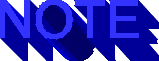
Password fields do not generate  JavaScript events. This was a
conscious design decision to prevent malicious script code from
diverting password text.
JavaScript events. This was a
conscious design decision to prevent malicious script code from
diverting password text.
Focus and blur are a little more involved. A text field or  textarea
is said to have focus when it is currently accepting input typed
at the
textarea
is said to have focus when it is currently accepting input typed
at the  keyboard. Clicking anywhere inside a text item is certain
to give it focus, and simply moving the mouse over the text field
may do so as well. Blur is the opposite of focus. Blur occurs
when the text item no longer has focus. This may happen because
some other item now has the focus, or because the focus has simply
been lost. You will notice that if you position the mouse over
a graphic (other than an image map) you can type until your fingers
are sore, but nothing will happen. This is a case where nothing
has focus.
keyboard. Clicking anywhere inside a text item is certain
to give it focus, and simply moving the mouse over the text field
may do so as well. Blur is the opposite of focus. Blur occurs
when the text item no longer has focus. This may happen because
some other item now has the focus, or because the focus has simply
been lost. You will notice that if you position the mouse over
a graphic (other than an image map) you can type until your fingers
are sore, but nothing will happen. This is a case where nothing
has focus.
Selection Elements in Forms
Selection lists are defined by the <SELECT> tag; their options
are enumerated using the <OPTION> tag. They operate almost
the same as text items. They are capable of generating focus,
blur and change events. Paradoxically, selection lists do not
generate select events. You might well wonder why four events
types are needed for text and three for lists. This will become
somewhat clearer later in this chapter, and will be fully clarified
in Chapter 6, under "Manipulating Text Fields". Figure
3.1 summaries the events understood by JavaScript and the  HTML
elements which generate them.
HTML
elements which generate them.
Figure 3.1
 JavaScript events model different types of user interaction
with a
JavaScript events model different types of user interaction
with a  Web page.
Web page.
Actions Which are Not Events
Anything which was not mentioned in the previous two subsections
should be considered an action, and not a  JavaScript event. Scrolling
a window, reading news groups or answering mail are certainly
actions, but they are not events. Using the Back, Forward or Home
buttons on the browser's menu bar are not really JavaScript events,
but they ultimately result in JavaScript events being delivered
to the current page, since they unload the current document. Creating
a bookmark or
JavaScript event. Scrolling
a window, reading news groups or answering mail are certainly
actions, but they are not events. Using the Back, Forward or Home
buttons on the browser's menu bar are not really JavaScript events,
but they ultimately result in JavaScript events being delivered
to the current page, since they unload the current document. Creating
a bookmark or  hotlist entry is not even remotely related to
hotlist entry is not even remotely related to  JavaScript
events, since it does not effect the current page at all. The
following rule of thumb may be used to distinguish actions which
might possibly be events from those which are not.
JavaScript
events, since it does not effect the current page at all. The
following rule of thumb may be used to distinguish actions which
might possibly be events from those which are not.
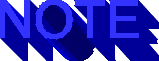
If an action will effect or change the current page, then it will
be associated with one or more JavaScript events.
It might be argued that scrolling or resizing a window effects
the current page, and should therefore result in some kind of
event. Those of you who have programmed any kind of windowing
system know these are "visibility" or "window damage"
events. JavaScript takes a more literal definition of a "page".
No matter how much or how little of a  Web page is visible, it
is still the same page. Even if you only read the cartoons in
The New Yorker, the articles are still there, unchanged.
Web page is visible, it
is still the same page. Even if you only read the cartoons in
The New Yorker, the articles are still there, unchanged.
So far we have talked about JavaScript as a language, and we have
also talked a bit about HTML, but we have not talked about how
JavaScript is used in HTML. Event handlers are the glue, which
link HTML elements with JavaScript code, but how is it done? This
section will address this question. The answer comes in two parts:
how JavaScript is included or referenced in a  Web page, and how
event handlers are attached to
Web page, and how
event handlers are attached to  HTML items.
HTML items.
In the most general sense, every  Web page is constructed from
Web page is constructed from
 HTML statement which divide the page into two parts: the <HEAD>
and the <BODY>. The HTML directives with the context of
the <HEAD> given information about the page, while those
in the <BODY> make up the page itself. In most simple HTML
document the <HEAD> usually contains only the <TITLE>.
It can also contain a <BASE> tag which specifies a pathname
which should be used to resolve relative HREFs within the document,
and one or more <LINK> tags, which indicate the relationship
of this document to one or more other documents, such as the browser's
home page.
HTML statement which divide the page into two parts: the <HEAD>
and the <BODY>. The HTML directives with the context of
the <HEAD> given information about the page, while those
in the <BODY> make up the page itself. In most simple HTML
document the <HEAD> usually contains only the <TITLE>.
It can also contain a <BASE> tag which specifies a pathname
which should be used to resolve relative HREFs within the document,
and one or more <LINK> tags, which indicate the relationship
of this document to one or more other documents, such as the browser's
home page.
With the introduction to JavaScript and other  scripting languages
the
scripting languages
the  HEAD section on an
HEAD section on an  HTML document will also contain the
HTML document will also contain the  JavaScript
code for your event handlers. While it is not absolutely necessary
for all JavaScript code to go with the <HEAD>..</HEAD>
delimiters, it is an excellent idea. The reason it that it insures
that all JavaScript code has been defined before any of the <BODY>
of the document is seen. In particular, if the document has a
handler for the load event, and that event was trigger before
that code had been read an error would result, as the event handler
function would be undefined.
JavaScript
code for your event handlers. While it is not absolutely necessary
for all JavaScript code to go with the <HEAD>..</HEAD>
delimiters, it is an excellent idea. The reason it that it insures
that all JavaScript code has been defined before any of the <BODY>
of the document is seen. In particular, if the document has a
handler for the load event, and that event was trigger before
that code had been read an error would result, as the event handler
function would be undefined.
Syntax of the SCRIPT Tag
JavaScript code is introduced with the <SCRIPT> tag. Everything
between this tag and the closing </SCRIPT> tag is assumed
to be some kind of client side script code, such as JavaScript.
The syntax for the  SCRIPT tag is
SCRIPT tag is
<SCRIPT LANGUAGE="LangName" [SRC="URL"]>
The element LangName gives the language which is used in the subsequent
script code; this should be "JavaScript." Strictly speaking,
the LANGUAGE attribute is not required; at present only  Netscape
Navigator is the only browser which is widely available and which
understands any
Netscape
Navigator is the only browser which is widely available and which
understands any  scripting language. Of course, the language it
understands is JavaScript. This will certainly change very quickly,
so it is a good idea to always include the
scripting language. Of course, the language it
understands is JavaScript. This will certainly change very quickly,
so it is a good idea to always include the  LANGUAGE attribute.
LANGUAGE attribute.
If the  SRC attribute is specified then it should reference a URL
containing code in the script language. For JavaScript this should
be a valid URL for a file containing the
SRC attribute is specified then it should reference a URL
containing code in the script language. For JavaScript this should
be a valid URL for a file containing the  JavaScript code. The
filename should have the suffix .js. If the SRC attribute is given
then the <SCRIPT> may be immediately terminated by a </SCRIPT>
directive. A <SCRIPT> block which loaded
JavaScript code. The
filename should have the suffix .js. If the SRC attribute is given
then the <SCRIPT> may be immediately terminated by a </SCRIPT>
directive. A <SCRIPT> block which loaded  JavaScript code
from a file name click.
JavaScript code
from a file name click. js in a
js in a  directory jscode relative to the
document base would look like this:
directory jscode relative to the
document base would look like this:
<SCRIPT LANGUAGE="JavaScript" SRC="jscode/click.js">
</SCRIPT>
If the  SRC attribute is not given then it is expected that all
the code between <SCRIPT> and </SCRIPT> will be the
script source itself. In the glorious future, when the overwhelming
majority of browsers understand the <SCRIPT> tag, or at
least will benignly ignore it, the JavaScript source may be given
literally. Until then it is recommended that source which is included
between <SCRIPT> and </SCRIPT> be enclosed within
the HTML comment delimiters <!-- and -->. A simple example
showing a single
SRC attribute is not given then it is expected that all
the code between <SCRIPT> and </SCRIPT> will be the
script source itself. In the glorious future, when the overwhelming
majority of browsers understand the <SCRIPT> tag, or at
least will benignly ignore it, the JavaScript source may be given
literally. Until then it is recommended that source which is included
between <SCRIPT> and </SCRIPT> be enclosed within
the HTML comment delimiters <!-- and -->. A simple example
showing a single  JavaScript function is shown in Listing 3.1.
JavaScript function is shown in Listing 3.1.

Use JavaScript comments // and /* */ inside JavaScript code. Never
use  HTML comments inside JavaScript.
HTML comments inside JavaScript.
Listing 3.1 A JavaScript <SCRIPT> with a single function
<SCRIPT LANGUAGE="JavaScript">
<!--
function dontclickme() { // an ominous button click handler
alert("I told you not to click me");
return( false );
}
<!-- end script -->
</SCRIPT>
Use of HTML Comments
The function in Listing 3.1 does not do much; it merely uses the
alert() function to pop up a warning dialog with its argument
as the message. Presumably this function is the click event handler
for a button which you don't want the user to press. The important
thing to notice about this simple example is the paradoxical,
but important, use of HTML comments. The entire script body is
enclosed with a comment, and the comment close --> is also
paired with a second, seemingly redundant, comment start <!--
on the last line. You should always structure your script according
to these rules:
is also
paired with a second, seemingly redundant, comment start <!--
on the last line. You should always structure your script according
to these rules:
- Place the comment start <!-- on a line of its own
- Follow it with your JavaScript code
- Terminate the code with <!-- end --> on its own line
You should use this magic incantation not because it makes sense,
but because it works. Note that  JavaScript code referenced through
a
JavaScript code referenced through
a  SRC URL should also follow these rules, as if it had literally
been included in the <SCRIPT> block. Note that you may have
both a JavaScript SRC URL, and literal JavaScript between <SCRIPT>
and </SCRIPT>. In this case the URL referenced by the
SRC URL should also follow these rules, as if it had literally
been included in the <SCRIPT> block. Note that you may have
both a JavaScript SRC URL, and literal JavaScript between <SCRIPT>
and </SCRIPT>. In this case the URL referenced by the  SRC
attribute is read and processed before the literal JavaScript.
SRC
attribute is read and processed before the literal JavaScript.

 HTML comments are one of the least
HTML comments are one of the least  conformant areas of HTML. Most
browsers deviate a little from the
conformant areas of HTML. Most
browsers deviate a little from the  HTML standards, and some deviate
a lot. The comment rules given above my change in the future,
and may be implemented differently on different browsers.
HTML standards, and some deviate
a lot. The comment rules given above my change in the future,
and may be implemented differently on different browsers.
Processing <SCRIPT> Code
There are two important aspects to  JavaScript code defined by
or within a
JavaScript code defined by
or within a  SCRIPT block. The first important principle is that
this JavaScript code is not executed - it is merely read and checked
for syntax errors. When the browser sees the code shown in
SCRIPT block. The first important principle is that
this JavaScript code is not executed - it is merely read and checked
for syntax errors. When the browser sees the code shown in  Listing
3.1 it will not execute the dontclickme() function, it will merely
recognize that this function is a JavaScript function, and save
the definition of that function for later use. This is precisely
the opposite behavior of "normal" HTML. When you say
<HR> in an HTML document you get a horizontal rule. You
don't get it immediately, but you do get it when the browser has
finished laying out the page (assuming that there are no HTML
errors, of course).
Listing
3.1 it will not execute the dontclickme() function, it will merely
recognize that this function is a JavaScript function, and save
the definition of that function for later use. This is precisely
the opposite behavior of "normal" HTML. When you say
<HR> in an HTML document you get a horizontal rule. You
don't get it immediately, but you do get it when the browser has
finished laying out the page (assuming that there are no HTML
errors, of course).
This is the way that most interpreted languages work, however.
If you create a Sub in BASIC, a defun in lisp or a proc in Tcl
it is not executed when it is read. Instead, the interpreter parses
it, which means that it scans through the function looking for
obvious syntax errors, such as unbalanced parentheses, and records
the function's definition for later use. The function is only
used when it is called. In  JavaScript functions can only be called
by events.
JavaScript functions can only be called
by events.
Binding in JavaScript
Another critically important aspect of JavaScript is that it carries
out dynamic binding. Binding refers to the way in which names
of things, such as variable names, function names, and object
names, are associated with the things themselves. If you call
the function dontclickme from Listing 3.1 by saying dontclickme(),
you are not actually referring to the function itself, you are
referring to the name of the function. The Song of the Volga Boatmen
is really the name of that song, it is not the song itself. If
you want the sheet music you go to you favorite  music store and
ask for it by name; most people do not go in and begin singing
"
music store and
ask for it by name; most people do not go in and begin singing
" Eh-eh uxhnyot..."
Eh-eh uxhnyot..."
There are two general approaches to binding: static binding and
dynamic binding. Many languages, particularly compiled languages
like C, C++ and Java, often insist on static binding. This means
that they require that they be able to find all named references
when a program is compiled. (Of course, with the advent of dynamically
loaded libraries this rule is relaxed a bit.) JavaScript uses
the more liberal form, dynamic binding. JavaScript only attempts
to resolve names when they are used.
Dynamic binding has several consequences. In the first place if
the function dontclickme() is never called, then it can contain
all but the most hideous syntax errors and they will never be
found. If  dontclickme is the event handler for a button, and no
one ever presses the button, its problems will never be exposed.
Even if dontclickme() is absolutely perfect, but the event handler
is erroneously declared to be a function named noclickme(), this
mismatch will not be detected until someone finally chooses to
press the button. JavaScript will only then try to find a function
named noclickme(). It will fail, and an error will result. Dynamic
binding is often called
dontclickme is the event handler for a button, and no
one ever presses the button, its problems will never be exposed.
Even if dontclickme() is absolutely perfect, but the event handler
is erroneously declared to be a function named noclickme(), this
mismatch will not be detected until someone finally chooses to
press the button. JavaScript will only then try to find a function
named noclickme(). It will fail, and an error will result. Dynamic
binding is often called  runtime binding or late binding because
the binding process only takes place when the JavaScript
runtime binding or late binding because
the binding process only takes place when the JavaScript  interpreter
attempts to run the code.
interpreter
attempts to run the code.

Always check meticulously to insure that the function, object
and variable names used in  HTML match those in the JavaScript
code.
HTML match those in the JavaScript
code.
Dynamic binding has its advantages and disadvantages. Dynamic
binding is used by many interpreters because it simplifies the
language, and make it very easy to add in new functions. Since
there is no brooding and melancholy compiler to satisfy it is
possible to build up a complex JavaScript application incrementally.
Even if you really need an event handler for every possible event,
you can start out with one or two handlers, make them work, and
then gradually add more complexity.
The disadvantage of dynamic binding should be clear from the previous
discussion. There is very little error checking. When the JavaScript
interpreter is reading all the code in the  SRC URL, or it processing
the code between <SCRIPT> and </SCRIPT> it is performing
some checking, but it is by no means performing an exhaustive
analysis of the code. Errors, particularly mismatched names, will
not be found until the erroneous code is executed. To see a more
complete example of this, look at the
SRC URL, or it processing
the code between <SCRIPT> and </SCRIPT> it is performing
some checking, but it is by no means performing an exhaustive
analysis of the code. Errors, particularly mismatched names, will
not be found until the erroneous code is executed. To see a more
complete example of this, look at the  HTML page defined in
HTML page defined in  Listing
3.2.
Listing
3.2.
Listing 3.2 An Illustration of Dynamic Binding
<HTML>
<HEAD>
<TITLE>A Potentially Dangerous JavaScript Page</TITLE>
<SCRIPT LANGUAGE="JavaScript">
<!--
function dontclickme() { // button click handler
alert("I told you not to click me");
}
<!-- end script -->
</SCRIPT>
</HEAD>
<BODY>
<FORM METHOD="POST" ACTION="mailto:me@myhost.com">
<INPUT TYPE="button" NAME="mycheck" VALUE="HA!" onClick="dontclickme()">
</FORM>
</BODY>
</HTML>
If you copy this code, found in ex32. htm in the
htm in the  js directory on
the CDROM with
js directory on
the CDROM with  Special Edition Using JavaScript, into a
local file, change the
Special Edition Using JavaScript, into a
local file, change the  e-mail address in the form's ACTION to
your own
e-mail address in the form's ACTION to
your own  e-mail address, and then read that file into your browser
everything will be fine. Notice that the click event handler for
the button is declared using the
e-mail address, and then read that file into your browser
everything will be fine. Notice that the click event handler for
the button is declared using the  HTML attribute onClick="dontclickme()",
which tells JavaScript that when this button is pressed the function
HTML attribute onClick="dontclickme()",
which tells JavaScript that when this button is pressed the function
 dontclickme should be called. (The exact syntax for declaring
event handlers will be discussed in the next section.) If you
now click on that button you should see something like Figure 3.2.
dontclickme should be called. (The exact syntax for declaring
event handlers will be discussed in the next section.) If you
now click on that button you should see something like Figure 3.2.
Figure 3.2
Clicking an  HTML button invokes a
HTML button invokes a  JavaScript event handler
which displays an alert.
JavaScript event handler
which displays an alert.
So far so good. The name of the event handler in the  HTML statement
which created the button matched the name of a
HTML statement
which created the button matched the name of a  JavaScript function
in the <SCRIPT> block. Now try the negative experiment:
change the handler declaration from
JavaScript function
in the <SCRIPT> block. Now try the negative experiment:
change the handler declaration from
onClick="dontclickme()"
to
onClick="noclickme()"
and then read that file into your browser. You will notice that
the initial appearance of the HTML page is exactly as before.
No errors have been reported. If you attempt to click the button
labelled HA! your browser will report an error, and the alert
box shown in  Figure 3.2 will not appear. This is dynamic binding
at work. JavaScript did not know that the function name
Figure 3.2 will not appear. This is dynamic binding
at work. JavaScript did not know that the function name  noclickme
did not correspond to any currently defined function until the
user action forced it to try to find one. Technically, the function
name
noclickme
did not correspond to any currently defined function until the
user action forced it to try to find one. Technically, the function
name  noclickme is said to be unbound.
noclickme is said to be unbound.
It might seem like dynamic binding is a great potential source
of error, without providing much in the way of countervailing
benefits. As we will see when we discuss objects in Chapter 4,
objects may be defined and even modified on the fly. Dynamic binding
allows us to refer to things which do not yet exist, but which
will exist when the event handler which uses them is actually
called. Dynamic binding, like the loose typing provided by JavaScript's
var, is a two edged sword. It must be used with care, but is very
powerful.
See "Defining Your Own Objects"
in Chapter 4
Let us summarize these two critical points about JavaScript parsing
and execution, since they will dominate our thinking for several
chapters to come:
- JavaScript code is parsed when it is seen in a <SCRIPT>
block; it is only executed when an event occurs.
- JavaScript names are resolved when they are executed, not
when they are parsed.
Declaring JavaScript Event Handlers
The previous section demonstrated that  JavaScript functions are
only executed in response to events. We also know that events
themselves only occur when some interaction with or change to
the current HTML page occurs. There must be a way in which we
can link events to JavaScript functions in HTML. In fact, we have
already seen one such example of this in Listing 3.2. The mechanism
is known as the event handler declaration.
JavaScript functions are
only executed in response to events. We also know that events
themselves only occur when some interaction with or change to
the current HTML page occurs. There must be a way in which we
can link events to JavaScript functions in HTML. In fact, we have
already seen one such example of this in Listing 3.2. The mechanism
is known as the event handler declaration.
Event handler declarations look exactly like ordinary  HTML attributes.
Each attribute name begins with the word on and is followed by
the event name, so that onClick is the attribute which would be
used to declare an event handler for the click event. The full
declaration of an event handler will look like
HTML attributes.
Each attribute name begins with the word on and is followed by
the event name, so that onClick is the attribute which would be
used to declare an event handler for the click event. The full
declaration of an event handler will look like
onEvent="javascriptcode"
Attribute names are not case sensitive, following the usual  HTML
convention. It is good practice, however, to use the coding style
shown above, with the "on" in lower case and the event
name with an initial capital. This helps to distinguish it from
other attributes, which are often giving fully capitalized.
HTML
convention. It is good practice, however, to use the coding style
shown above, with the "on" in lower case and the event
name with an initial capital. This helps to distinguish it from
other attributes, which are often giving fully capitalized.
The value of the attribute is a set of JavaScript code. The code
may be included literally (known as inline JavaScript), or it
may reference a JavaScript function. We could completely remove
the dontclickme() function of listing 3.2 and write the button
statement as
<INPUT TYPE="button" NAME="mycheck" VALUE="HA!"
onClick="alert('I told you not to click me');">
This has two disadvantages. First, it tends to lead to very long
HTML statements. There is very little you can accomplish in only
a few characters. If you have hundreds of characters between the
opening < and the closing > of an HTML statement it will
almost certainly be very hard to read, and may cause your browser
to choke if it is too long. It is also not modular. As you add
event handlers for different HTML elements you may well find that
there is a lot of common code. Each of the button handlers might
use a variation on the same code. Such common code should always
be encapsulated in a  JavaScript function, rather than being repeated
in several places.
JavaScript function, rather than being repeated
in several places.

Declare all event handlers as JavaScript functions. Avoid inline
JavaScript code.
One thing to notice about this example is the fact that the value
of the onClick attribute is a quoted string. This follows standard
HTML convention. Therefore, to include a string within the value
of the attribute we must alternate '' quotes with ""
quotes. This follows the JavaScript standard for strings, as we
learned in the "Implicit Data Types in JavaScript"
section of Chapter 2. If we modified the dontclickme
function to accept a string argument then we must carefully use
quotes when passing in literal strings. Listing 3.3 shows a modified
version of  dontclickme, called
dontclickme, called  donteventme, and to
donteventme, and to  HTML event
handler declarations which reference it.
HTML event
handler declarations which reference it.
Listing 3.3  A JavaScript Function may be Shared by
A JavaScript Function may be Shared by  Several Event
Handlers
Several Event
Handlers
<HTML>
<HEAD>
<TITLE>An Uncooperative JavaScript Page</TITLE>
<SCRIPT LANGUAGE="JavaScript">
<!--
function donteventme( str ) { // generic diffident handler alert("I told you not to " + str " me");
}
<!-- end script -->
</SCRIPT>
</HEAD>
<BODY>
<FORM METHOD="post" ACTION="mailto:me@myhost.com">
<BR>No<INPUT TYPE="checkbox" NAME="mycheck" VALUE="HA!" onClick="donteventme('click')">
<SELECT NAME="mysel" onChange="donteventme('change')">
<OPTION SELECTED>Nope</OPTION>
<OPTION>Not Me</OPTION>
<OPTION>No Way</OPTION>
</SELECT>
</FORM>
</BODY>
</HTML>
In this example the function  donteventme is called whenever the
donteventme is called whenever the
 checkbox is checked or when any selection is made on the selection
list. The alert function within the
checkbox is checked or when any selection is made on the selection
list. The alert function within the  donteventme constructs an
uncooperative message based on the function's string argument
donteventme constructs an
uncooperative message based on the function's string argument
 str. Although this example accomplishes no useful work whatsoever
it is a perfect template for a JavaScript page. In general a
str. Although this example accomplishes no useful work whatsoever
it is a perfect template for a JavaScript page. In general a  JavaScript
page will have these three components:
JavaScript
page will have these three components:
- JavaScript functions inside a <SCRIPT> block within
the <HEAD> of the document
- Noninteractive HTML within the document's <BODY>
- Interactive HTML with event handler attributes whose values
are JavaScript functions
We now know how to declare event handlers in general. The next
section will show exactly which handlers may be associated with
specific  HTML tags, and will give various examples of how these
event handlers are used.
HTML tags, and will give various examples of how these
event handlers are used.
 JavaScript events occur at three levels - at the level of the
entire Web document, at the level of an individual <FORM>
within the document, and at the level of an element of a <FORM>
within that document. At the same time, any particular element
at any of these three levels may result in more than one event.
We have already seen that text items may generate up to four different
events depending on how they are manipulated, for example. In
this section we will examine each level, and see which handlers
are appropriate for the HTML elements within that level. As you
might suspect, most of the action is at the lowest level, within
JavaScript events occur at three levels - at the level of the
entire Web document, at the level of an individual <FORM>
within the document, and at the level of an element of a <FORM>
within that document. At the same time, any particular element
at any of these three levels may result in more than one event.
We have already seen that text items may generate up to four different
events depending on how they are manipulated, for example. In
this section we will examine each level, and see which handlers
are appropriate for the HTML elements within that level. As you
might suspect, most of the action is at the lowest level, within
 HTML forms.
HTML forms.
Document Level Event Handlers
The HTML <BODY> tag is the container which holds the descriptive
content of an  HTML page. Just as the material in the <HEAD>
section may be thought of as being about the page, the material
between <BODY> and </BODY> is the page. The <BODY>
tag may contain two event handler declarations using the
HTML page. Just as the material in the <HEAD>
section may be thought of as being about the page, the material
between <BODY> and </BODY> is the page. The <BODY>
tag may contain two event handler declarations using the  onLoad
and
onLoad
and  onUnload attributes. A
onUnload attributes. A  JavaScript page might have a
JavaScript page might have a  BODY declaration
which looks like
BODY declaration
which looks like
<BODY onLoad="loadfunc()" onUnload="unloadfunc()">
The  onLoad="loadfunc()" attribute declares a JavaScript
handler which will handle the load event. The load event is generated
after the entire contents of the page, namely the HTML between
<BODY> and </BODY>, has been read, but before it has
been displayed. The
onLoad="loadfunc()" attribute declares a JavaScript
handler which will handle the load event. The load event is generated
after the entire contents of the page, namely the HTML between
<BODY> and </BODY>, has been read, but before it has
been displayed. The  onLoad event handler is an excellent place
to perform any one time initialization. It can also be used to
display a splash screen containing company, product or copyright
information. It could even launch a security dialog which would
permit only authorized users, with an appropriate password or
key, from completely loading the page.
onLoad event handler is an excellent place
to perform any one time initialization. It can also be used to
display a splash screen containing company, product or copyright
information. It could even launch a security dialog which would
permit only authorized users, with an appropriate password or
key, from completely loading the page.
The  onUnload="unloadfunc()" attribute declares an event
handler which will be invoked whenever the page is unloaded. This
will happen whenever the user executes any action which would
bring up a new page in the same browser window. An unload event
will not occur if a new page is opened in a new window. Even if
a new page is not successfully loaded, the current page will still
be unloaded, and the
onUnload="unloadfunc()" attribute declares an event
handler which will be invoked whenever the page is unloaded. This
will happen whenever the user executes any action which would
bring up a new page in the same browser window. An unload event
will not occur if a new page is opened in a new window. Even if
a new page is not successfully loaded, the current page will still
be unloaded, and the  unloadfunc called in that case. An
unloadfunc called in that case. An  onUnload
event handler can be used to insure that there are no loose ends,
and to perform any cleanup necessary. For example, if the user
had filled out a form, but had failed to press the Submit button,
the onUnload handler to inform the user of that fact, and trigger
a submit based on the response. Note that both the onLoad and
onUnload handlers are optional.
onUnload
event handler can be used to insure that there are no loose ends,
and to perform any cleanup necessary. For example, if the user
had filled out a form, but had failed to press the Submit button,
the onUnload handler to inform the user of that fact, and trigger
a submit based on the response. Note that both the onLoad and
onUnload handlers are optional.
There is one final document level event handler, although it is
not associated with the <BODY> tag. Any  HTML link may declare
an event handler for the
HTML link may declare
an event handler for the  mouseOver event, which occurs whenever
the user places the mouse over the HREF of that link. This could
be used to acheive a
mouseOver event, which occurs whenever
the user places the mouse over the HREF of that link. This could
be used to acheive a  visual effect, or to perform some special
processing before the user actually tries to access the link.
Listing 3.4 shows a slightly fanciful example.
visual effect, or to perform some special
processing before the user actually tries to access the link.
Listing 3.4 shows a slightly fanciful example.

In the current implementation of  JavaScript links have event handlers,
but anchors do not.
JavaScript links have event handlers,
but anchors do not.
Listing 3.4 Using the MouseOver Event to Mediate Access
<HTML>
<HEAD>
<TITLE>A Nationalist JavaScript Page</TITLE>
<SCRIPT LANGUAGE="JavaScript">
<!--
function warnthem( lnk ) { // mouseOver event handler
var theirhost = lnk.hostname; // 2; get hostname of link
var domain = "", lastdot = 0, len = 0;
len = theirhost.length; // 4; get string length of hostname
lastdot = theirhost.lastIndexOf("."); // 5; find last dot
domain = theirhost.substring(lastdot+1, len); // 6; get last part of hostname
if ( domain == "zz" ) { // 7; warn about country "zz"
alert("Country zz only has 1200 baud modems");
}
}
<!-- end script -->
</SCRIPT>
</HEAD>
<BODY>
<HR>
Check out the new links to <A HREF="http://home.std.zz" onMouseOver="warnthem(this)">Zzland</A>
and its neighbor <A HREF="http://home.xyzzy.xy" onMouseOver="warnthem(this)">XYville</A>
<HR>
</BODY>
</HTML>
This  HTML creates a page with two elements - links to the fictitious
HTML creates a page with two elements - links to the fictitious
 home pages of the countries Zzland and XYville, and sets up a
home pages of the countries Zzland and XYville, and sets up a
 mouseover event handler for those links. Note that the event handler
function
mouseover event handler for those links. Note that the event handler
function  warnthem is called with an argument this. As we shall
learn in Chapter 4, in the section entitled
"Defining Your Own Objects,"
the special keyword this is used to refer to the current object.
When the
warnthem is called with an argument this. As we shall
learn in Chapter 4, in the section entitled
"Defining Your Own Objects,"
the special keyword this is used to refer to the current object.
When the  warnthem function is called its parameter
warnthem function is called its parameter  lnk will be
filled in with the object which represents the link over which
the
lnk will be
filled in with the object which represents the link over which
the  mouse just moved.
mouse just moved.
Statement 2 extracts the  hostname part of that object, which in
our example could be either "home.std.zz" or "home.xyzzy.xy,"
depending on where the mouse is located. The next three statements
use some of the string object functions (see "String Content Methods,"
also in Chapter 4) to tear off the last part
of this fully qualified
hostname part of that object, which in
our example could be either "home.std.zz" or "home.xyzzy.xy,"
depending on where the mouse is located. The next three statements
use some of the string object functions (see "String Content Methods,"
also in Chapter 4) to tear off the last part
of this fully qualified  hostname, namely "
hostname, namely " zz" or "
zz" or " xy,"
and save it in the variable domain. This variable is then tested
against "zz" in statement 7. If the test passes then
an alert is put up to warn the user that the connection to the
"
xy,"
and save it in the variable domain. This variable is then tested
against "zz" in statement 7. If the test passes then
an alert is put up to warn the user that the connection to the
" zz" homepage will take longer due to slow modems. Links
can also have click event handlers, so this code could be modified
not only to warn the user, but also to abort the connection if
necessary. The result of placing the
zz" homepage will take longer due to slow modems. Links
can also have click event handlers, so this code could be modified
not only to warn the user, but also to abort the connection if
necessary. The result of placing the  mouse over the
mouse over the  Zzland link
is shown in Figure 3.3.
Zzland link
is shown in Figure 3.3.
Figure 3.3
 JavaScript event handlers can be used with any
JavaScript event handlers can be used with any  hypertext links.
hypertext links.
Submit Event Handlers in the <FORM> tag
The <FORM> tag is used to begin the definition of an  HTML
form. It includes attributes form the METHOD to be used in submitting
the form, the ACTION to be taken, and may also include a single
type of event handler attribute, the onSubmit attribute. The syntax
for a FORM tag is thus:
HTML
form. It includes attributes form the METHOD to be used in submitting
the form, the ACTION to be taken, and may also include a single
type of event handler attribute, the onSubmit attribute. The syntax
for a FORM tag is thus:
<FORM NAME="formname" ... onSubmit="submithandler()">

Put event handler attributes last on the attribute list of an
 HTML tag. This makes it easy to find and modify them during debugging.
HTML tag. This makes it easy to find and modify them during debugging.
The  onSubmit handler is invoked whenever the form's contents are
about to be submitted. This is a top level action which applies
to the entire form. It is also possible to specify an
onSubmit handler is invoked whenever the form's contents are
about to be submitted. This is a top level action which applies
to the entire form. It is also possible to specify an  onClick
action on the Submit button in a form, as we shall see below.
The natural use for an
onClick
action on the Submit button in a form, as we shall see below.
The natural use for an  onSubmit handler is to validate the contents
of a form. The submission will proceed if the contents are valid,
and will be cancelled it they are not.
onSubmit handler is to validate the contents
of a form. The submission will proceed if the contents are valid,
and will be cancelled it they are not.
Listing 3.5 shows a very simple form with a single element, an
editable text field. The value of the field is supposed to be
a number between 1 and 9. The submit handler function checkit
is called whenever the form is submitted. It validates the user
entered quantity and acts accordingly.
Listing 3.5  Form content may be validated using an
Form content may be validated using an  onSubmit Handler
onSubmit Handler
<HTML>
<HEAD>
<TITLE>A Simple Form Validation Example</TITLE>
<SCRIPT LANGUAGE="JavaScript">
<!--
function checkit() { // submit validation function
var strval = document.myform.mytext.value; // 2; input text value
var intval = parseInt(strval); // 3; convert to integer
if ( 0 < intval && intval < 10 ) { // 4; input ok
return( true ); // 5; allow submit
} else { // 6; input bogus
alert("Input value " + strval + " is out of range"); // 7; tell user
return( false ); // 8; forbid submit
}
}
<!-- end script -->
</SCRIPT>
</HEAD>
<BODY>
<HR>
<FORM NAME="myform" METHOD="post" ACTION="mailto:me@myhost.com" onSubmit="checkit()">
<P>Enter a number between 1 and 9: <INPUT TYPE="text" NAME="mytext" VALUE="1" SIZE="10"></P>
<BR><INPUT TYPE="submit">
</FORM>
<HR>
</BODY>
</HTML>
It is worthwhile to examine this example in some detail, as it
will expose a number of points which will be more thoroughly discussed
later in this chapter. Let us consider the HTML in the <BODY>
first. The  FORM statement creates a form named
FORM statement creates a form named  myform with our
usual fictitious
myform with our
usual fictitious  mailto destination. It also contains an onSubmit
attribute which specifies checkit() as the JavaScript function
to call when the form is about to be submitted. Like all of our
previous event handlers, this one takes no arguments. We will
see very shortly that it is not only possible to pass in arguments,
but it can also be very beneficial. For a document this simple
it is not necessary, however.
mailto destination. It also contains an onSubmit
attribute which specifies checkit() as the JavaScript function
to call when the form is about to be submitted. Like all of our
previous event handlers, this one takes no arguments. We will
see very shortly that it is not only possible to pass in arguments,
but it can also be very beneficial. For a document this simple
it is not necessary, however.
The first <INPUT> tag establishes an editable text field
named  mytext which can hold up to ten characters, and which will
be initialized to the string "1." The second <INPUT>
tag puts a Submit button just below the input text field. Neither
of these <INPUT> statements has any handler attributes,
although they could. What happens next?
mytext which can hold up to ten characters, and which will
be initialized to the string "1." The second <INPUT>
tag puts a Submit button just below the input text field. Neither
of these <INPUT> statements has any handler attributes,
although they could. What happens next?
If the user types in any text, or does anything whatsoever except
press the Submit button, then nothing special will happen. This
example does not process any events other than the submit event,
so any changes in the text field, or any  navigation actions will
not result in any
navigation actions will
not result in any  JavaScript code being executed. If the user
does press the Submit button, then the
JavaScript code being executed. If the user
does press the Submit button, then the  myform form will try to
submit itself. This will trigger the submit action, which will
result in its event handler, checkit(), being called.
myform form will try to
submit itself. This will trigger the submit action, which will
result in its event handler, checkit(), being called.
The checkit function does two somewhat obscure things. In statement
2 it sets the local variable strval equal to the value of document.myform.mytext.value.
We know from the "Functions and  Objects" section of
Chapter 2 that the right hand side of this expression must be
an object reference - in fact, a reference to an object within
an object within an object. It is reasonable, and correct, to
assume that the
Objects" section of
Chapter 2 that the right hand side of this expression must be
an object reference - in fact, a reference to an object within
an object within an object. It is reasonable, and correct, to
assume that the  myform subobject corresponds to the
myform subobject corresponds to the  HTML form
named
HTML form
named  myform within the current document, and that the
myform within the current document, and that the  mytext
subobject corresponds to the
mytext
subobject corresponds to the  HTML editable text field named
HTML editable text field named  mytext
inside
mytext
inside  myform. This windy construct transfers the value of that
text field into the local variable strval. In statement 3 an attempt
is made to convert this string to an integer using the built-in
function
myform. This windy construct transfers the value of that
text field into the local variable strval. In statement 3 an attempt
is made to convert this string to an integer using the built-in
function  parseInt. The putative integer is stored in
parseInt. The putative integer is stored in  intval.
intval.
See  Chapter 4, "HTML Objects"
and "Built-In Functions"
Chapter 4, "HTML Objects"
and "Built-In Functions"
In statement 4 our validation test is performed. If the string
in the text field did represent an integer between 1 and 9 inclusive
then this if test will pass and the  checkit function will return
true, in statement 5. This is a message from JavaScript to the
browser that the submission may complete.
checkit function will return
true, in statement 5. This is a message from JavaScript to the
browser that the submission may complete.
If the text field was out of range then the else pathway in statement
6 will be taken. Note that parseInt will return 0 if its argument
cannot be parsed as an integer. This means that if the user entered
"five" in the text field rather than "5" the
value of  intval will be zero, and the else clause will be taken.
Statement 7 puts up an alert box telling the user that the value
was out of range. It contains the string representation of the
value. This is useful since the alert box may be inadvertantly
positioned over the text input field. Finally, statement 8 returns
false, indicating that the submit operation should not complete.
intval will be zero, and the else clause will be taken.
Statement 7 puts up an alert box telling the user that the value
was out of range. It contains the string representation of the
value. This is useful since the alert box may be inadvertantly
positioned over the text input field. Finally, statement 8 returns
false, indicating that the submit operation should not complete.
In this particular case it was important to give the mytext text
field an initial value of 1. This insures that if the user clicks
on the Submit button without altering that text field it will
have an acceptable value, and the form will be submitted. In many
cases, just the opposite is true. The whole point of a catalog
order form is to persuade the user to enter critical information,
such as his name and e-mail address. In this case it would be
a good idea to initialize the text field with a deliberately invalid
value, so that if the user hit Submit without typing anything
the form would not be submitted. Chapters 6 and 17 will provide
several more sophisticated examples of customized user interaction
using JavaScript.
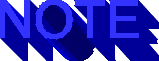
Always give the user meaningful feedback on inappropriate input
or other error conditions. Indicate why and where the error occurred,
not just that an error occurred. Be brief, but specific.
Event Handlers in <FORM> Elements
Almost all form elements may have one or more event handlers.
The type of event handlers permitted on a given element depends
on the type of element itself. We have already seen the linkage
between events and  HTML entities in
HTML entities in  Figure 3.1. Broadly speaking,
buttons can generate click events, and text and select items can
generate focus, blur, select and change events. The one potentially
confusion aspect of this organization of events is that selection
lists cannot generate the select event. This is because they have
no editable text. We will not consider all possible events in
this chapter, only a pithy subset.
Figure 3.1. Broadly speaking,
buttons can generate click events, and text and select items can
generate focus, blur, select and change events. The one potentially
confusion aspect of this organization of events is that selection
lists cannot generate the select event. This is because they have
no editable text. We will not consider all possible events in
this chapter, only a pithy subset.
There are two important exceptions to the rule that all form elements
may have handlers. The first exception applies to hidden items,
those with < INPUT TYPE="hidden">
INPUT TYPE="hidden"> . Since they cannot
be seen, they cannot be changed by the user, and therefore cannot
generate events. The second exception applies to individual <OPTION>
elements within a <SELECT> selection list. The <SELECT>
tag itself may have attributes declaring focus, blur and change
handlers, but the <OPTION>s may not generate their own events.
Any acquisition or loss of focus, and any change in the item(s)
which have been selected applies to the whole list, not to an
individual element.
. Since they cannot
be seen, they cannot be changed by the user, and therefore cannot
generate events. The second exception applies to individual <OPTION>
elements within a <SELECT> selection list. The <SELECT>
tag itself may have attributes declaring focus, blur and change
handlers, but the <OPTION>s may not generate their own events.
Any acquisition or loss of focus, and any change in the item(s)
which have been selected applies to the whole list, not to an
individual element.
Button Click Events
All button types within an  HTML form can have click event handlers
by adding an
HTML form can have click event handlers
by adding an  onClick attribute to their <INPUT> declaration.
Simple buttons with a TYPE attribute of "button," "reset"
or "submit" merely signal that they have been pressed.
(Recall that the act of submitting a form may also be caught using
an onSubmit handler attached to the <FORM> declaration.)
Checkboxes and
onClick attribute to their <INPUT> declaration.
Simple buttons with a TYPE attribute of "button," "reset"
or "submit" merely signal that they have been pressed.
(Recall that the act of submitting a form may also be caught using
an onSubmit handler attached to the <FORM> declaration.)
Checkboxes and  radiobuttons also have values. Chechboxes and individual
radiobuttons also have values. Chechboxes and individual
 radiobuttons can be asked if they are on or off. A group of
radiobuttons can be asked if they are on or off. A group of  radiobuttons
can also be asked for the unique index of the button currently
checked.
radiobuttons
can also be asked for the unique index of the button currently
checked.
One very common problem in  HTML forms design is the issue of conflicting
options. Users are often presented with a set of choices in several
different forms' elements. Some combinations of choices may be
invalid or dubious. Unfortunately, in standard
HTML forms design is the issue of conflicting
options. Users are often presented with a set of choices in several
different forms' elements. Some combinations of choices may be
invalid or dubious. Unfortunately, in standard  HTML there is no
way to perform input validation of this kind without actually
submitting the form and asking the
HTML there is no
way to perform input validation of this kind without actually
submitting the form and asking the  ACTION URL if that particular
combination is acceptable.
ACTION URL if that particular
combination is acceptable.
 JavaScript event handlers are ideal for this kind of validation.
As we shall learn in Chapter 4 every HTML
form element is also a
JavaScript event handlers are ideal for this kind of validation.
As we shall learn in Chapter 4 every HTML
form element is also a  JavaScript object. We have already seen
some examples of this, in Listings 3.4 and 3.5 above. Listing
3.6 below shows two radiobuttons working together with a checkbox
using a JavaScript onClick event handler.
JavaScript object. We have already seen
some examples of this, in Listings 3.4 and 3.5 above. Listing
3.6 below shows two radiobuttons working together with a checkbox
using a JavaScript onClick event handler.
Listing 3.6  Values of Different Form Elements may be accessed
in JavaScript
Values of Different Form Elements may be accessed
in JavaScript
<HTML>
<HEAD>
<TITLE>Two Choices Work as One</TITLE>
<SCRIPT LANGUAGE="JavaScript">
<!---
function insok() { // make sure payment and insurance choices are compatible
var isgold = document.myform.payment[1].checked; // 2; is gold checked
var isins = document.myform.insurance.checked; // 3; is insurance selected?
var ok = null;
if ( isgold == true && isins != true ) { // 5; if paying in gold without insurance then..
ok = confirm("Do you want insurance?"); // 6; ask for insurance
if ( ok == true ) { // 7; yes, get insurance
document.myform.insurance.checked = true; // 8; check it
}
}
<!-- end script -->
</SCRIPT>
</HEAD>
<BODY>
<HR>
<FORM NAME="myform" METHOD="POST" ACTION="mailto:me@myhost.com">
<STRONG>Payment Options</STRONG><BR>
<HR>
<INPUT TYPE="radio" NAME="payment" VALUE="1" CHECKED onClick="insok()"> Personal Check
<INPUT TYPE="radio" NAME="payment" VALUE="2" onClick="insok()"> Gold Bullion
<HR>
<INPUT TYPE="checkbox" NAME="insurance" VALUE="Ins"> Insurance?
</FORM>
<HR>
</BODY>
</HTML>
The <BODY> of this page sets up a two choice radio button
named payment, and a  checkbox named
checkbox named  insurance. The first button
is selected, and the
insurance. The first button
is selected, and the  checkbox starts off unchecked. The radio
button group has the function
checkbox starts off unchecked. The radio
button group has the function  insok as its click event handler.
Whenever either of the buttons is clicked the
insok as its click event handler.
Whenever either of the buttons is clicked the  insok function will
be called.
insok function will
be called.
In statements 2 and 3  insok fetches the current value of the second
insok fetches the current value of the second
 radiobutton named payment. Note that payment actually denotes
the entire group of buttons, not any single radio button, so that
we must use the array reference payment[1] in order to refer to
the second button (0 based indexing is used). That value is stored
in the
radiobutton named payment. Note that payment actually denotes
the entire group of buttons, not any single radio button, so that
we must use the array reference payment[1] in order to refer to
the second button (0 based indexing is used). That value is stored
in the  boolean variable isgold. The variable
boolean variable isgold. The variable  insok gets the state
of the
insok gets the state
of the  insurance checkbox, which will also be true if it is checked
and false if it is not. A
insurance checkbox, which will also be true if it is checked
and false if it is not. A  compatability test is now performed
in statement 5. If the radio button group indicates payment in
compatability test is now performed
in statement 5. If the radio button group indicates payment in
 gold bullion, but the
gold bullion, but the  insurance button is not checked, then a
confirmation dialog is put up using the confirm() function in
statement 6.
insurance button is not checked, then a
confirmation dialog is put up using the confirm() function in
statement 6.
The confirmation dialog will have OK and  Cancel buttons. If the
user presses OK the function will return true, otherwise it will
return false. The return value is tested in statement 7. If it
was true, then the user does want
Cancel buttons. If the
user presses OK the function will return true, otherwise it will
return false. The return value is tested in statement 7. If it
was true, then the user does want  insurance, and the method function
value of the checked
insurance, and the method function
value of the checked  property of the myform.
property of the myform. insurance object isset
to true. Without worrying too much about what methods and properties
really mean just yet, it is easy to infer that this assignment
statement has the same effect as a click on the
insurance object isset
to true. Without worrying too much about what methods and properties
really mean just yet, it is easy to infer that this assignment
statement has the same effect as a click on the  insurance button.
That button will now be checked.
insurance button.
That button will now be checked.
Troubleshooting
I modified the code shown in Listing 3.6. I added another  radiobutton
group to collect information about the user's
radiobutton
group to collect information about the user's  income level, with
its own event handler doinc(). I would like to force the insok()
function to be called from the new event handler. Inside doinc()
I have a statement
income level, with
its own event handler doinc(). I would like to force the insok()
function to be called from the new event handler. Inside doinc()
I have a statement
myform. insurance.click();
insurance.click();
This click() function is supposed to cause the  insurance checkbox
to be checked, but the doins() handler is never called. Why?
insurance checkbox
to be checked, but the doins() handler is never called. Why?
JavaScript has many functions like click() which emulate user
actions. These emulated actions do not generate events, however,
so the corresponding event handler functions are never called.
There is nothing mystical about the event handler function insok()
- it is an ordinary  JavaScript function which happens to be linked
to an
JavaScript function which happens to be linked
to an  HTML event. If you want to call insok() in your doinc()
event handler, just do it:
HTML event. If you want to call insok() in your doinc()
event handler, just do it:
insok();
 Text Edit and
Text Edit and  Selection Events
Selection Events
HTML text <INPUT> fields with an  TYPE attribute of "text"
may declare event handlers for any combination of the four text
events: focus, blur, change and select. Multiline text input items
created with a <TEXTAREA> tag may also have these handlers.
Selection lists created with <SELECT> can generate all these
events except select.
TYPE attribute of "text"
may declare event handlers for any combination of the four text
events: focus, blur, change and select. Multiline text input items
created with a <TEXTAREA> tag may also have these handlers.
Selection lists created with <SELECT> can generate all these
events except select.
The focus event is generated when the text item of list element
gets the input focus, usually as a result of a  mouse click. Tabbing
through form fields will also move the input focus. The blur event
is generated when an item which had focus
mouse click. Tabbing
through form fields will also move the input focus. The blur event
is generated when an item which had focus  looses it. The change
event is generated whenever something changes. In a text item
this will result when any new text is entered or existing text
deleted. In a selection list it will happen whenever a new selection
is made, even in a list which permits MULTIPLE selections. The
select event is generated when the user selects some text, usually
by click-and-drag or double click operations with the
looses it. The change
event is generated whenever something changes. In a text item
this will result when any new text is entered or existing text
deleted. In a selection list it will happen whenever a new selection
is made, even in a list which permits MULTIPLE selections. The
select event is generated when the user selects some text, usually
by click-and-drag or double click operations with the  mouse. The
select event is almost also accompanied by a
mouse. The
select event is almost also accompanied by a  visual cue, usually
by the selected text becoming highlighted or changing color.
visual cue, usually
by the selected text becoming highlighted or changing color.
These events can be used to obtain very fine control over the
content of text or selection list items. The most common application
is to use the change or blur events to insure that a text field
has an appropriate value. If you ask the user to enter her birthdate,
for example, and provide separate fields for the month, day and
year, you will almost certainly want to make sure that the value
of the day field is a number between 1 and 31. You might even
go to greater lengths, and limit the day field's value based on
the value of the month field. In any case, you want to avoid erroneous
input such as "bleen." Text events can also be used
to coordinate the values coming from multiple form elements, as
we saw in Listing 3.6 above.
Listing 3.7 shows a  linguistic application of the blur event for
a TEXTAREA. The user is inspired to enter a sentence without a
single instance of the letter e. If the user tries and fails he
is chided for his lack of creativity. Note that the blur event
handler will only be called if the user makes an attempt, since
blur is only generated when focus is lost. If the user never clicks
or types in the
linguistic application of the blur event for
a TEXTAREA. The user is inspired to enter a sentence without a
single instance of the letter e. If the user tries and fails he
is chided for his lack of creativity. Note that the blur event
handler will only be called if the user makes an attempt, since
blur is only generated when focus is lost. If the user never clicks
or types in the  TEXTAREA no blur event will occur. Parts 2 and
4 of this book will provide many more detailed examples of all
the
TEXTAREA no blur event will occur. Parts 2 and
4 of this book will provide many more detailed examples of all
the  JavaScript events.
JavaScript events.
Listing 3.7 An Example of JavaScript's Text Events
<HTML>
<HEAD>
<TITLE>A Literary Exercise</TITLE>
<SCRIPT LANGUAGE="JavaScript">
<!--
function hasE() { // complain if there is an e
var thestr = document.myform.mytarea.value; // 2; get textarea value
var uthestr = thestr.toLowerCase(); // 3; convert to lowercase
if ( uthestr == "" ) { // 4; no entry
return; // 5; just return
}
if ( uthestr.indexOf("e") >= 0 ) { // 7; found an 'e'
alert("Alors! You've got an E in there!"); // 8; failed
} else {
if ( uthestr.length <= 20 ) {
alert("Nice try, but too brief"); // 11; too short
} else {
alert("Congratulations!"); // 13; succeeded
}
}
}
<!-- end script -->
</SCRIPT>
</HEAD>
<BODY>
<P>The novel <I>A Void</I> does not contain a single "e".<BR>
Can you create a sentence without one?</P>
<HR>
<FORM NAME="myform" METHOD="POST" ACTION="mailto:me@myhost.com">
<TEXTAREA NAME="mytarea" ROWS="5" COLUMNS="80" onBlur="hasE()">
</TEXTAREA>
</FORM>
<HR>
</BODY>
</HTML>
The modulus operandi of this example should be becoming familiar
to you now. If the user types or clicks in the  textarea nothing
will happen. When he leaves the textarea and clicks elsewhere
a blur event will be generated and the handler function hasE invoked.
This function gets the contents of the
textarea nothing
will happen. When he leaves the textarea and clicks elsewhere
a blur event will be generated and the handler function hasE invoked.
This function gets the contents of the  textarea into a local variable
named
textarea into a local variable
named  thestr (in statement 2) and then uses one of the string
functions to convert it to lower case (statement 3). This will
save a little time, as the function won't have to test for the
presence of both "e" and "E." The new lower
case string
thestr (in statement 2) and then uses one of the string
functions to convert it to lower case (statement 3). This will
save a little time, as the function won't have to test for the
presence of both "e" and "E." The new lower
case string  uthestr is tested against the empty string in statement
4. If there is no text the function returns without complaint.
uthestr is tested against the empty string in statement
4. If there is no text the function returns without complaint.
If there is some text, but it has an "e" the user is
reprimanded in statement 8. If there is no "e" but the
text has less than twenty characters the user is encouraged to
try a more ambitious work, in statement 11. If the text is long
enough and has no "e" then the user is praised in statement
13. Of course, there is nothing preventing the user from entering
gibberish such as "zzzzzzzzzzzzzzzzzzzzzzzzz" and being
congratulated anyway. Much more sophisticated checking would be
necessary to insure that the input was actually a sentence.
QUE Home Page
For technical support for our books and software contact support@mcp.com
Copyright ©1996, Que Corporation
 retrieval system
without prior written permission of the publisher except in the
case of brief quotations embodied in critical articles and reviews.
Making copies of any part of this book for any purpose other than
your own personal use is a violation of
retrieval system
without prior written permission of the publisher except in the
case of brief quotations embodied in critical articles and reviews.
Making copies of any part of this book for any purpose other than
your own personal use is a violation of  United States copyright
laws. For information, address
United States copyright
laws. For information, address  Que Corporation, 201 West 103rd
Street, Indianapolis, IN 46290 or at support@mcp.com.
Que Corporation, 201 West 103rd
Street, Indianapolis, IN 46290 or at support@mcp.com.