
 |
| Previous Top Next |
|
Text View
|
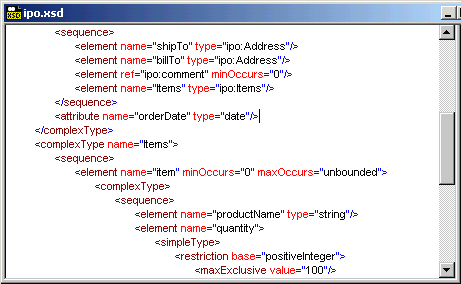 |
|
| 1. | Type the "<" less-than character at the position you want to insert an XML element, attribute, or attribute value.
|
| This opens a popup list.
|
| 2. | Enter the first few characters of the item you want to insert.
|
| An item containing those characters is highlighted.
|
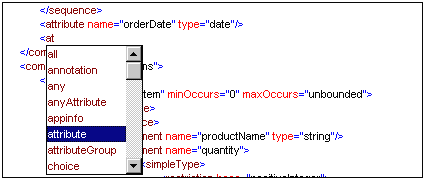
|
| 3. | Click on the entry with the mouse pointer, or
|
| Use the arrow keys to highlight your selection and
|
| 4. | Hit the Return or Space key to accept the selected choice and close the popup window.
|
| Please note:
|
| The popup window also appears when you edit elements or attributes in Text view. If a specific attribute is defined to follow an element, a popup window containing all valid attributes will also appear.
|
| Eg.
|

|
![]()
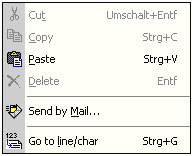
|
|