
 |
| Previous Top Next |
|
Database/Table View
|

| 1. | Click on the recurring element in the Enhanced Grid View (flag, in this example).
|
| The "Display as table" icon is now active.
|

|
| 2. | Click the "Display as table" icon |

|
| The nine "flag" elements are displayed in table form. Click in a cell to demark the table.
|
| 1. | Click on the table "name" (flag (9) in this eg.). This selects the whole table.
|
| 2. | Click the "Display as Table" icon, to deactivate the Table view and return to the Grid view.
|
| · | Drag and drop column headers to move columns
|
| · | Sort column data using the menu command XML | Table | Ascending Sort
|
| · | Append (or insert) rows using the menu command XML | Table | Insert Row.
|
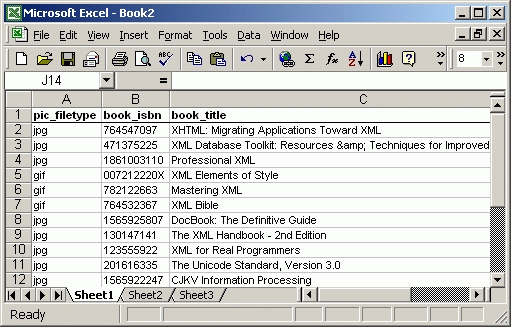
|
|