
 |
| Previous Top Next |
|
Schema Design View
|
| · | The content model constraint, describes order and sequence of elements
|
| · | The datatype constraint, defines the valid units of data in the content model
|
| · | Supports the Final XML Schema Recommendation of May 2nd 2001, and the ability to convert schemas from the April 7th 2000 Working Draft, or Oct. 24th Candidate Recommendation to the Final Recommendation.
|
| · | Generation of DTD/Schema from an XML document
|
| · | Conversion of DTD/Schema to different Schema flavors (DTD, DCD, XML-Data, BizTalk, W3C-Schema)
|
| · | Generation of XML Schema documentation in Word or HTML format
|
| · | As a Schema overview, in list form
|
| · | In a graphical view of specific schema components
|

|
| · | Click on the |
| · | Select the menu option Schema design | Display Diagram, or
|
| · | Double click on a component name in the "Component Navigator" (Top right entry helper).
|
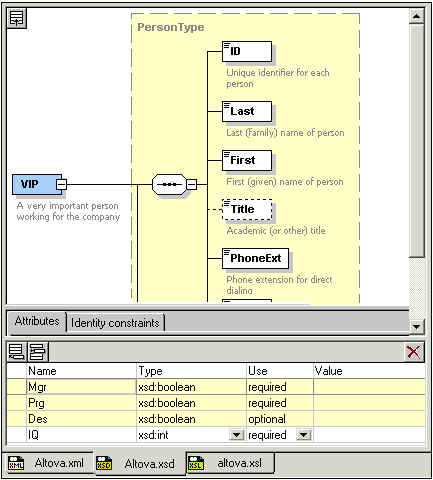
|
| · | Click the "Show Globals" icon |
| · | Select the menu option Schema design | Display All Globals.
|
| 1. | Click the Append |
| 2. | Select the component you want to append from the popup.
|
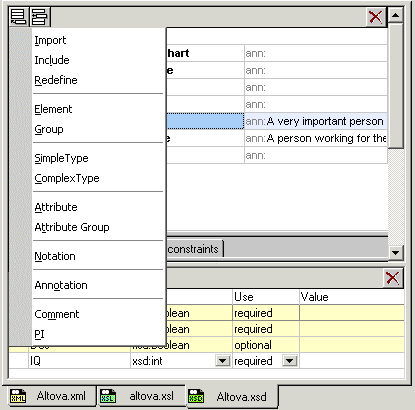
|
| 1. | Click the Append |
| 2. | Select the attribute you want to append/insert from the popup.
|
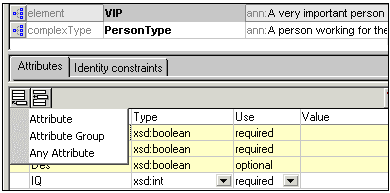
|
|