ConceptDraw lets you group several objects to make them behave as a single object. The resulting group has its own alignment box, and such operations as resizing, rotating and repositioning affect all objects in the group at once.
To group several objects, select them (holding down the Shift key) and then use the Group command from the Figure menu.
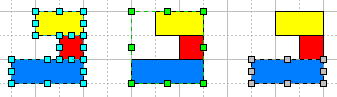
To separate the grouped objects, select the group(s) and use the Ungroup command from the Figure menu. Then you can modify each object separately.
When you resize or rotate a group, all the included objects are usually resized with
the same proportion or rotated by the same increment (such behavior is set by default). So
grouping is also helpful if you need to perform the same operation on several objects.
But you can set a specific behavior for any object within a group: for instance, you may
set set some objects to be only repositioned when the group is resized. For more specific
information, please see the "Resizing Objects"
section.
You can not associate text with a group. When you select a group and start typing text, it appears on the object which is above others in this group.
Even when grouped, the objects can still be worked with. You can modify an object's properties (line color, fill color, text) once you select it within the group:
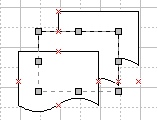
You can also modify the objects within a group without having to ungroup it. Select the group and apply the Edit Group command from the Figure menu. A new window will appear and display all the objects belonging to the group. In this window, you can select any of these objects and modify them as necessary. Once the editing completed, simply close the window, and all the changes you've made will be reflected in the document.
Note: A special case of grouping is fulfilled by the Combine operation (Figure / Operations / Combine). The difference is that combined objects take unified style properties (line and fill color, line thickness, etc.) after the primary selected object (that with green handles), whereas grouped objects retain all their individual properties. Combining is useful when you need to create a complex figure consisting of several elements (geometries).
See related topics:
Manipulating Objects
Using Handles to Change the Appearance of Objects