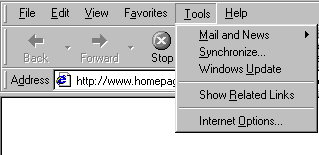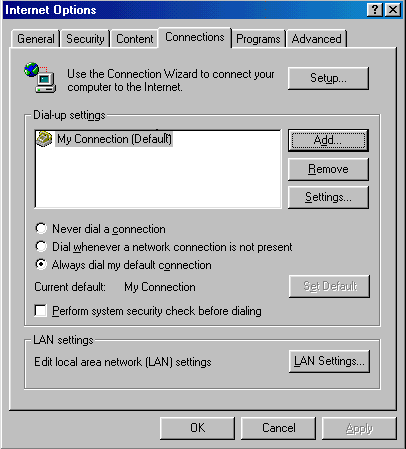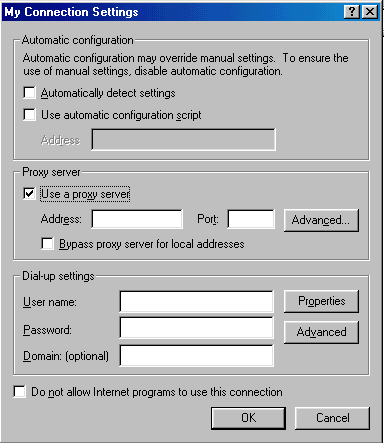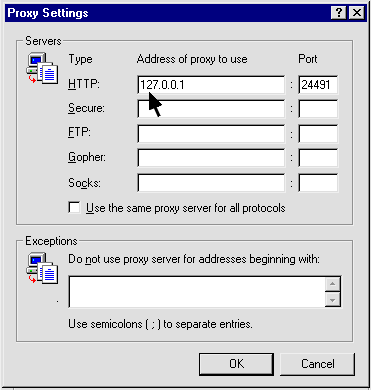Link to our site. Homepageware Home Page
E-mail our Web Master for any questions or comments regarding this site.
Copyright © 1993-1999 Acceleration Software, All rights reserved.
Webcelerator is a Trademark of Acceleration Software.
E-mail our Web Master for any questions or comments regarding this site.
Copyright © 1993-1999 Acceleration Software, All rights reserved.
Webcelerator is a Trademark of Acceleration Software.