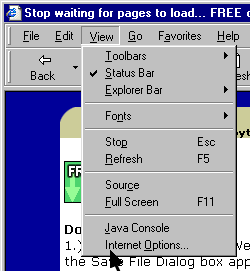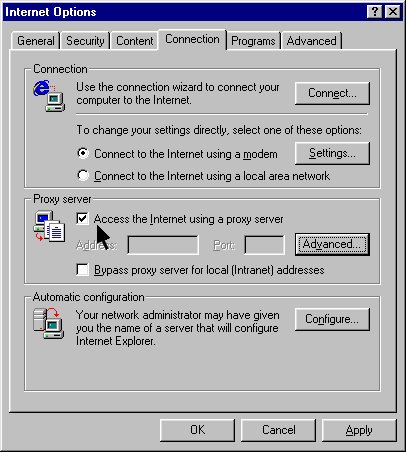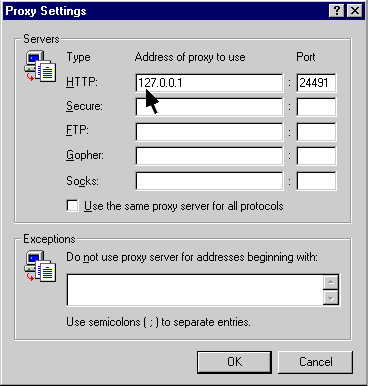|
Internet Explorer 4 instructions
-
Click on the VIEW menu button and select "Internet Options."
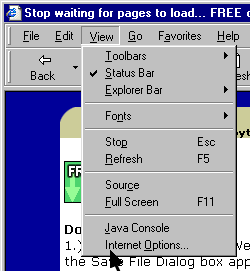
-
Choose the "Connection" tab. On the "Proxy Server" panel you will see a check-box option to "Access the Internet using a proxy Server." Please check this box. Then press "Advanced" to see the place for an HTTP address and port number.
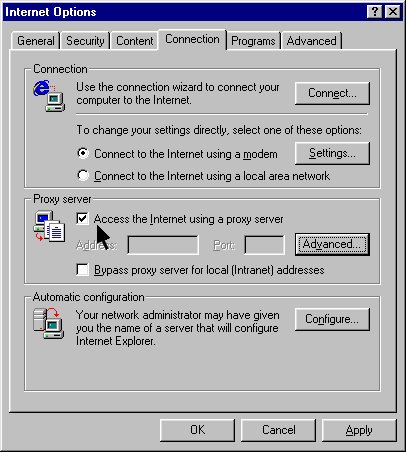
-
Make an HTTP proxy address setting of 127.0.0.1 and port number 24491.
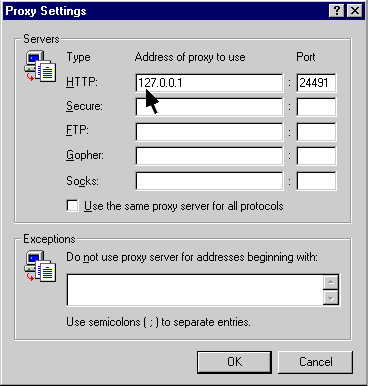
-
You may make a Self Test of Webcelerator at any time by right-clicking the Webcelerator icon in the System Tray, select Settings and click on the Test button.
|
|