Preferences: View tab
Main Menu: Edit > Preferences
The program preferences settings determine how Bersoft Image Measurement works.
The Preferences Window is divided into four tabs, click any of them to see its description, below the tab image.
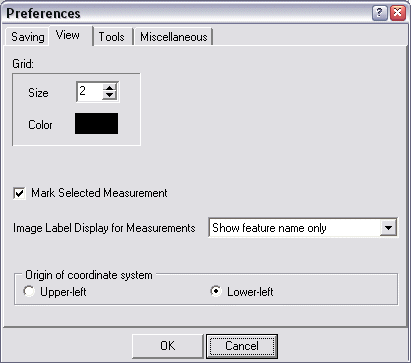
The grid helps to arrange image elements symmetrically.
To display the grid, choose Image > View/Hide Grid.
Note that the grid appears in the actual image when you choose the command.
To hide the grid, choose Image > View/Hide Grid. The grid disappears
from the current image.
Grid size: Sets the space, in pixels, between the grid lines.
Grid color: Sets the grid color.
Mark
Selected Measurement: If this
options is checked the selected measurement will be marked with an arrow
pointer ![]() .
.
Image Label Display for Measurements: Defines how the measurements labels will be drawn on the image.
Origin of coordinate system: Different from usual standard graphing, computer graphic coordinates start at the top left corner of the image, so the Y axis goes from top to bottom, not otherwise. To set the lower-left (as in normal Cartesian coordinates) point as the coordinates origin point, select Lower-left. This option will only affect how coordinates are drawn in the Measurements or Pixel Profile windows and it is recommended specially when calculating the best-fit line.