Working with reports
During a scan of your computer or selected objects, during the anti-virus database updating process or when
real-time protection is enabled, the program maintains a report that includes information about the objects scanned, processing results and general statistical data.
A complete list of all tasks performed by Kaspersky Anti-Virus Personal may be viewed in the Reports windows. You can open this window by clicking View Reports in the left section of the Protection tab. The status of each task and the date and time of its completion are logged in
these reports.
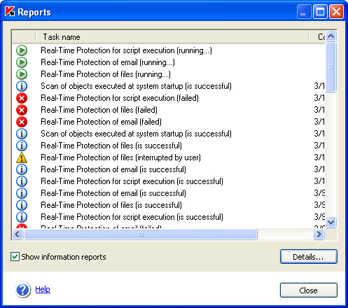
Reports
The following statuses can be assigned to various tasks:
 or
or  - Information reports (for example, the task started, the task completed, the task is in progress, the task is paused).
- Information reports (for example, the task started, the task completed, the task is in progress, the task is paused).
 - Attention (for example, Attention! Untreated objects remain).
- Attention (for example, Attention! Untreated objects remain).
 - Note (for example, the task
was interrupted).
- Note (for example, the task
was interrupted).
As a rule, information messages are provided for reference only and are of no special interest. You can disable displaying information messages. In order to do this, uncheck the  Show information reports box.
Show information reports box.
 Show information reports box.
Show information reports box.
You also can sort the reports by the report type, title (in alphabetical order) and by the task completion time. In order to sort the reports by any of the above columns, simply click the header of the corresponding column.
This will open a new window with a detailed report on the task in the Statistics, Report, and Settings tabs.
|
|
During a full scan, you can monitor the task performance in the appropriate tabs.
|
The Statistics tab displays general information on any task implemented by Kaspersky Anti-Virus Personal, including: the date and time the task was started, the total number of files scanned and the number of infected, disinfected and quarantined objects.
For the update task this tab will display the total size of the update files at the source (Kaspersky Labs update servers, local folder) and the total size of files downloaded to your computer.
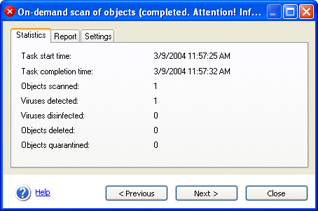
The Statistics tab
The Report tab by default contains no information about clean objects and only displays information about viruses detected. In order to display information, check the  Log
all messages box in the Additional Settings window of Kaspersky Anti-Virus Personal. If you
do so, the Report tab will contain information on each scanned object. For the update task this tab will display information on each
step: establishing connection with the update servers, downloaded files,
installation information. This information will always be displayed irrespective
of whether or not the
Log
all messages box in the Additional Settings window of Kaspersky Anti-Virus Personal. If you
do so, the Report tab will contain information on each scanned object. For the update task this tab will display information on each
step: establishing connection with the update servers, downloaded files,
installation information. This information will always be displayed irrespective
of whether or not the  Log all messages box in the Additional
Settings window is checked.
Log all messages box in the Additional
Settings window is checked.
 Log
all messages box in the Additional Settings window of Kaspersky Anti-Virus Personal. If you
do so, the Report tab will contain information on each scanned object. For the update task this tab will display information on each
step: establishing connection with the update servers, downloaded files,
installation information. This information will always be displayed irrespective
of whether or not the
Log
all messages box in the Additional Settings window of Kaspersky Anti-Virus Personal. If you
do so, the Report tab will contain information on each scanned object. For the update task this tab will display information on each
step: establishing connection with the update servers, downloaded files,
installation information. This information will always be displayed irrespective
of whether or not the 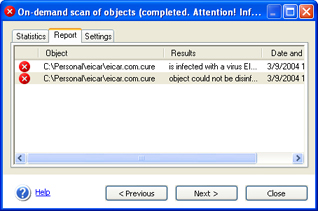
The Report tab
The Settings tab displays parameters used by the task including the scope of the scan, protection level set for these tasks and actions to be performed by the program on infected objects, malware and files that are possibly infected. This information also includes the list of exclusions from the scan scope if such exclusions
have been specified.
The following data on the update task is displayed: update type and update source.
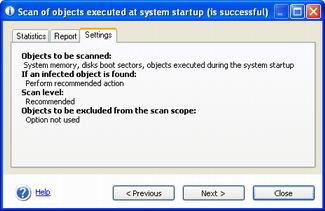
The Settings tab
You can select the tasks to be viewed in the Reports windows or in the detailed task report dialog box using the Next > and the < Previous buttons or by selecting the name of the task from the corresponding drop-down list.
See also:
