Specifying program actions and setting up the protection level
- Click Configure Real-Time Protection in the left section of the Settings tab or modify settings in the status area of the Protection tab.
- When the Real-Time Protection settings dialog box opens, select the protection level using a slider. By changing the protection level, you change the balance between the speed of the scan and the number of objects to be scanned. The fewer objects scanned, the faster the scan will be.
|
|
Note that the program does not scan and disinfect archives in real-time protection mode! In order to scan and disinfect archives use full computer scan.
|
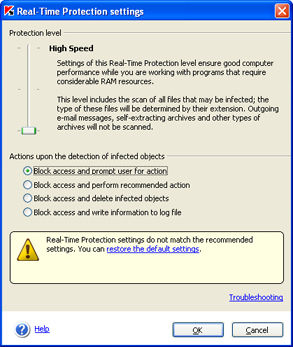
Kaspersky Anti-virus Personal allows the user to select one of three protection levels:
- Maximum Protection - level that ensures maximum monitoring of objects that are being opened, saved or run.
- Recommended - the settings of this level are recommended by Kaspersky Labs experts. At this protection level, the program scans the same types of object as at the Maximum Protection level, except self-extracting archives and outgoing e-mail messages.
- High Speed - the settings of this level ensure good computer performance while you are working with programs that require considerable RAM resources, since the list of objects to be scanned is shorter.
The table below contains a list of all objects that may be subject to an anti-virus scan. The + sign indicates that the object will be scanned if the corresponding level is selected, while the - sign indicates that the object will not be scanned.
You can specify files to be excluded from the scan scope at each level of real-time protection, or disable real-time protection.
If you do not specify the action within 30 seconds after the message is displayed, the program will perform the recommended action on this object. For each type of detected object the particular action is recommended. For example, in case of infected object the recommended action is Disinfect. Next to the name of recommended action the text (recommended) is always displayed.
Lets consider a list of all possible actions that are suggested by Kaspersky Anti-Virus Personal (this list can differ for each type of object):
- delete malicious programs (Trojans and worms) or infected objects that could not be disinfected or disinfection of which is not possible;
- skip - do not perform any action on objects, record information on their detection in the report.
| |
If you want to quarantine an infected object, choose the Skip action and then quarantine this object manually (see section Working with quarantined objects).
|
Block access and perform recommended action - deny access to the object and perform a recommended action on this object. Recommended action for infected objects is Disinfect, for possibly infected - Quarantine, for trojan horses and worms - Delete.
In some situations no action can be performed on an object, for instance, if an infected object is being used by another program at the time of detection and therefore cannot be processed. In this case, a message will be displayed with a suggestion that you:
- Upon the detection of an infected or possibly infected e-mail message, Kaspersky Anti-Virus Personal performs the recommended action with no additional notification to the user.
- Upon the detection of a dangerous script, you will always be notified and will be able to determine further actions yourself.

|
Please note that actions listed above do not apply to e-mail messages and dangerous scripts:
|
See also:
|
Kaspersky Labs Ltd. WWW: http://www.kaspersky.com E-mail: support@kaspersky.com |
