

Create panel > Lights > Free Direct button
Create menu > Lights > Directional Light
Tab panels > Lights & Cameras tab > Directional Light
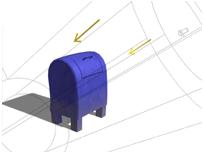
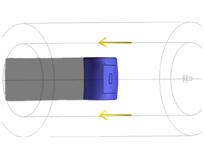
Left: Top view of a free directional light
Right: Perspective view of the same light
Directional lights cast parallel light rays in a single direction, as the sun does (for all practical purposes) at the surface of the earth. Directional lights are primarily used to simulate sunlight. You can adjust the color of the light and position and rotate the light in 3D space.
Because directional rays are parallel, directional lights have a beam in the shape of a circular or rectangular prism instead of a "cone."

Free Direct light icon
See also
Procedures
To create a free direct light:

 On the Create panel, click Lights.
On the Create panel, click Lights.
In the Object Type rollout, click Free Direct.
Click a viewport.
The light is now part of the scene. It points away from you in the viewport you clicked.
Set the creation parameters.
To adjust the light's direction, you can rotate it as you would any object.
To change a viewport to a Light view:
Right-click the viewport label.
The viewport right-click menu is displayed.
Choose Views.
The name of each spotlight or directional light appears in the Views list.
Choose the name of the light you want.
The viewport now shows the light's point of view. You can use the Light viewport controls to adjust the light.
The default keyboard shortcut for switching to a Light viewport is $.
Interface
Spotlight Parameters rollout
A Free Direct light has this additional parameter on the Spotlight Parameters rollout.
Target Distance: Sets a point to use as an invisible target about which the Free Direct light can orbit. This parameter also affects the length of the light's cone display.