
 |
| Previous Top Next |
|
View config
|
| 1. | Click the Append |
| 2. | Select the parameter you want to display from the combo box.
|
| 1. | Select the line you want to delete.
|
| 2. | Click the Delete icon |
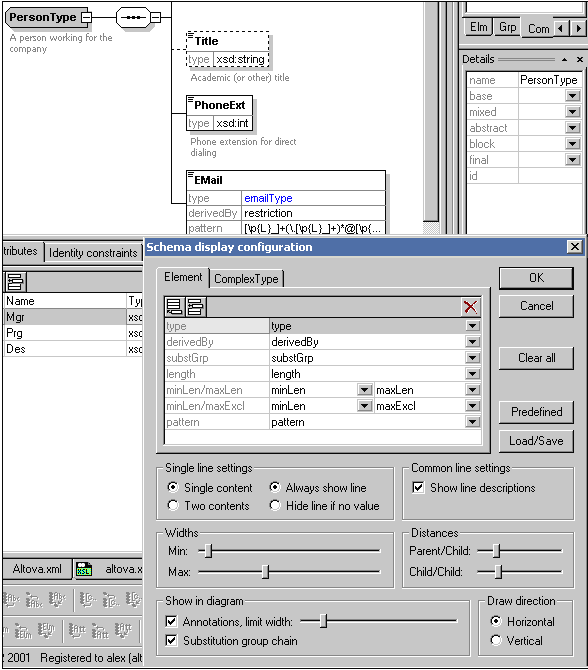
| Please note:
|
| You can define the single/double setting for each line. Select the line you want to configure and click the single or double content radio button.
|
| · | Double click the cell of the element (table) you want to edit and start entering data. If a selection is possible, a drop down list appears if not, enter the parameter or value and confirm the entry with the Return key.
|
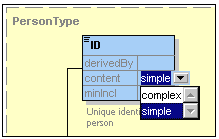
|
|