
Getting Started
You will need to complete a number of steps before your bookmarks are safely synchronized.
- Register with SyncIT;
- Download the SyncIT BookmarkSync installation software; and
- Install the software.
You can install the SyncIT BookmarkSync software on any number of computers. Use the same E-mail account information, and each computer will have an identical copy of your bookmarks. See Installing SyncIT on other computers for more information.
1. Register with SyncIT
You will need to register with BookmarkSync in order to reserve your bookmark space on the central server. Your correct E-mail address is required for registration. After registration, you can proceed to download the SyncIT BookmarkSync installation program.
| See also: | Our Privacy Policy |
|---|---|
| Installing SyncIT for the first time |
2. Download the SyncIT BookmarkSync installation program
The SyncIT BookmarkSync software requires Windows 95, Windows 98, Windows NT 4.0 or later. The browsers it supports are Netscape Navigator or Communicator, versions 2.0 and later; and Microsoft's Internet Explorer 3.0 or later.
![]() Press this button to download the SyncIT BookmarkSync installation file syncit12setup.exe (354K bytes)
to your computer's hard disk.
This takes around 1 minute, 40 seconds on a 28.8K baud modem.
Press this button to download the SyncIT BookmarkSync installation file syncit12setup.exe (354K bytes)
to your computer's hard disk.
This takes around 1 minute, 40 seconds on a 28.8K baud modem.
You can also download the latest version at any time from the BookmarkSync download page: http://www.bookmarksync.com/download/.
Remember where on your machine you placed the downloaded file. You will need it to complete the installation.
3. Installing SyncIT for the first time
To install syncit12setup.exe, locate the syncit12setup.exe setup program on your computer's hard disk (where you placed the downloaded file), and double-click its icon. Follow the on-screen instructions.
After the installation is complete the SyncIT Login Wizard will start up:
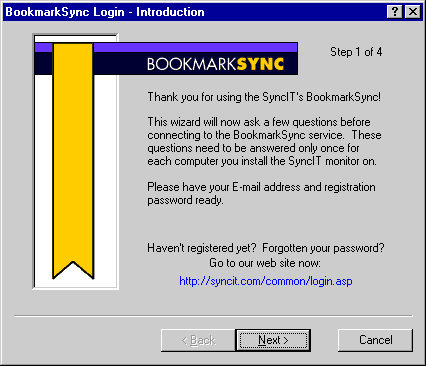 If you have not registered yet,
you may do so on our Registration Page.
If you have not registered yet,
you may do so on our Registration Page.Clicking Next will display the next step. |
|
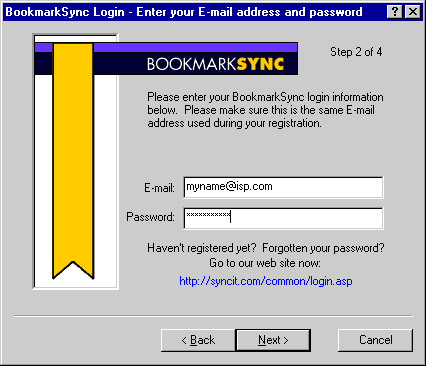 Enter the same E-mail address and password you used when registering SyncIT.
Click Next.
Enter the same E-mail address and password you used when registering SyncIT.
Click Next.
|
|
|
|
|
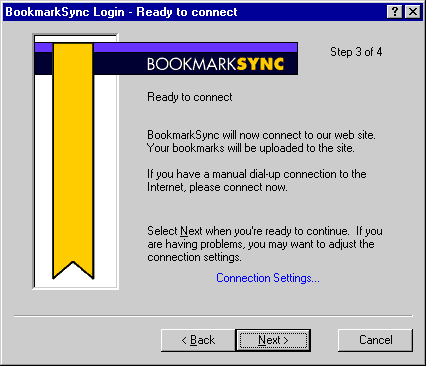 SyncIT will now to make an initial connection to our service,
verify your username/password and upload your bookmarks into our secure database.
It is important that you are connected to the Internet at this point.
If you have a dial-up connection to the Internet and are not connected then connect now
before pressing Next to go to the final screen.
The SyncIT BookmarkSync software will now do the initial synchronization,
letting you monitor each step.
SyncIT will now to make an initial connection to our service,
verify your username/password and upload your bookmarks into our secure database.
It is important that you are connected to the Internet at this point.
If you have a dial-up connection to the Internet and are not connected then connect now
before pressing Next to go to the final screen.
The SyncIT BookmarkSync software will now do the initial synchronization,
letting you monitor each step.
If necessary, use the Connection Settings... link to customize the firewall/proxy settings. |
|
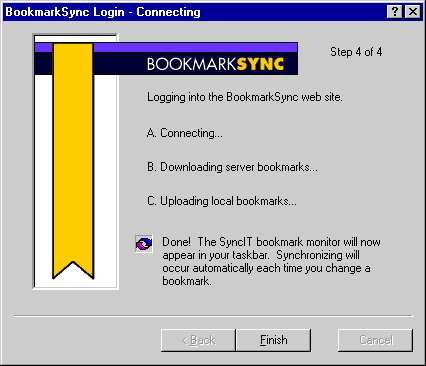 If you use a firewall or web proxy to get to the Internet,
you may see a different screen than the one above.
See the Firewall Issues section below for more details.
If you use a firewall or web proxy to get to the Internet,
you may see a different screen than the one above.
See the Firewall Issues section below for more details.
|
Congratulations! Your Bookmarks are now in Sync!
![]() You will notice the SyncIT icon in your taskbar.
The blue and yellow colors indicate that our service has completely synchronized your bookmarks.
You will notice the SyncIT icon in your taskbar.
The blue and yellow colors indicate that our service has completely synchronized your bookmarks.
![]() If you change your bookmarks,
the blue and yellow arcs will turn transparent (go gray) until the synchronization is complete.
If you are connected to the Internet the process should take only a couple of seconds.
If you change your bookmarks,
the blue and yellow arcs will turn transparent (go gray) until the synchronization is complete.
If you are connected to the Internet the process should take only a couple of seconds.
You can access all your bookmarks and subscriptions by clicking on the SyncIT taskbar icon. If you have subscribed to other bookmark lists you have access to them as well.
Installing SyncIT on other computers
You may install the SyncIT bookmark synchronizer on as many computers as needed. Each time SyncIT is installed on another computer, that computer's bookmarks are merged with your existing bookmarks.
After the software is installed and running, you may need to re-organize your bookmarks. Keep in mind that changes made on one computer will be automatically made on every other computer.
Firewall Issues
The SyncIT BookmarkSync software can connect to the central service even if you connect to the Internet via a firewall or web proxy. The SyncIT software will attempt to pull the settings from Microsoft's Internet Explorer or Netscape's Communicator. SyncIT will work across most HTTP or SOCKS-based firewalls.
SyncIT is not able to extract the connection settings if you are using Netscape's automatic configuration feature. If you are having trouble establishing the initial connection, use the Connection Settings... button on Step 4 to set a custom HTTP or SOCKS proxy.
If your Internet proxy requires you to log in, SyncIT will present you with this screen:

The username and password asked for here are given to you by your network administrator. It is not your SyncIT account E-mail address and password.
If you check the "Save Password" check box, then SyncIT will save your password, preventing the dialog box from appearing again.
![]() If you clear the "Continue automatic synchronizing" check box, then SyncIT will never
automatically synchronize. You must manually synchronize by double-clicking on
the taskbar icon.
If you clear the "Continue automatic synchronizing" check box, then SyncIT will never
automatically synchronize. You must manually synchronize by double-clicking on
the taskbar icon.
| See Also: | Proxy Login reference |
|---|---|
| Sync Now! popup menu item reference | |
| Connection Settings Window reference |
[ TOC | User Guide | Reference Manual ]