
Login Wizard
The Login Wizard will appear when:
- The SyncIT BookmarkSync software is installed for the first time; or
- Your SyncIT password is changed on the central www.bookmarksync.com web site; or
- The "Change..." button on the status window is pressed; or
- The first time you run the SyncIT BookmarkSync software, if you share your computer with other SyncIt users,
The Wizard will take you through a four-step procedure that asks your E-mail address and SyncIT password, finally merging and backing up your bookmarks to your reserved spot in our database.
Step 1
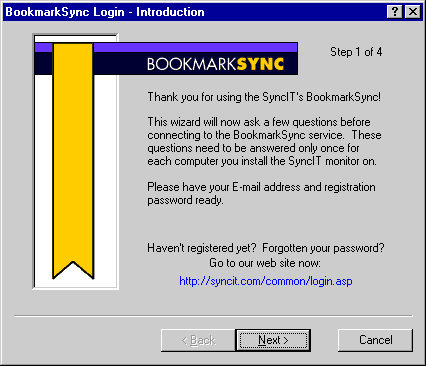
If this screen was brought up because of a recent password change, the text of the wizard may be different.
The link labeled http://syncit.com/common/login.asp
is a button that, when pressed, will take you to our registration page.
Clicking Next will display the next step.
Clicking Cancel will dismiss the login wizard, and return the software to the condition it was in when the login wizard was started.
Step 2
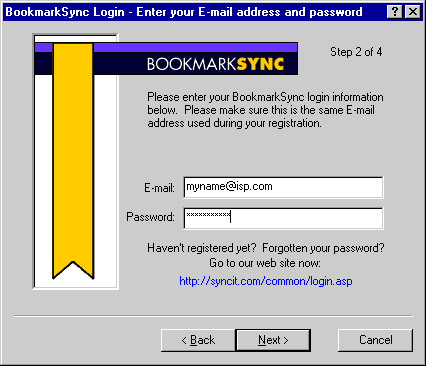
Enter the same E-mail address and password that you used when you registered on the SyncIT web site. Click Next to display the next step.
|
The link labelled http://syncit.com/common/login.asp
is a button that, when pressed, will take you to our registration page. If you want to change your password, you will have to go to the BookmarkSync web site.. |
Step 3
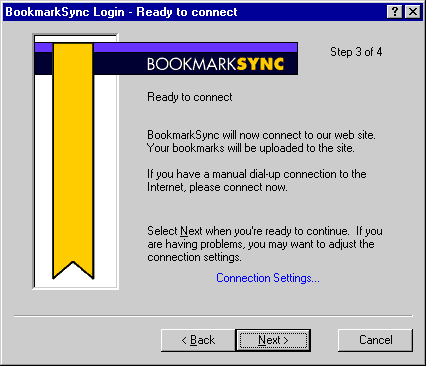
Step 4
Syncit will now to make an initial connection to our service, verify your username/password and upload your bookmarks into our secure database. It is important that you are connected to the Internet at this point. If you have a dial-up connection to the Internet and are not connected then connect now before pressing Next to go to the final screen. The SyncIT BookmarkSync will now do the initial synchronization, letting you monitor each step.
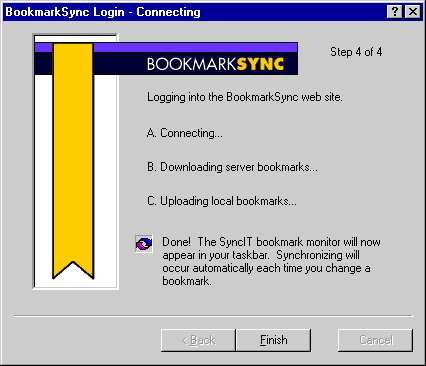
If the SyncIT web site doesn't recognize your E-mail address, you will be redirected to Step 1.
If you entered a different password for your account than the one entered on the SyncIT web site, you will be redirected to Step 2.
If the software cannot connect to the web site, you will be redirected to Step 3, where you will have the opportunity to change the connection settings.
If you use a firewall or web proxy to get to the Internet, you may see a different screen than the one above. See the Proxy Login Screen reference section for more details.
| See Also: | The Account Settings window reference; |
|---|---|
| The Proxy Login Screen reference. | |
| The Connect Settings window reference. |
[ TOC | User Guide | Reference Manual ]