
Popup Menu
![]() Right-click on the SyncIT taskbar icon (shown to the right) with your mouse
to bring up the Popup Menu.
Right-click on the SyncIT taskbar icon (shown to the right) with your mouse
to bring up the Popup Menu.
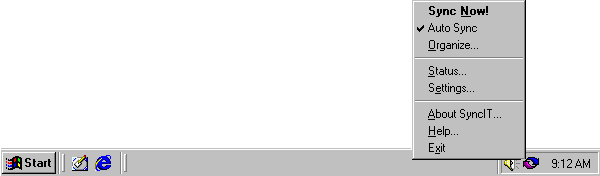
The Sync Now! menu item will force a bookmark re-synchronization. You can also force bookmark re-synchronization by double-clicking on the SyncIT taskbar icon. Use this function after you change your subscriptions, or if you've disabled AutoSync (described later) and are ready to synchronize your bookmarks.
The Auto Sync menu item toggles between automatic and manual synchronization. SyncIT normally uses automatic synchronization, which means that SyncIT will connect to the central BookmarkSync site whenever you add or organize your browser bookmarks. If Auto Sync is disabled, then you can synchronize your local bookmarks with the central site by using the Sync Now menu item.
The Organize... menu item brings up the Microsoft Internet Explorer favorites organizer. This allows you to delete bookmarks, or organize your bookmarks into different folders. Changed made to your bookmarks using the organizer will be immediately reflected in Microsoft's Internet Explorer; and will be synchronized with the web site during the next synchronization.
The Status... menu item brings up a small status window, which shows some details about the SyncIT software.
The Settings... menu item brings up the settings property sheet, which allows you to change your account, or modify the way SyncIT connects to the Internet.
The About SyncIT... menu item brings up a window with a brief description of what the software does, and what version you're running.
The Help... menu item brings up the introduction to this help file.
The Exit menu item shuts down the SyncIT BookmarkSync software. The software will restart the next time you log in. You can also start it manually, by going into the Windows Start menu through "Programs" to find "SyncIT".
[ TOC | User Guide | Reference Manual ]