|
Upload your pages |
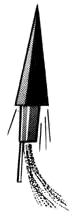 |
|
Upload your pages |
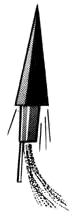 |
First off, understand that the procedure for getting your pages on the Internet can vary greatly. Your circumstances might be a little different than what I outline here. Also know that this is notoriously confusing for beginners. It may be a lot of stumbling around at first. But, you will get it. Just keep at it and don't give up.
One more thing before we begin. Your ISP probably already has help pages set up for uploading your pages. Look at their web site first and see what you can find. Needless to say, follow their instructions over mine.
That said, the first thing you'll need is an FTP program. FTP stands for File Transfer Protocol and it is the method we use to transfer files from place to place on the Internet. An FTP program (or FTP client) simply puts a nice graphical interface to an old command-line protocol. What we'll use for this example is a great little freebie called FTP Explorer. (For Win95/98)
Download it and install it before you go any further.
Another thing you'll need is your server's FTP address, your login name and your password. Your login name and password you should already know - that's probably the login & password you use to connect to the internet. You can get your server's FTP address from your Internet Service Provider. If your ISP is excellent.net, then the FTP address is probably ftp.excellent.net. Double check with your ISP just the same though. Your server might also require that you place all web documents in a directory of a special name. That name can be public_html, www, public or something else. Get this info also from your ISP.
As soon as you crank up FTP Explorer you'll get the Connect dialog:
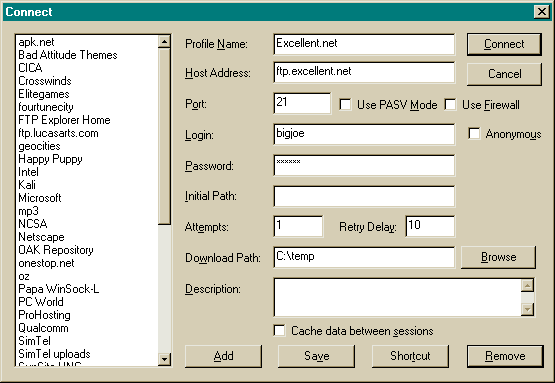
Plug in the following information...
Don't worry about the rest for now. After you add this info, hit Add. You'll then see your brand new profile at the left. Highlight it and hit the Connect button.
Hopefully all went well up til now and you're connecting to the server. As soon as you're connected, you should see something like this. (It's very possible that the contents of this directory are different than what is shown here. It's also possible that yours is completely empty.)
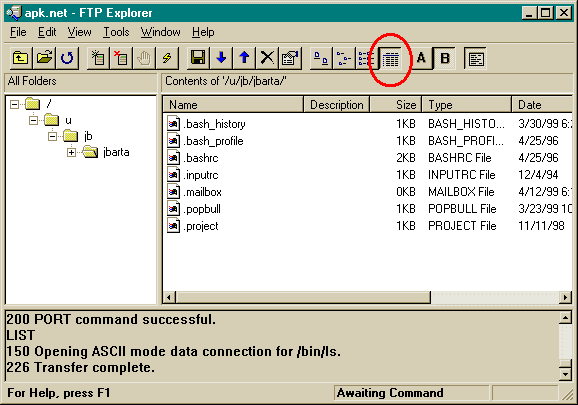
Just so we're on the same page, make sure you've chosen the "Details" view. (circled above)
Our first order of business is to make our web directory. (You needed to ask your ISP what this was remember? Also it's very possible that in your situation this step is not even necessary.) For this exercise we'll call it www. So, what we want to do is Make Directory www.
Right click in the right window and choose New/Folder:
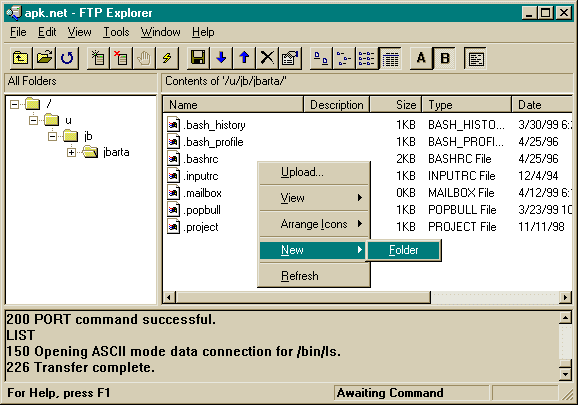
Then rename it to www (or whatever the proper name is.)
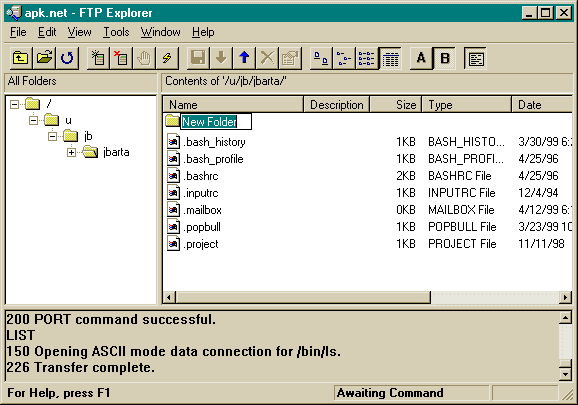
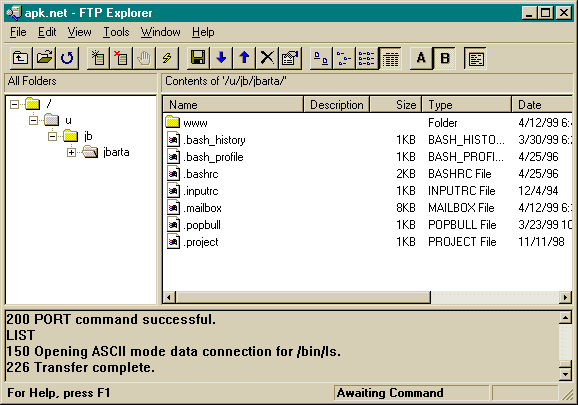
Now double click on that new folder to get into it:
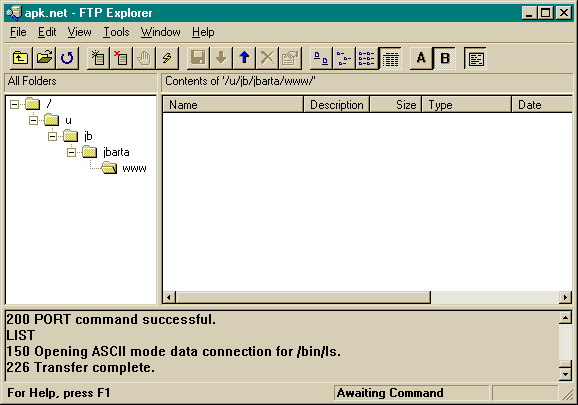
To upload a file, press the button with the blue up-arrow. This will open an Upload dialog:
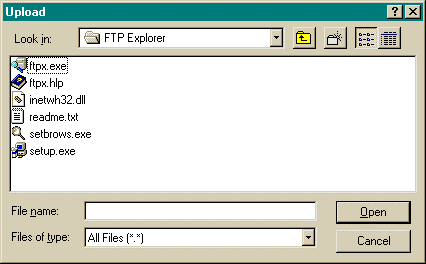
Now browse to the files you want to upload:
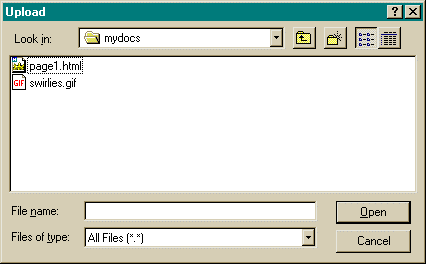
Select the file and press the Open button. The file will automagically be uploaded to the server:
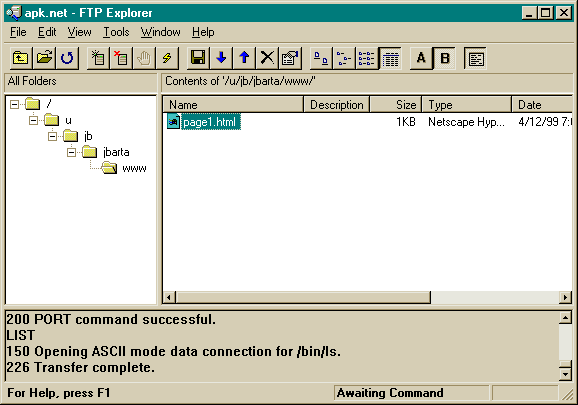
Now let's try to figure out what your web page URL is. In a simple world it would be...
Some servers use a slightly different name for user's web pages so your URL might be something like...
Once again, this info can be had from your ISP.
And that's about it. Learning to do this can be a little rough at first. It's all new. Rest assured though, soon you'll be able to do it with your eyes closed.
| ||||||||