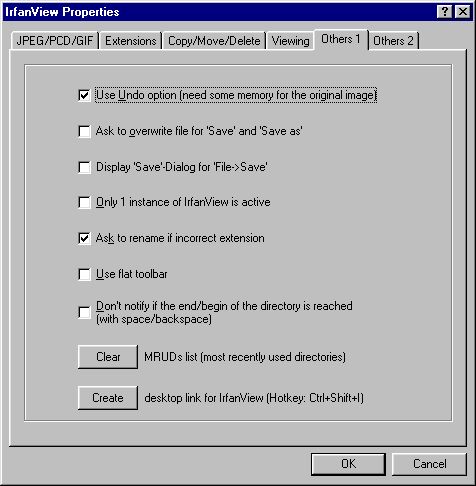|
Click on the Options Menu, then click Properties, or press
ALT-O, followed by P to access these options. A dialog box
opens from which you can change many of the basic functions
of IrfanView.
There are several tabs on the options dialog. If the tab
for Others 1 is not at the front, click it to bring it to
the top of the stack.
Others 1
Various check-boxes allow access to a variety of options;
click any or all that you want to select them. They are:
· Use Undo option: (highly recommended!) Unchecking
disables this function of the edit menu.
· Ask to overwrite for Save and Save As: checking will
make the viewer ask permission before it destroys
an old file in favor of a new one.
· Display file dialog for File > Save: when this is
checked, clicking on Save will bring up the standard
dialog, through which you can choose a directory in
which to save the image. If you know the images will
need to be saved back to the same directory, uncheck
this option. Clicking on Save now will simply resave
an image in place of the original. Note that this is
only for Save. Clicking on Save As still brings up
the dialog box.
· Only 1 Instance of IrfanView: unchecking will allow
the viewer to open more than once at the same time;
this is useful to view similar files at the same time,
or to hold one file for a moment, while you look for
another; checking the box will prevent more than one
instance of the viewer at any time.
· Ask to Rename Incorrect Extension: while loading a file
which has had the name given an incorrect extension,
IrfanView will ask permission before changing it. If
you answer no, the file will be loaded anyway, but with
the incorrect extension still attached. Answering yes
will change the extension as it appears on the hard
drive. If you uncheck this box, the viewer will load
the file without making any changes.
· Use flat toolbar: when checked, the toolbar appears
as a two-dimensional set of icons; when checked, the
buttons appear as raised, three-dimensional images.
· Don't notify if end/begin of directory is reached:
you are browsing through a directory's images, using
the spacebar to move to the next image; when you reach
the last of the images in that directory, IrfanView
asks if you want to jump to the first again; checking
this option will suppress the question, and just go
right to the first image. The option also affects
browsing backwards, using the backspace; then the
option refers to jumping to the last image in the
directory again.
There are also two buttons, for further options:
· Clear MRUDs list: clicking this removes all the
names from the Most Recently Used Directories list;
this option may be used at any time.
· Create Desktop Link: places an icon on your Windows
desktop that can be double clicked to start the
viewer.
When you are done, click OK at the bottom of the dialog.
To exit without making any changes, click Cancel. Another
way to close is to click the X in the upper right corner.
For a helpful reminder of many of the functions in the
Others 1 dialog, click the ? in the upper right corner
of the box, point the mouse at an item in the box, and
click again. A message will appear to tell you what that
item is for.
|