What is Multi-user Access Control?
Multi-user Access Control means that an adminstrator can create
accounts for different users on a single Palm device. The administrator
can decide which applications each user has access to. When the user logs
in they are only able to run the applications that the adminstrator has
granted them access to. In addition, the administrator can decide which
users can see data records marked as private.
Downloading and Installing Enforcer
A free trial of Enforcer can be downloaded
here. We recommend that you perform a HotSync of your Palm-based device
before installing Enforcer - this will make a backup of your data and
applications.
To install Enforcer to your Palm-based device you will need to unzip the enforcer.zip file. We recommend WinZip or StuffIt Expander for this task. Inside the .zip file is a file called enforcer.prc. You will need to install this file onto your Palm-based device. In most cases you can double click the file on your desktop to begin this process. If you run into difficulties, NearlyMobile provide an excellent guide to installing applications.
Running Enforcer
If you are an experienced Palm user, then you might just need to read
the Quick Start Guide below. Further information is given beneath the
Quick Start Guide.
Quick Start
After installing Enforcer run it from the Launcher screen. The first thing
to do is to create an account and password for an administrator user. Do
not forget this password! You can create accounts for other users now if
you wish. To enable Enforcer select the checkbox marked 'Enable Enforcer
Access Control' - this will instruct Enforcer to begin protecting your
Palm device.
Next time you switch the device on, you will be promoted for your user
name and password. If you log-on as an administrator you will notice
nothing new, if you log on as a user you will only be able to run the
applications that have been granted to you by the administrator.
Setting Up Enforcer
Enforcer has two levels of users - administrators and regular users. Administrators can run any application on the Palm device.
Administrators can create, modify and delete user accounts - including those of other administrators.
Regular users can only run the applications that the administrator has given them access to. Users access these applications through the Enforcer Launcher - a slimmed down version of the built-in launcher, which only shows the applications that the user can run.
Creating User Accounts
To create a user, select 'New' from the main Enforcer
screen, below.

This launches a new screen, where you can enter the set up the user's security details and application profile.
You need to decide on a unique user name for everyone that will have an account on the device. Each user should also be given a password. The password is used to gain access to the Palm device when it is switched on.
You can select whether the user you are creating is an administrator. Administrators have access to all applications on the device, and can create, delete and modify what other users can do.
It is very, very important that you set and remember the password for the administrator.
Without this you will not be able to gain full access to your device - without removing all the applications and data - so please remember the password and make regular backups of your device.
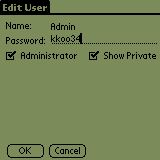
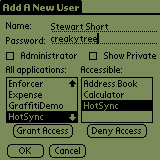
Some applications allow the creation of private data records to prevent unauthorized viewing of the data. Enforcer supports this model, by allowing you to decide which users can see private data.
The next step is to select the applications that the user is allowed to access. Choose the applications from the list on the left, and press the 'Grant Access' button. The user will be allowed to run that application. To remove applications from the list accessible to the user, select the application in the list on the right and press the 'Deny Access' button. You should be careful which applications you grant access to, as some may allow users to delete applications or data from the device. You can create a default set of granted applications by choosing the 'Make Default Set' item from the Applications menu. This will save the currently granted set as a default. You can use the default with other users by entering their screen and choosing the 'Use Default Set' menu item.
When you are happy with the user's profile, select OK. This will return you to the main screen. To modify a user's profile at a later stage, select the user's name from the list and press the 'Edit' button. This will let you change the user's password and the set of applications that they have access to. To delete a user's account, select their name and press 'Delete'. Note that you cannot delete the account which you are currently using.
Turning on Enforcer Protection
To turn on Enforcer and begin controlling access to applications on your Palm device, select the checkbox marked 'Enable Enforcer Access Control'. When you next switch on your device you will be asked to choose your user profile and to enter your password before you are allowed to continue. Users who log in with administrator rights should notice no difference once logged in. They are able to access the device as normal.
Other users will only be able to run the applications that are in their profile. When they tap the device's 'Applications' or 'Home' button they will see the Enforcer Launcher, which shows the applications they can run (below).
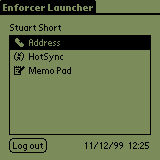
You can decide whether users need to log-in every time the device is switched on. If the 'Log in when switched on' check box is selected, then the user must identify themselves each time the device powers up. If it is not selected, then users need only log in after the previous user has logged out, or when the previous user was an administrator. To log-in with a new identity users can press the 'log out' button on the Enforcer Launcher or switch the Palm device off and on again.
Removing or Upgrading Enforcer
If you are removing or upgrading Enforcer for any reason it is very
important that you disable it prior to doing so. You can do this by making
sure that the check box by 'Enable Enforcer Access Control' is not
selected - ie. it does not have a tick in it. Failure to do this may lead
to your device crashing.
Evaluating Enforcer
The copy of Enforcer which you have downloaded
is an evaluation copy. It has all the functionality of the full copy, but
has some nag screens. To use Enforcer beyond evaluation you are required
to purchase a license. Successful purchase
will give you a key, which you can install in your copy of Enforcer. The
key will unlock the trail copy and remove the nag screens.