Setup
Both of the following two dialogs are accessed through the Main form's menu.
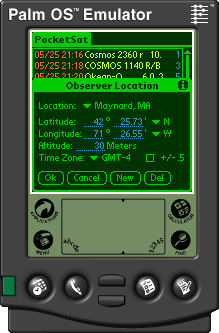 In order for PocketSat to determine when and where you should look in order to view satellites, it
is necessary for you to tell it where you are on the Earth. Select your current location from
the dropdown list.
In order for PocketSat to determine when and where you should look in order to view satellites, it
is necessary for you to tell it where you are on the Earth. Select your current location from
the dropdown list.
To enter a new location, first select
"New" and enter the location name. A new location will be created containg data copied from
the previously displayed location. Now you must enter the following information:
 |
Latitude. Can range from 90 degrees Sounth to 90
degrees North. |
 |
Longitude. Can range from 180 degrees West to 180 degrees East.
Note that locations in North and South America have West longitudes. |
 |
Altitude. Above sea level. In meters. If you don't know, a
reasonable guess is probably good enough. |
 |
Time zone. The local offset from Greenwich Mean Time. Eastern Standard Time (EST) is GMT-5, Pacific Standard Time (PST) is GMT-8.
Note that PalmOS doesn't know about Daylight Savings Time, so you will have to manually adjust for it when you set the Palm Pilot's clock forward or back (EDT is GMT-4, PDT is GMT-7.)
For those poor souls in areas where there are half-hour timezones, you can select the '+/- .5' box to add a half hour to the time zone (or subtract a half hour from a negative one.) |
If you are unsure what to enter for you location, it is usually good enough to look up the location
of a nearby city (within 50 or so miles) and to use that.
Select the "Delete" button to remove the currently displayed location from your list of available locations.
If you only have one location in the list, you cannot delete it.
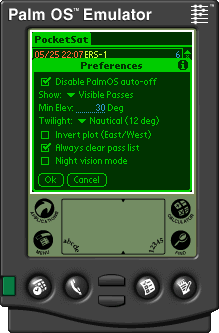
The preferences dialog allows you to modify how PocketSat works. The
main reason for any of this is to try to reduce the amount of
calculation that the program has to perform. The following options are available:
 |
Disable PalmOs auto-off. If checked, PocketSat will disable the PalmOS auto-off feature while calculating
satellite passes. It will be restored when calculation completes or the application exits. This feature
will not interfere with the PalmOS 'low-battery' warning. |
 |
Show. Allows you to restrict the amount of calculation that
PocketSat will do, saving both your batteries and reducing the amount
of clutter on the screen. Your options are: |
|
 |
All Passes. All satellite passes are calculated and displayed, whether or not the satellite is actually visible. |
 |
Visible Passes. Only passes during which a satellite will actually be visible are calculated. Daylight hours are skipped entirely, and the satellite must be lit by the Sun during some portion of the pass in order for it to be included. |
 |
Min Elev. Only passes with a maximum elevation greater than this will be listed. While the best setting is dependent on your viewing location, I tend to set it to 30 degrees. |
 |
Twilight. Allows you to choose how far below the horizon the Sun must be before it is considered dark enough for a satellite to be visible. This only affects searches for visible passes. |
 |
Invert Plot. By default, the pass plot is designed to be held up in front of you, like a star chart. In some cases (pointing a radio antenna, for instance) it can be more convienient to have the plot inverted, so it reads like a map. |
 |
Always Clear Pass List. If this option is selected, the current list of passes will always be cleared when a new calculation is performed. If it is not selected, you will be asked whether or not you would like for the list to be cleared.
|
 |
Night vision mode. On PalmPilots with color displays, this option appears and allows you to put PocketSat into a dim "red" mode, designed to preserve your night vision. |
|