IntroOverview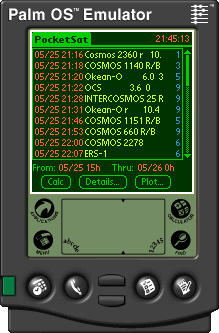 Have you ever looked up just after sunset or before sunrise and watched a steady light moving slowly
across the night sky? It may well have been a man-made satellite, many of which are visible to the
naked eye - if you know when and where to look. PocketSat is an application that allows you to predict
when satellites will be visible in your location, or to identify one that you happen to have seen.
Have you ever looked up just after sunset or before sunrise and watched a steady light moving slowly
across the night sky? It may well have been a man-made satellite, many of which are visible to the
naked eye - if you know when and where to look. PocketSat is an application that allows you to predict
when satellites will be visible in your location, or to identify one that you happen to have seen.PocketSat includes the following features:
For those that are interested in such things, it is worth mentioning that PocketSat uses NORAD's state-of-the-art SGP4 algorithm for calculating near-Earth satellite orbits, using full double-precision arithmetic. A word of warning, however: PocketSat is just the sort of computation-intensive application that the Palm Pilot development manuals say that the machine was not designed for. Calculating the positions of a couple of hundred satellites for a week can put a significant dent in your batteries - I'd strongly recommend rechargeables if you plan on using it a lot. I've had a lot of success with Rayovac Renewals. On the other hand, when you're standing out in a field at night, the Palm Pilot seems just right, even if the backlight is a little too bright for good night vision.
Registering PocketSatPocketSat is a shareware application. The unregistered trial version is fully functional, but will only display positional information for 5 satellites at a time. If you are using the trial version, it might be a good idea to perform calculations for periods covering a week or more, to insure that visible passes will be found.
Obtaining DataThe orbital data for a satellite changes with time. While a given set of data is accurate for at least a few weeks to a couple of months for low-accuracy naked-eye observation, you will eventually have to update it. Fortunately, there are quite a few sources for the web for up-to-data orbital elements. Check out the PocketSat web site for pointers to some of them. PocketSat reads data stored in the popular TLE (Two Line Element) text format. In order to get the data into the Pilot, it can either be copied into a memo, or turned into a "PocketSat import database" by using one of several tools available at the PocketSat web site. See the section on importing data later in this manual for more details.
InstallationThere are 2 files that must be installed on your Palm Pilot in order to use PocketSat:
A third file, sampsats.pdb, is a PocketSat input database containing some (almost certainly out-of-date) sample satellite orbit data. You can either install this database to play with, or ignore it and go to the PocketSat web site to get current data
QuickstartAssuming you've just installed PocketSat, but don't really feel like slogging through all of the docs, here's what you've got to do to get things running:
Now just wait for the calculation to finish, or stop it if there are enough passes listed for you to look at. Note that you don't have to stop the calculation process in order to view pass details or to plot one, but things will seem very sluggish.
|