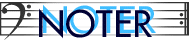
The professional music editor for Palm
Documentation - Ver. 1.2
Using TS Noter
- List View
- Edit View
- Piano View
- Metronome
- Song Properties
- Playback Preferences
- Midi Preferences
- Recording Preferences
List View
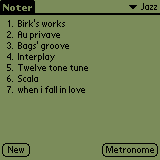
In this view you can edit and/or select categories as needed. Tap on a song title to edit/play it. Tap on "New" button to add a new song in the current category. Tap on "Metronome" button to start metronome.
Menu Commands
Record->Beam Category: beam a whole category to another IR equipped PalmPilot.
Options->Metronome: displays the metronome dialog box.
Options->About TS Noter: displays the About dialog box. From here you can register TS Noter using the code provided by TOBELSTUDIO
Top - Back to contents
Edit View
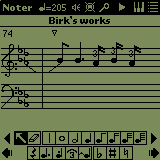
In this view you can edit and playback the song. Editing
Upper Toolbar
Tap on tempo to invoke metronome.
Tap on speaker symbol to access Playback preferences dialog box.
Tap on midi connector symbol to access Midi preferences dialog box.
Tap on magnifying lens symbol to zoom in/out the score.
Tap on Playback/Stop symbol to play/stop the song.
Tap on keyboad symbol to access Piano View.
Tap on list symbol to access List View.
Tap on title to access Song properties dialog box.
To add a note: choose duration, accidentals or other signs and tap on the staff.
To choose the tone, drag vertically.
To modify the value of a note: choose duration and other signs and tap on the note head.
To modify the pitch of a note: drag the note head.
To delete a note: tap on eraser and then on note head.
Choose the arrow tool and drag left to right to select within visible notes.
Choose the arrow tool, tap within two notes, scroll left to right as needed, tap again within two notes **while** pressing the Page Up Hw button to select over more screens.
To paste a selection: choose the arrow tool and tap on the desidered insertion point, then select the "Paste" command from Edit menu.
You have up to 10 undo levels.
The tie tool has two functions: you can tie notes, but also use it to make two different notes legato.
Menu Commands
Song->New Song: creates a new song.
Song->Delete Song: deletes current song.
Song->Song Properties: displays the Song properties dialog box.
Song->Beam Song: beams current song to another Ir equipped PalmPilot.
Song->Export as alarm: exports the song into System Midi Alarms Database so that it can be used as an alarm sound from third party applications.
Song->Send to Desktop: sends current song to Pc as midi file. It requires PalMusic Desktop Application.
Edit->Undo, Cut, Copy, Paste, Select All, Clear Song: normal function.
Edit->Transpose: shows the Transposition dialog box, then you can choose to transpose the current selection or the whole song between -12/+12 semitones.
Options->List View, Piano Views, Metronome, Playback Prefs, Midi Prefs: display the corresponding view or dialog box.
Options->About TS Noter: display the About dialog box. From here you can register TS Noter using the code provided by TOBELSTUDIO.
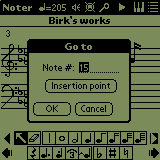
Go To tool
This window is invoked by tapping on the note number (the number on the top of the clef).
Using this tool allows you to easily jump to any note or to the current insertion point.
Top - Back to contents
Piano View

In this view you can edit and playback the song, freely play on the keyboard, record a melody with automatic transcription. Lower Toolbar
Upper Toolbar
Tap on tempo to invoke metronome.
Tap on speaker symbol to access Playback preferences dialog box.
Tap on midi connector symbol to access Midi preferences dialog box.
Tap on arrow symbol to access Recording preferences dialog box.
Tap on Playback/Stop symbol to play/stop the song.
Tap on score symbol to access Edit View.
Tap on list symbol to access List View.
Tap on keyboard left/right symbols to to access the lower and higher octaves.
Arrow, eraser and bar buttons function as they do in Edit View.
Record start/stop button: tap here to start/stop recording a melody.
Clear button: clears all the notes in the song.
Menu Commands function as they do in Edit View, but with minor modifications.
Top - Back to contents
Metronome

TS Noter digital metronome allows you:
- to choose a customizable beat frequency
- to adjust the chosen Tempo with the visual swinging bar with accent.
- to measure tempo real time by pressing repeatedly the page up hw button
- to chooose up to 17 beats/measure settings
- to view a graphic accent signaling
- to view a textual tempo description (Moderato, Allegro, Prestissimo and so on).
Top - Back to contents
Song Properties
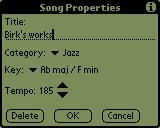
This is where you can edit general song properties.You can write in the title field, choose and edit categories, choose and set key signature, adjust playback tempo and delete the song.Any change may be canceled by tapping on the "Cancel" button, except any editing to categories structure.
Top - Back to contents
Playback Preferences
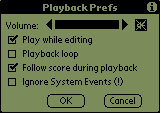
This is where you edit Sound and Playback properties.You can adjust the volume and choose whether to loop the song and/or follow the score during playback.You can also choose whether to play notes on not during song editing.
Ignore System Events: read carefully!
Sometimes the operating system generates some internal messages which normally stop playback. This could be annoying, especially if you are using the playback loop option.
The most important message is the "Battery Low" one. Using the "Ignore system events" option will force TS Noter to ignore, during playback, any system messages (unless you tap onto the "Stop" button). This could cause a TOTAL LOSS OF YOUR DATA if your batteries are low: do it at your own risk!
Due to hardware limitations, following the score reduces performance, but it might help you to find errors and to have a bit more fun ;-)
Top - Back to contents
Midi Preferences
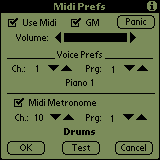
Enabling the "Use Midi" option allows you to play all notes to the serial port. In order to listen to the music you should have:
- an external serial MIDI interface connected to a MIDI equipment or
- an external MIDI tone generator with a built-in serial port.
Enable "GM" option if you are using a General Midi tone generator: this way you can see patch names.
The "Panic" button stops all MIDI notes.
The "Test" button plays a brief sequence to test the connection with the MIDI instrument.
Enabling the "Midi Metronome" option will force TS Noter to send the beats to the MIDI instrument. If "GM" is enabled and metronome channel is 10 (drum channel on GM instruments), the metronome will send a rimshot note, otherwise it will send the note selected in the metronome dialog box.
To preserve your batteries, Midi is disabled at TS Noter startup.
Top - Back to contents
Recording Preferences

The "Auto Correction" option is still experimental and will undergo improvements in the future. Enabling this option BEFORE starting recording, will "smooth" your execution, thereby transcribing the notes more accurately.
If this option is disabled, the melody is recorded and transcribed exactly the way you played it.
The recorded melody is always appended at the end of the current song.
Top - Back to contents
Copyright 2000 by TOBELSTUDIO
All brands and product names in this page may be trademarks or registered trademarks of their respective owners.