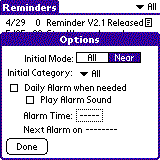
Reminder has a few options which effect how it initially displays the main screen when started. These options are set using the following form:
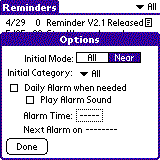
By selecting one of the Initial Mode option buttons, you can specify whether Reminder should start up showing all of the events in your database, or only those within their warning days limit to today.
By clicking on the Initial Category pop-up list, you will be presented with a list of the categories current defined in Reminder:
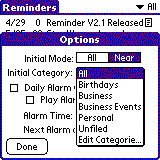
By selecting one of these categories, Reminder will start up showing the events in that category only by default. You can also edit the categories here by selecting the Edit Categories... item. The standard Pilot category editing form will be displayed.
If you wish Reminder to display a notification dialog each day you have an event within its warning days limit, click on the "Daily Alarm" check box.
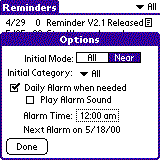
This will allow you to set the time at which you would like the notification dialog displayed. It also provides some information as to when you're next notification will occur, based on the current date and the events you have in your Reminder database. To change the time of when the notification dialog will be displayed, click on the Alarm Time selector. This brings up a time selection dialog. If you wish to have an alarm sound played at the same time, click the "Play Alarm Sound" check box. When this check box is not checked, the notification dialog displays without an alarm.
When you have set the options to what you want, click the Done button to return the the form.