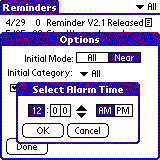
When you click on the Alarm Time selector in the Reminder Options, you will see a screen similar to the following:
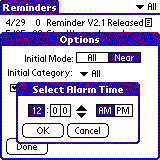
This screen will display the time when Reminder should display the Notification dialog. You can change the time by tapping on one of the time part buttons: hours, tens of minutes, or minutes. You can then use the scrolling buttons to change the number of the highlighted button. If you keep pressing the scrolling buttons, the numbers will automatically increment or decrement as long as you press on the button.
This screen adjusts itself for how you have your Pilot set up. If you had HH.MM set as your preferred time format in the Preferences application, the screen would look like the following:
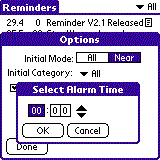
In this case, the hours would go from 0 to 23 rather than 1 to 12. Also the AM/PM selector is missing.
Once you have selected a time and tapped on the OK button, the new alarm time is set in the Options dialog. So, for example, assume you set the time as shown here:
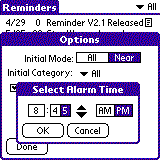
Once you clicked OK, the options dialog would look like the following:
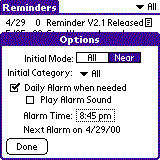
Note that in this case the "Next Alarm on" field changes from 4 March 1999 to 6 December 1998. This is because this screen shot was taken before 6:45 PM on 6 December 1998. Therefore the Notification Alarm should go of on 6 December to remind you about the 1.1 release of Reminder. When the alarm time was set for Midnight, the next time Remind needs to notify you of an up coming event is 4 March; this is for the 11 March birthday reminder for Douglas Adams, as adjusted for the 7 days of warning specified for that event.