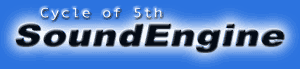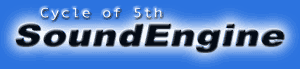|
The following dialog will be displayed if an effector(Dynamics, Space, Filter, etc) is called. Turn a knob previewing, click the OK button and apply the effect.
Original Control (Knob)
The parameter of an effector can be control using a knob.
| Control Knob |
A white circle shows the present value, can be turned from lower left to lower right. Right click it and reset the value of it. |
| Control Editor |
Shows present value of its parameter. Double click it, a value of its parameter can be changed with the edit-box. |
| etc. |
A knob can be turned by turning a wheel of mouse. (depends on a device driver) In order to turn a knob sharply at once, turn a wheel pressing Shift button or quickly. |
| Press +/- or arrow(L/R) key placing the mouse-pointer on a knob, a knob can be turned.(same as turning a whee) |
| Right or Left Click near the knob, a value of the parameter will increase or decrease. |
|