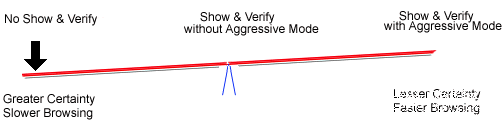Thank you for using |
||||
| ||||
|
Working environment Settings in this window allow you to personnalize your Webcelerator. 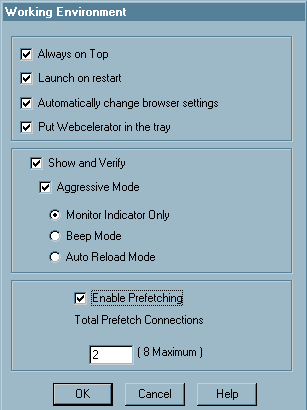
Always on Top The Webcelerator monitor will remain always on top of other windows when it is opened. You may return the monitor to the tray at any time by clicking on the "x". If you remove the check from this box, the Webcelerator bar will be able to be hidden by other windows. Launch on restart Webcelerator will be automatically launched as a start-up program when your system reboots. It will then be ready for action whenever you enter your browser. With auto-connect set, Webcelerator will also trigger a call to your Internet Service Provider when you enter your browser, so that the entire operation is handled automatically. Automatically adjust your settings. Webcelerator maintains a list of browsers on your system and automatically adjusts their settings to work with or without a proxy as you enter and leave Webcelerator. If you remove the check from this box, Webcelerator will no longer automatically change those browser settings. You will be responsible for changing the browsers as necessary. Put Webcelerator in the tray Check this box to use a Webcelerator icon in your program tray. It will be a visual indicator of Webcelerator's presence and an easy entry into the Webcelerator interfaces. The tray icon has a right-click menu of important commands and you can double-click the tray icon to see the Webcelerator status bar and graph. Without the tray icon, you can still reach the Webcelerator interfaces through the program menu. Show and Verify The Show and Verify options control which parts of a cached web page, if any, are displayed before being verified against a fresh copy from the Internet. The Three main choices provide a trade-off between certainty and time required.
With Show and Verify and Aggressive Mode checked you may begin reading the page while it is being verified. This is the fastest mode. The middle ground, Show and Verify without Aggressive Mode, takes a bit more time but reduces the chance that you will see out-of-date text. In both Show and Verify cases, the tray icon will animate to let you know that Webcelerator is verifying. Webcelerator also has a progress bar located in the small toolbar which shows the verification progress. This progress bar will update while Webcelerator is verifying a page, and will tell you whether or not a reload is needed. If the page has changed, Webcelerator can handle it in whichever method you specify.
The Webcelerator toolbar will display "Press Reload" to tell you that the web page has changed. You can then press reload if you wish to see the updated version. Webcelerator can notify you with standard Window's beeps that the web page has changed. You can then press reload if you wish to see the updated version. Webcelerator can automatically reload the page for you. This is a convenience, but may not be the best option if you visit many sites with forms on them. Unfortunately, automatic reloads lose any information that you might have typed into a form on the web page. With Show and Verify off the entire page is verified before any of it is shown. If the cached page is current you will not need additional download time. If you predominately browse time sensitive pages such as financial quotes, you may want to leave the Show and Verify box unchecked, forcing Webcelerator to show only the most recent data. You also have the option to dictate how reloads are handled on a site-by-site basis. See Site-Specific Options for more information. Enable Prefetching Prefetching is a very powerful and useful option which will provide the fastest browsing available. Prefetching will fetch links on your browsing page as if you had clicked on them yourself and put those pages into your cache. Return to Using Webcelerator or to Webcelerator Settings. | ||||
E-mail our Web Master for any questions or comments regarding this site.
Copyright © 1993-1999 Acceleration Software, All rights reserved.
Webcelerator is a Trademark of Acceleration Software.