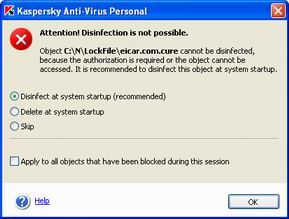Scan settings to be used
 - On-Demand scan settings match the recommended maximum protection settings.
- On-Demand scan settings match the recommended maximum protection settings.
|
|
Note that the protection level and other settings that you assign will APPLY TO ALL types of scan, including full scans of your computer and scan of selected disks, folders, files, etc.
|
|
|
In order to change the protection level and/or program actions upon detection of an infected object, malware or an object that is possibly infected with a virus of its modification:
|
- Click modify settings in the right section of the Settings tab or Configure On-Demand Scan in its left section.
- In On-Demand Scan settings window that opens after you click the above link, select a desired scan level that defines the reliability of your computer anti-virus protection. The default level is Recommended. You can change it by moving the Scan level slider up or down. Below is a discussion of all available protection levels along with situations when the use of a certain protection level is preferable:
We recommend that you use this protection level if you suspect that your computer has been infected by a virus. A detailed discussion of infection symptoms is provided in section Symptoms of infection.
We recommend that you use this protection level in most cases as it ensures an optimal combination of scan speed and of the number of scanned objects.
This protection level ensures scanning at maximum speed due to a reduction in the number of objects to be scanned.
The table below contains a list of all objects that may be subject to an anti-virus scan. The + sign indicates that the object will be scanned if the corresponding protection level is selected, while the - sign indicates that the object will not be scanned.
- Specify actions that you wish the program to perform each time on detection of an infected object, malware (a worm or a Trojan program) or an object that is possibly infected with a virus or its modification.
 Prompt user for action - ask user about the actions to be performed on objects during the scan. The program will display a list of possible actions that may be performed on the object. One of
these actions will be recommended by Kaspersky Labs experts. Select this mode if you are staying at your computer during the scan.
Prompt user for action - ask user about the actions to be performed on objects during the scan. The program will display a list of possible actions that may be performed on the object. One of
these actions will be recommended by Kaspersky Labs experts. Select this mode if you are staying at your computer during the scan.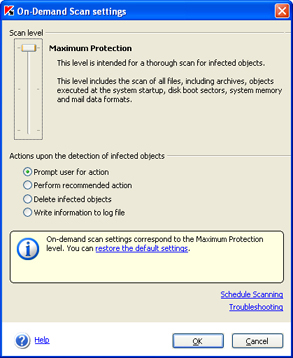
disinfect infected objects; quarantine objects that are possibly infected with a virus or a virus modification.
delete malicious programs (Trojans and worms) or infected objects that could not be disinfected.
 Delete infected objects - delete infected objects detected during the scan without making an attempt to disinfect them and without asking user's confirmation. This mode is recommended only if you are certain that you will not lose any valuable information.
Delete infected objects - delete infected objects detected during the scan without making an attempt to disinfect them and without asking user's confirmation. This mode is recommended only if you are certain that you will not lose any valuable information. Write information to log file - the program will only report infected and suspicious objects found during the scan but will not perform any action on such objects. This mode is not recommended for most cases because all the infected and suspicious objects will remain in your computer, thus making the spread of infection virtually inevitable.
Write information to log file - the program will only report infected and suspicious objects found during the scan but will not perform any action on such objects. This mode is not recommended for most cases because all the infected and suspicious objects will remain in your computer, thus making the spread of infection virtually inevitable.In some situations no action can be performed on an object, for instance, if an infected object is being used by another program at the time of detection and therefore cannot be disinfected. In this case, a message will be displayed with a suggestion that you: