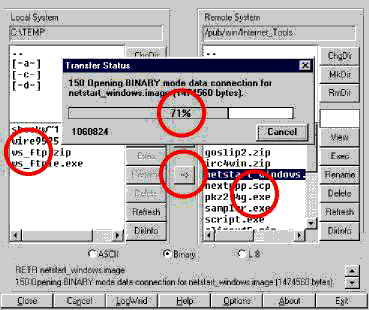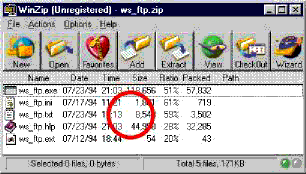.
...
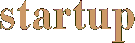
.
           
|
How to transfer files using the net.Looking for a new screensaver for your computer? Get it from the Internet! Want to hear a snippet of a new song? Get it from the Internet! How about a sneak preview of a movie that isn't coming out till next year? Or new levels for Quake? There are lots of files on the Internet that you can transfer to your computer. This sort of transfer is called downloading. FTP, or File Transfer Protocol, is used to transfer files across the Internet from one computer to another.
To download files, you need software called an FTP client. The two most popular FTP clients for PC are WS- FTP and CuteFTP. The two most popular FTP clients for Macintosh are Fetch and Anarchie. You can also use your Web browser if you wish to, although it has fewer features than a full FTP client. If your ISP has provided you with an older FTP client or hasn't given you one at all, you can download the latest versions from the Internet.
How to transfer files
Some of the computers connected to the net have large archives of files. These computers are called FTP sites. To download a file from one of these sites, you need to start up the FTP client software on your computer and enter the address of the FTP site.
An FTP address can look like: ftp://ftp.fake.com.au/pub/directory/file.zip, although sometimes it will look like a Web address: http://www.fake.com.au/directory/file.zip.
The first part of the address is the host FTP computer. The rest of the address specifies the path to the file you are going to download. If there is no file name at the end, it refers to a directory which contains files.
Files at many FTP sites are freely available to the public. To download a file from one of these sites, you FTP anonymously which means you do not need a specified User ID and password to login. Other sites are accessible only if you have the correct authorisation.
When you connect to the FTP site, you will be asked for a user name and a password. If the site accepts anonymous logins, you simply enter "anonymous" as your User ID and your e-mail address (such as johnd@fake.com.au) as your password. You will then see a list of files available or your file will begin downloading.
When your file gets onto your computer, you should always use a virus checker to scan your file to make sure it is safe to use it. The last thing you want is to grab a spanking new toy to organise all your files only to have all those files wiped completely by a virus hidden inside. You can buy virus checkers for all types of computers at your computer store.
Decoding your file
Once your file is declared free of infection, you should try to open it. Don't panic if it doesn't work or looks like complete gobbledygook. The file could be "compressed" (to make it smaller for transfer) or "encoded" (to make it safer for transfer). You can uncompress and decode it with a number of programs.
Once you've expanded the file and installed it, you may be told that it is "shareware". This means it isn't really free; shareware programs usually cost around $20, but payment is on trust. This means you can keep using the program even if you don't pay, most of the time. Some programs will keep showing you a reminder until you pay, and some will only let you use them for 30 days and then stop working unless you pay. Many shareware fees are in American dollars, but you can pay for many programs in Australian dollars through the Kagi system (http://www.kagi.com), so you have no excuse, really.
Check out page 38 in the magazine for a glossary of Internet jargon. This whole section is printed as a handy reference guide on pages 31-37 of internet.au.