


Use the Lay On tool to lay a facet of an object onto the facet of another object.
|
|


Illustration of the use of the Lay On tool
Usage:
1. Selecting the element you want to move.
Click with the Wand on the element you want to move.
2. Selecting the Lay On tool.
Click on the icon depicting the Lay On tool in the Tools Palette.
3. Designating the facet.
Amapi 3D selects the lowest facet of the object by default.
Click on a different facet if necessary. It turns red.
4. Selecting a target facet on another element of the scene.
Click on a facet of another element of the scene.
The selected facet of the current facet is laid flat onto the facet of the second object (center of facet to center of facet).
The orientation of the current object may be modified so as to superimpose the two facets.
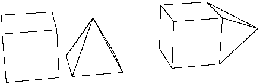
In this example, the base of the pyramid is laid
onto one side of the cube.
![]() The normal of the facet of the second object will determine on which side the current object’s facet will be laid onto. In the case of a closed object, normals are usually oriented toward the outside of the object. But in the case of a 3D surface, you may need to change the orientation of the normal of the target facet to place the current object correctly. (See chapter User Manual/Advanced Tools/Orienting the normals.)
The normal of the facet of the second object will determine on which side the current object’s facet will be laid onto. In the case of a closed object, normals are usually oriented toward the outside of the object. But in the case of a 3D surface, you may need to change the orientation of the normal of the target facet to place the current object correctly. (See chapter User Manual/Advanced Tools/Orienting the normals.)
5. Ending the tool action.
Validate or put the tool aside to end the tool action (depending on the interface). See chapter User Manual/Tools/Generic use of a tool/How do you end a tool action?
|
Practical exercises:
|