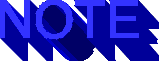Copyright ©1996, Que Corporation.
All rights reserved. No part of this book may be used or reproduced in
any form or by any means, or stored in a database or  retrieval system without
prior written permission of the publisher except in the case of brief quotations
embodied in critical articles and reviews. Making copies of any part of
this book for any purpose other than your own personal use is a violation
of
retrieval system without
prior written permission of the publisher except in the case of brief quotations
embodied in critical articles and reviews. Making copies of any part of
this book for any purpose other than your own personal use is a violation
of  United States copyright laws. For information, address
United States copyright laws. For information, address  Que Corporation,
201 West 103rd Street, Indianapolis, IN 46290 or at support@mcp.com.
Que Corporation,
201 West 103rd Street, Indianapolis, IN 46290 or at support@mcp.com.
Notice: This material is excerpted from Special
Edition Using JavaScript, ISBN: 0-7897-0789-6. The  electronic version
of this material has not been through the final proof
electronic version
of this material has not been through the final proof  reading stage that
the book goes through before being published in printed form. Some errors
may exist here that are corrected before the book is published. This material
is provided "as is" without any warranty of any kind.
reading stage that
the book goes through before being published in printed form. Some errors
may exist here that are corrected before the book is published. This material
is provided "as is" without any warranty of any kind.
Chapter 15 - Visual Effects
The flat,  static Web page may not yet be a thing of the past. But as
the number of pages on the Web spirals into the tens of millions, new creative
approaches are required both to catch viewers' attention and to hold their
interest.
static Web page may not yet be a thing of the past. But as
the number of pages on the Web spirals into the tens of millions, new creative
approaches are required both to catch viewers' attention and to hold their
interest.  Web page designers may now choose from a growing array of tools
to lend
Web page designers may now choose from a growing array of tools
to lend  visual impact to their creations.
visual impact to their creations.
In this chapter, you'll see how JavaScript can be used to create several
useful visual effects, including alternating color schemes, fades, scrolling
marquees, and dynamic  graphics. Unlike effects created using other tools,
JavaScript effects load quickly as part of your document, and can start
even before a page is completely loaded.
graphics. Unlike effects created using other tools,
JavaScript effects load quickly as part of your document, and can start
even before a page is completely loaded.
Creating Dynamic Framesets
Before we get started, let's take a look at the frameset environment
we'll use to create visual effects.
Because  Netscape 2.0 does not provide a way to update a document directly
once it has been written to the screen, all of the effects we create here
require that we write a new document to the screen for each step in an
animation, marquee, or other effect. Rather than load each successive document
from the server (which would be much too slow), we'll generate our documents
on-the-fly and then slap them into frames. Listing
15.1 shows the
Netscape 2.0 does not provide a way to update a document directly
once it has been written to the screen, all of the effects we create here
require that we write a new document to the screen for each step in an
animation, marquee, or other effect. Rather than load each successive document
from the server (which would be much too slow), we'll generate our documents
on-the-fly and then slap them into frames. Listing
15.1 shows the  skeleton frameset that we'll develop in the examples
that follow. The
skeleton frameset that we'll develop in the examples
that follow. The  HTML text of Listing 15.1 can be seen here
HTML text of Listing 15.1 can be seen here
Some of the syntax and techniques used here are a bit different from
what you've seen so far. But it's all perfectly legal. Let's take a minute
to dissect this skeleton script.
The javascript: Protocol
You've often seen http: or ftp: at the beginning of
a URL. This is the protocol: it tells the browser which protocol
handler to use to retrieve the object referred to after the colon. The
javascript: protocol is really no different; it simply instructs
the browser to let JavaScript retrieve the object. But rather than initiate
communication with another server, the JavaScript handler returns the value
of the variable or function cited after the colon. The value returned should
be  HTML or some other
HTML or some other  MIME type the browser knows how to display.
MIME type the browser knows how to display.
When using a javascript: URL, keep in mind that the reference
after the colon is specified from the perspective of the receiving frame.
In our example, from the point of view of the head frame, the headFrame()
function is in the parent frame.
Empty Frames
Sometimes it's desirable to leave a  frame blank initially and load the
contents later. For instance, the value of the frame may depend on user
input or the result of a lengthy calculation or process. You could load
an empty document from the server, but that wastes a server access. It's
faster and easier to use the javascript: protocol to load the
empty document internally.
frame blank initially and load the
contents later. For instance, the value of the frame may depend on user
input or the result of a lengthy calculation or process. You could load
an empty document from the server, but that wastes a server access. It's
faster and easier to use the javascript: protocol to load the
empty document internally.
The <HTML></HTML> pair used in our emptyFrame
variable isn't strictly necessary under Netscape-an empty string works
just as well. But other JavaScript-enabled browsers, when they're available,
may not be as forgiving.
You may be wondering why we need to use an empty frame at all in this
example, at least for the head frame, as we could load it directly. In
fact, it should not be necessary to do this, but a bug in  Netscape 2.0
causes frames loaded using the
Netscape 2.0
causes frames loaded using the  javascript: protocol to align incorrectly
if they are loaded directly from a FRAME tag. So instead, we must
load an empty document in the
javascript: protocol to align incorrectly
if they are loaded directly from a FRAME tag. So instead, we must
load an empty document in the  FRAME tag and then load the intended
document from the
FRAME tag and then load the intended
document from the  onLoad handler for the
onLoad handler for the  frameset.
frameset.
You might also be tempted to simply leave off the SRC= attribute.
However, due to another odd Netscape behavior, frames that do not have
an initial location specified cannot be updated with a new location.
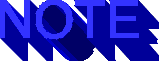
You may have seen frameset documents that use about:blank to
specify an empty frame. This is a Netscape-specific construction and should
be avoided. Also, frames initialized with about:blank have been
known to display spurious messages on some platforms.
Content Variables vs. Functions
In our skeleton frameset,  emptyFrame is a variable containing
emptyFrame is a variable containing
 HTML, while headFrame() is a function that returns HTML. Either
method can be used. In general, use variables if the content will not change.
Use functions to return dynamic content.
HTML, while headFrame() is a function that returns HTML. Either
method can be used. In general, use variables if the content will not change.
Use functions to return dynamic content.
A Simple Color Alternator
One of the easiest  visual effects to create is a color
visual effects to create is a color  alternator, which
switches between two color schemes in a frame. This effect is best used
in small frames containing large, bold headlines. It should not generally
be used with smaller, detail text, as it will make such text difficult
to read while the effect is in progress. It would also be wise to use this
effect in moderation-a brief burst of alternating colors can be very effective
when your page first loads, when making a transition to a new topic, or
to underscore a point. However, continuous flashing quickly becomes annoying
to the viewer. (Remember the fate of the BLINK tag!)
alternator, which
switches between two color schemes in a frame. This effect is best used
in small frames containing large, bold headlines. It should not generally
be used with smaller, detail text, as it will make such text difficult
to read while the effect is in progress. It would also be wise to use this
effect in moderation-a brief burst of alternating colors can be very effective
when your page first loads, when making a transition to a new topic, or
to underscore a point. However, continuous flashing quickly becomes annoying
to the viewer. (Remember the fate of the BLINK tag!)
Let's start with a simple, direct example. Building on our skeleton
frameset, In listing 15.2, we modify the headFrame()
function to return one of two BODY tags, depending on the state
of a variable called headColor. The  HTML text of Listing 15.2
can be viewed here.
HTML text of Listing 15.2
can be viewed here.
In listing 15.3, we create a function called
setHead() that uses JavaScript's setTimeout() function
to create a timer loop. We'll update the head frame six times, alternating
colors each time. The  HTML text of Listing 15.3 can be viewed here.
HTML text of Listing 15.3 can be viewed here.
Finally, we'll call setHead() in our initialize()
function.
function initialize() {
setHead();
}
When our example page is loaded, the head frame will alternate rapidly
between white-on-black and black-on-white. The entire effect lasts less
than one second. The output is shown in figure
15.1.
Due to an implementation problem in Netscape 2.0,  timer events are called
a maximum of three times per second on
timer events are called
a maximum of three times per second on  Windows platforms. This limitation
is expected to be removed in a future release.
Windows platforms. This limitation
is expected to be removed in a future release.
Fig. 15.1
The heading frame alternates between black-on-white (shown here) and and
white-on-black (shown in fig. 15.2).
15.2
Here is an example of white-on-black.
Listing 15.4 - The Simple Color Alternator.
View the HTML text here.
A Better Color Alternator
Our first color  alternator works fine if you plan to only use the effect
once with one set of colors in a single frame. But if you plan to use this
effect more extensively, you'll end up duplicating a lot of code. In this
section, we'll develop a generalized version of the color alternator that
offers greater flexibility and can easily be reused.
alternator works fine if you plan to only use the effect
once with one set of colors in a single frame. But if you plan to use this
effect more extensively, you'll end up duplicating a lot of code. In this
section, we'll develop a generalized version of the color alternator that
offers greater flexibility and can easily be reused.
We'll take an object-oriented, component-based approach in this example.
This might initially appear to be overkill, but as you will see, the components
we create here provide the foundation for more complex effects.
Color Objects
Let's start by defining a Color object and some related functions.
As you know, colors in  HTML (and JavaScript) are represented by
HTML (and JavaScript) are represented by  hexadecimal
triplets of the form RRGGBB, in which each two-digit
hexadecimal
triplets of the form RRGGBB, in which each two-digit  hexadecimal code represents
the red, green, or blue component of a color. Values range between 00 and
hexadecimal code represents
the red, green, or blue component of a color. Values range between 00 and
 FF hex, corresponding to zero to 255 decimal. Our
FF hex, corresponding to zero to 255 decimal. Our  Color object
constructor, shown in listing 15.5, accepts a
Color object
constructor, shown in listing 15.5, accepts a
 hexadecimal string, but stores the individual components as numbers, which
are easier to manipulate.
hexadecimal string, but stores the individual components as numbers, which
are easier to manipulate.
Listing 15.5 The Color Object Constructor
var hexchars = '0123456789ABCDEF';
function fromHex (str) {
var high = str.charAt(0); // Note: Netscape 2.0 bug workaround
var low = str.charAt(1);
return (16 * hexchars.indexOf(high)) +
hexchars.indexOf(low);
}
function toHex (num) {
return hexchars.charAt(num >> 4) + hexchars.charAt(num & 0xF);
}
function Color (str) {
this.red = fromHex(str.substring(0,2));
this.green = fromHex(str.substring(2,4));
this.blue = fromHex(str.substring(4,6));
this.toString = ColorString;
return this;
}
function ColorString () {
return toHex(this.red) + toHex(this.green) + toHex(this.blue);
}
As you might expect, the fromHex() and toHex() functions
convert between numeric and  hexadecimal values. Note that these functions
will only work with values in the range 00 to
hexadecimal values. Note that these functions
will only work with values in the range 00 to  FF hex (zero to 255 decimal).
By the way, it should be possible to write the fromHex() function
more compactly, as
FF hex (zero to 255 decimal).
By the way, it should be possible to write the fromHex() function
more compactly, as
function fromHex (str) {
return (16 * hexchars.indexOf(str.charAt(0))) +
hexchars.indexOf(str.charAt(1));
}
However, a bug in the  JavaScript implementation in
JavaScript implementation in  Netscape 2.0 prevents
this from working correctly.
Netscape 2.0 prevents
this from working correctly.
The ColorString() function is defined as the  Color
object's toString() method. This function converts the color back
to an
Color
object's toString() method. This function converts the color back
to an  RGB triplet, and is automatically invoked any time a
RGB triplet, and is automatically invoked any time a  Color
object is used in a context that requires a string.
Color
object is used in a context that requires a string.

Any JavaScript object can be given a toString() method, which
is automatically called whenever an object needs to be converted to a string
value.
Let's use the Color constructor to define a few colors:
var black = new Color ("000000");
var white = new Color ("FFFFFF");
var blue = new Color ("0000FF");
var magenta = new Color ("FF00FF");
var yellow = new Color ("FFFF00");
Now that we've got our colors in a convenient form, let's define an
object to contain all the colors in use by a document at a given moment.
We'll call this the BodyColor object. Its constructor is shown
in listing 15.6.
Listing 15.6 The BodyColor Object Constructor
function BodyColor (bgColor,fgColor,linkColor,vlinkColor,alinkColor) {
this.bgColor = bgColor;
this.fgColor = fgColor;
this.linkColor = linkColor;
this.vlinkColor = vlinkColor;
this.alinkColor = alinkColor;
this.toString = BodyColorString;
return this;
}
function BodyColorString () {
return '<body' +
((this.bgColor == null) ? '' : ' bgcolor="#' + this.bgColor + '"') +
((this.fgColor == null) ? '' : ' text="#' + this.fgColor + '"') +
((this.linkColor == null) ? '' : ' link="#' + this.linkColor + '"') +
((this.vlinkColor == null) ? '' : ' vlink="#' + this.vlinkColor + '"') +
((this.alinkColor == null) ? '' : ' alink="#' + this.alinkColor + '"') +
'>';
}
The BodyColor() constructor accepts up to five  Color
objects as parameters, one for each HTML body color attribute. The colors
are specified in the order of generally accepted importance; trailing colors
can be omitted if they will not be used. So, for instance, if a document
does not contain any links, the last three parameters can safely be left
off.
Color
objects as parameters, one for each HTML body color attribute. The colors
are specified in the order of generally accepted importance; trailing colors
can be omitted if they will not be used. So, for instance, if a document
does not contain any links, the last three parameters can safely be left
off.
Like the Color constructor, the BodyColor constructor includes
a toString() method: the BodyColorString() function.
In this case, a complete BODY tag is returned, including any color
attributes specified.
Note that the individual  Color objects are used directly in
the
Color objects are used directly in
the  construction of the BODY tag string. Because they are used
in a context requiring a string, the Color object's toString()
method will automatically be called to translate these into hexadecimal
triplet strings!
construction of the BODY tag string. Because they are used
in a context requiring a string, the Color object's toString()
method will automatically be called to translate these into hexadecimal
triplet strings!
Let's define a few BodyColor objects. Because we won't be using
any links in this example, we'll omit the three link parameters:
var blackOnWhite = new BodyColor (white, black);
var whiteOnBlack = new BodyColor (black, white);
var blueOnWhite = new BodyColor (white, blue);
var magentaOnYellow = new BodyColor (yellow, magenta);
var yellowOnBlue = new BodyColor (blue, yellow);
In this case, we've used colors we defined previously. Because we're
likely to reuse these colors, it was worthwhile to assign them to named
variables. But suppose we wanted to use a color only once in a specific
BodyColor object. It seems-and is-inefficient to define a variable
just to hold an object we're going to use immediately:
var weirdOne = new Color ("123ABC");
var oddBody = new BodyColor (weirdOne, yellow);
Instead, we can invoke the  Color constructor directly from
the
Color constructor directly from
the  BodyColor constructor parameter list without ever assigning
a name to the color:
BodyColor constructor parameter list without ever assigning
a name to the color:
var oddBody = new BodyColor (new Color ("123ABC"), yellow);

When creating an object that is referred to by name only once, you can
invoke its constructor in the parameter list of the function or method
that will use it instead of assigning it to a named variable.
The Alternator Object
Our next step is to create an object that generates  HTML that alternates
between two
HTML that alternates
between two  BodyColor specifications. We'll call this the Alternator
object. Its constructor is shown in listing 15.7.
BodyColor specifications. We'll call this the Alternator
object. Its constructor is shown in listing 15.7.
Listing 15.7 The Alternator Object Constructor
function Alternator (bodyA, bodyB, text) {
this.bodyA = bodyA;
this.bodyB = bodyB;
this.currentBody = "A";
this.text = text;
this.toString = AlternatorString;
return this;
}
function AlternatorString () {
var str = "<html>";
with (this) {
if (currentBody == "A") {
str += bodyA;
currentBody = "B";
}
else {
str += bodyB;
currentBody = "A";
}
str += text + '</body></html>';
}
return str;
}
The Alternator() constructor accepts two  BodyColor
objects plus a string containing whatever is to appear between <BODY>
and </BODY>. In theory, the text string can be arbitrarily
long, but 4K seems to be the maximum usable length on some
BodyColor
objects plus a string containing whatever is to appear between <BODY>
and </BODY>. In theory, the text string can be arbitrarily
long, but 4K seems to be the maximum usable length on some  Netscape platforms.
In our examples, this string will be much shorter.
Netscape platforms.
In our examples, this string will be much shorter.
The  currentBody variable indicates which
currentBody variable indicates which  BodyColor
object is used to generate the
BodyColor
object is used to generate the  BODY tag. This is switched by the
toString() method, AlternatorString(), each time it is
invoked.
BODY tag. This is switched by the
toString() method, AlternatorString(), each time it is
invoked.
Let's create an Alternator object now. We'll use the same text
that appeared in the head frame of our simple alternator example:
var flashyText = new Alternator (blackOnWhite, whiteOnBlack,
'<h1 align="center">Visual Effects</h1>');
Each time flashyText is referenced, it will alternate between
black-on-white and white-on-black output. For example, suppose we loaded
flashyText into three frames consecutively:
self.frameA.location = "javascript:parent.flashyText";
self.frameB.location = "javascript:parent.flashyText";
self.frameC.location = "javascript:parent.flashyText";
The output is shown in figure 15.3.
Fig. 15.3
The Alternator object alternates between color schemes each time it is used.
Events and the Event Queue
All that's left is to write our flashyText object to the screen
at regular intervals. To do this, we'll create an object called an Event,
which-in this context-is an action that is scheduled to take place at a
particular time. We can define our Event object so that a separate
event was required for each write to the screen, but this would require
a lot of extra coding. Instead, we'll build a looping mechanism into our
Event object because most of the effects we create in this chapter
involve multiple writes to the screen. Listing 15.8
shows the  Event constructor.
Event constructor.
Listing 15.8 The Event Object Constructor
function Event (start, loops, delay, action) {
this.start = start * 1000;
this.next = this.start;
this.loops = loops;
this.loopsRemaining = loops;
this.delay = delay * 1000;
this.action = action;
return this;
}
The  Event constructor takes the start time for the event (relative
to the time the program is launched or the time the EventQueue
is started), the number of times (loops) to execute the event, the delay
between each execution, and the action to be performed for the event.
Event constructor takes the start time for the event (relative
to the time the program is launched or the time the EventQueue
is started), the number of times (loops) to execute the event, the delay
between each execution, and the action to be performed for the event.
The start time and delay are specified in seconds, but are converted
to milliseconds for internal use. The action can be any valid JavaScript
statement enclosed in quotes. (This is similar to the way you specify an
action for JavaScript's setTimeout() function.) The following
is the Event constructor for our flashyText object:
var flashEvent = new Event (0, 10, 0.1,
'self.head.location="javascript:parent.flashyText"');
We will start the event at time zero, that is, as soon as the EventQueue
is started. We'll loop ten times with each loop one-tenth of a second apart.
The action for the event is to load the  flashyText object into
the head frame.
flashyText object into
the head frame.
We've defined an Event, but it's still just sitting there.
This is where the EventQueue object comes in. The EventQueue
contains a list of  Event objects to be acted upon. It handles
the scheduling and looping of events and executes the associated actions.
Listing 15.9 shows the
Event objects to be acted upon. It handles
the scheduling and looping of events and executes the associated actions.
Listing 15.9 shows the  EventQueue constructor
and related functions. This is a fairly complex bit of code; I won't go
through it line-by-line, but I'll cover the key parameters and methods
below.
EventQueue constructor
and related functions. This is a fairly complex bit of code; I won't go
through it line-by-line, but I'll cover the key parameters and methods
below.
Listing 15.9 The EventQueue Object Constructor
function EventQueue (name, delay, loopAfter, loops, stopAfter) {
this.active = true;
this.name = name;
this.delay = delay * 1000;
this.loopAfter = loopAfter * 1000;
this.loops = loops;
this.loopsRemaining = loops;
this.stopAfter = stopAfter * 1000;
this.event = new Object;
this.start = new Date ();
this.loopStart = new Date();
this.eventID = 0;
this.addEvent = AddEvent;
this.processEvents = ProcessEvents;
this.startQueue = StartQueue;
this.stopQueue = StopQueue;
return this;
}
function AddEvent (event) {
this.event[this.eventID++] = event;
}
function StartQueue () {
with (this) {
active = true;
start = new Date();
loopStart = new Date();
loopsRemaining = loops;
setTimeout (name + ".processEvents()", this.delay);
}
}
function StopQueue () {
this.active = false;
}
function ProcessEvents () {
with (this) {
if (!active) return;
var now = new Date();
if (now.getTime() - start.getTime() >= stopAfter) {
active = false;
return;
}
var elapsed = now.getTime() - loopStart.getTime();
if (elapsed >= loopAfter) {
if (--loopsRemaining <= 0) {
active = false;
return;
}
loopStart = new Date();
elapsed = now.getTime() - loopStart.getTime();
for (var i in event)
if (event[i] != null) {
event[i].next = event[i].start;
event[i].loopsRemaining = event[i].loops;
}
}
for (var i in event)
if (event[i] != null) // Note: Netscape 2.0 bug workaround
if (event[i].next <= elapsed)
if (event[i].loopsRemaining-- > 0) {
event[i].next = elapsed + event[i].delay;
eval (event[i].action);
}
setTimeout (this.name + ".processEvents()", this.delay);
}
}
The first parameter to the  EventQueue constructor is the queue
name. This must be the same as the variable name to which the EventQueue
object is assigned. (This is a bit of a kluge, but is required for the
event processor to make setTimeout() calls to itself.)
EventQueue constructor is the queue
name. This must be the same as the variable name to which the EventQueue
object is assigned. (This is a bit of a kluge, but is required for the
event processor to make setTimeout() calls to itself.)
Next, the delay parameter specifies how often the events in
the queue are checked. This is important because it determines the maximum
rate of actions for all events in the queue. If you specify a queue delay
of 0.10 seconds, but an event delay of 0.05 seconds, the event will only
be executed every 0.10 seconds. Therefore, the delay should be set to the
smallest value required by your events. Values smaller than 0.05 seconds
are not recommended.

Due to a bug in Netscape 2.0, memory allocated to the action string
in a setTimeout() call is not released until the page is exited.
Therefore, because each processing loop of the EventQueue object
calls setTimeout(), set the delay to the highest usable value
to minimize calls to setTimeout(). This bug is expected to be
fixed in a future release.
The  loopAfter parameter specifies the number of seconds after
which the entire
loopAfter parameter specifies the number of seconds after
which the entire  EventQueue starts over. This enables entire complex
sequences of events to be repeated.
EventQueue starts over. This enables entire complex
sequences of events to be repeated.
The loops parameter specifies the number of times the entire
EventQueue repeats. Set this to zero if you do not want the queue
to repeat.
The  stopAfter parameter indicates the number of seconds after
which the queue stops processing events, regardless of the number of loops
remaining. Set this to an arbitrarily chosen high number, such as 99999,
if you do not want the queue to stop after any particular length of time.
stopAfter parameter indicates the number of seconds after
which the queue stops processing events, regardless of the number of loops
remaining. Set this to an arbitrarily chosen high number, such as 99999,
if you do not want the queue to stop after any particular length of time.
Once the EventQueue has been defined, you can then use the
addEvent() method to add events to the queue. Let's create an
event queue and add our flashEvent object to it.
var evq = new EventQueue ("evq", 0.1, 30, 10, 99999);
evq.addEvent (flashEvent);
Our event queue will check for events every 0.1 seconds. It will start
over every 30 seconds, repeating 10 times. If for some reason it is still
active after 99999 seconds, it will stop processing.
The final step is to start the queue. We'll do this in our initialize()
function, which is the  onLoad handler for our
onLoad handler for our  frameset.
frameset.
function initialize () {
evq.startQueue();
}
That's it! We're in business! After creating numerous functions and
scores of lines of code, we now have exactly what we started with in our
first, "simple" example. But wait-there's more.
Scheduling Multiple Events
As noted at the beginning of this section, this somewhat complex approach
to generating the  Alternator effect isn't really necessary if
you are only going to use a single effect once in your program. But the
advantages quickly multiply when you create complex effects or sequences
of events. Each new event requires just a few lines of code, as listing
15.10 demonstrates.
Alternator effect isn't really necessary if
you are only going to use a single effect once in your program. But the
advantages quickly multiply when you create complex effects or sequences
of events. Each new event requires just a few lines of code, as listing
15.10 demonstrates.
Listing 15.10 Adding New Alternator Events
var dance1 = new Alternator (yellowOnBlue, magentaOnYellow,
'<h1 align="center"> Dancing...</h1>');
var inthe1 = new Alternator (magentaOnYellow, yellowOnBlue,
'<h1 align="center">
Dancing...</h1>');
var inthe1 = new Alternator (magentaOnYellow, yellowOnBlue,
'<h1 align="center"> ...in the...</h1>');
var streets1 = new Alternator (whiteOnBlack, yellowOnBlue,
'<h1 align="center">
...in the...</h1>');
var streets1 = new Alternator (whiteOnBlack, yellowOnBlue,
'<h1 align="center"> ...streets!</h1>');
var d1e = new Event (0, 10, .1,
'self.f1.location="javascript:parent.dance1"');
var i1e = new Event (3, 10, .1,
'self.f1.location="javascript:parent.inthe1"');
var s1e = new Event (6, 10, .1,
'self.f1.location="javascript:parent.streets1"');
evq.addEvent(d1e);
evq.addEvent(i1e);
evq.addEvent(s1e);
...streets!</h1>');
var d1e = new Event (0, 10, .1,
'self.f1.location="javascript:parent.dance1"');
var i1e = new Event (3, 10, .1,
'self.f1.location="javascript:parent.inthe1"');
var s1e = new Event (6, 10, .1,
'self.f1.location="javascript:parent.streets1"');
evq.addEvent(d1e);
evq.addEvent(i1e);
evq.addEvent(s1e);
Listing 15.11 shows the complete code for
the improved  alternator with an expanded example. The output is shown in
figure 15.3. In the sections that follow,
you'll see how you can easily build on our event model to create even more
interesting effects.
alternator with an expanded example. The output is shown in
figure 15.3. In the sections that follow,
you'll see how you can easily build on our event model to create even more
interesting effects.
Listing 15.11 Complete Code For The Improved Alternator
<html>
<head>
<title>Visual Effects</title>
<script language="JavaScript">
<!-- begin script
var emptyFrame = '<html></html>';
var hexchars = '0123456789ABCDEF';
function fromHex (str) {
var high = str.charAt(0); // Note: Netscape 2.0 bug workaround
var low = str.charAt(1);
return (16 * hexchars.indexOf(high)) +
hexchars.indexOf(low);
}
function toHex (num) {
return hexchars.charAt(num >> 4) + hexchars.charAt(num & 0xF);
}
function Color (str) {
this.red = fromHex(str.substring(0,2));
this.green = fromHex(str.substring(2,4));
this.blue = fromHex(str.substring(4,6));
this.toString = ColorString;
return this;
}
function ColorString () {
return toHex(this.red) + toHex(this.green) + toHex(this.blue);
}
function BodyColor (bgColor,fgColor,linkColor,vlinkColor,alinkColor) {
this.bgColor = bgColor;
this.fgColor = fgColor;
this.linkColor = linkColor;
this.vlinkColor = vlinkColor;
this.alinkColor = alinkColor;
this.toString = BodyColorString;
return this;
}
function BodyColorString () {
return '<body' +
((this.bgColor == null) ? '' : ' bgcolor="#' + this.bgColor + '"') +
((this.fgColor == null) ? '' : ' text="#' + this.fgColor + '"') +
((this.linkColor == null) ? '' : ' link="#' + this.linkColor + '"') +
((this.vlinkColor == null) ? '' : ' vlink="#' + this.vlinkColor + '"') +
((this.alinkColor == null) ? '' : ' alink="#' + this.alinkColor + '"') +
'>';
}
function Alternator (bodyA, bodyB, text) {
this.bodyA = bodyA;
this.bodyB = bodyB;
this.currentBody = "A";
this.text = text;
this.toString = AlternatorString;
return this;
}
function AlternatorString () {
var str = "<html>";
with (this) {
if (currentBody == "A") {
str += bodyA;
currentBody = "B";
}
else {
str += bodyB;
currentBody = "A";
}
str += text + '</body></html>';
}
return str;
}
function Event (start, loops, delay, action) {
this.start = start * 1000;
this.next = this.start;
this.loops = loops;
this.loopsRemaining = loops;
this.delay = delay * 1000;
this.action = action;
return this;
}
function EventQueue (name, delay, loopAfter, loops, stopAfter) {
this.active = true;
this.name = name;
this.delay = delay * 1000;
this.loopAfter = loopAfter * 1000;
this.loops = loops;
this.loopsRemaining = loops;
this.stopAfter = stopAfter * 1000;
this.event = new Object;
this.start = new Date ();
this.loopStart = new Date();
this.eventID = 0;
this.addEvent = AddEvent;
this.processEvents = ProcessEvents;
this.startQueue = StartQueue;
this.stopQueue = StopQueue;
return this;
}
function AddEvent (event) {
this.event[this.eventID++] = event;
}
function StartQueue () {
with (this) {
active = true;
start = new Date();
loopStart = new Date();
loopsRemaining = loops;
setTimeout (name + ".processEvents()", this.delay);
}
}
function StopQueue () {
this.active = false;
}
function ProcessEvents () {
with (this) {
if (!active) return;
var now = new Date();
if (now.getTime() - start.getTime() >= stopAfter) {
active = false;
return;
}
var elapsed = now.getTime() - loopStart.getTime();
if (elapsed >= loopAfter) {
if (--loopsRemaining <= 0) {
active = false;
return;
}
loopStart = new Date();
elapsed = now.getTime() - loopStart.getTime();
for (var i in event)
if (event[i] != null) {
event[i].next = event[i].start;
event[i].loopsRemaining = event[i].loops;
}
}
for (var i in event)
if (event[i] != null)
if (event[i].next <= elapsed)
if (event[i].loopsRemaining-- > 0) {
event[i].next = elapsed + event[i].delay;
eval (event[i].action);
}
setTimeout (this.name + ".processEvents()", this.delay);
}
}
var black = new Color ("000000");
var white = new Color ("FFFFFF");
var blue = new Color ("0000FF");
var magenta = new Color ("FF00FF");
var yellow = new Color ("FFFF00");
var blackOnWhite = new BodyColor (white, black);
var whiteOnBlack = new BodyColor (black, white);
var blueOnWhite = new BodyColor (white, blue);
var yellowOnBlue = new BodyColor (blue, yellow);
var magentaOnYellow = new BodyColor (yellow, magenta);
var flashyText = new Alternator (blackOnWhite, whiteOnBlack,
'<h1 align="center">Visual Effects</h1>');
var dance1 = new Alternator (yellowOnBlue, magentaOnYellow,
'<h1 align="center"> Dancing...</h1>');
var dance2 = new Alternator (whiteOnBlack, yellowOnBlue,
'<h1 align="center">
Dancing...</h1>');
var dance2 = new Alternator (whiteOnBlack, yellowOnBlue,
'<h1 align="center"> Dancing...</h1>');
var dance3 = new Alternator (new BodyColor(black,yellow), magentaOnYellow,
'<h1 align="center">
Dancing...</h1>');
var dance3 = new Alternator (new BodyColor(black,yellow), magentaOnYellow,
'<h1 align="center"> Dancing...</h1>');
var inthe1 = new Alternator (magentaOnYellow, yellowOnBlue,
'<h1 align="center">
Dancing...</h1>');
var inthe1 = new Alternator (magentaOnYellow, yellowOnBlue,
'<h1 align="center"> ...in the...</h1>');
var inthe2 = new Alternator (blackOnWhite, whiteOnBlack,
'<h1 align="center">
...in the...</h1>');
var inthe2 = new Alternator (blackOnWhite, whiteOnBlack,
'<h1 align="center"> ...in the...</h1>');
var inthe3 = new Alternator (yellowOnBlue, blueOnWhite,
'<h1 align="center">
...in the...</h1>');
var inthe3 = new Alternator (yellowOnBlue, blueOnWhite,
'<h1 align="center"> ...in the...</h1>');
var streets1 = new Alternator (whiteOnBlack, yellowOnBlue,
'<h1 align="center">
...in the...</h1>');
var streets1 = new Alternator (whiteOnBlack, yellowOnBlue,
'<h1 align="center"> ...streets!</h1>');
var streets2 = new Alternator (blueOnWhite, magentaOnYellow,
'<h1 align="center">
...streets!</h1>');
var streets2 = new Alternator (blueOnWhite, magentaOnYellow,
'<h1 align="center"> ...streets!</h1>');
var streets3 = new Alternator (yellowOnBlue, blackOnWhite,
'<h1 align="center">
...streets!</h1>');
var streets3 = new Alternator (yellowOnBlue, blackOnWhite,
'<h1 align="center"> ...streets!</h1>');
var flashEvent = new Event (0, 10, 0.1,
'self.head.location="javascript:parent.flashyText"');
var d1e = new Event (0, 10, .1,
'self.f1.location="javascript:parent.dance1"');
var d2e = new Event (5, 10, .1,
'self.f2.location="javascript:parent.dance2"');
var d3e = new Event (10, 10, .1,
'self.f3.location="javascript:parent.dance3"');
var i1e = new Event (3, 10, .1,
'self.f1.location="javascript:parent.inthe1"');
var i2e = new Event (8, 10, .1,
'self.f2.location="javascript:parent.inthe2"');
var i3e = new Event (13, 10, .1,
'self.f3.location="javascript:parent.inthe3"');
var s1e = new Event (6, 10, .1,
'self.f1.location="javascript:parent.streets1"');
var s2e = new Event (11, 10, .1,
'self.f2.location="javascript:parent.streets2"');
var s3e = new Event (16, 10, .1,
'self.f3.location="javascript:parent.streets3"');
var evq = new EventQueue ("evq", 0.1, 20, 10, 60);
evq.addEvent (flashEvent);
evq.addEvent(d1e);
evq.addEvent(i1e);
evq.addEvent(s1e);
evq.addEvent(d2e);
evq.addEvent(i2e);
evq.addEvent(s2e);
evq.addEvent(d3e);
evq.addEvent(i3e);
evq.addEvent(s3e);
function initialize () {
...streets!</h1>');
var flashEvent = new Event (0, 10, 0.1,
'self.head.location="javascript:parent.flashyText"');
var d1e = new Event (0, 10, .1,
'self.f1.location="javascript:parent.dance1"');
var d2e = new Event (5, 10, .1,
'self.f2.location="javascript:parent.dance2"');
var d3e = new Event (10, 10, .1,
'self.f3.location="javascript:parent.dance3"');
var i1e = new Event (3, 10, .1,
'self.f1.location="javascript:parent.inthe1"');
var i2e = new Event (8, 10, .1,
'self.f2.location="javascript:parent.inthe2"');
var i3e = new Event (13, 10, .1,
'self.f3.location="javascript:parent.inthe3"');
var s1e = new Event (6, 10, .1,
'self.f1.location="javascript:parent.streets1"');
var s2e = new Event (11, 10, .1,
'self.f2.location="javascript:parent.streets2"');
var s3e = new Event (16, 10, .1,
'self.f3.location="javascript:parent.streets3"');
var evq = new EventQueue ("evq", 0.1, 20, 10, 60);
evq.addEvent (flashEvent);
evq.addEvent(d1e);
evq.addEvent(i1e);
evq.addEvent(s1e);
evq.addEvent(d2e);
evq.addEvent(i2e);
evq.addEvent(s2e);
evq.addEvent(d3e);
evq.addEvent(i3e);
evq.addEvent(s3e);
function initialize () {
 evq.startQueue();
}
// end script -->
</script>
<
evq.startQueue();
}
// end script -->
</script>
< frameset rows="52,52,52,52,*"
frameset rows="52,52,52,52,*"  onLoad="initialize()">
onLoad="initialize()"> <frame name="head"
<frame name="head"  src="javascript:parent.
src="javascript:parent. emptyFrame"
marginwidth=1 marginheight=1 scrolling="no" noresize>
emptyFrame"
marginwidth=1 marginheight=1 scrolling="no" noresize> <frame name="f1"
<frame name="f1"  src="javascript:parent.
src="javascript:parent. emptyFrame"
marginwidth=1 marginheight=1 scrolling="no" noresize>
emptyFrame"
marginwidth=1 marginheight=1 scrolling="no" noresize> <frame name="f2"
<frame name="f2"  src="javascript:parent.
src="javascript:parent. emptyFrame"
marginwidth=1 marginheight=1 scrolling="no" noresize>
emptyFrame"
marginwidth=1 marginheight=1 scrolling="no" noresize> <frame name="f3"
<frame name="f3"  src="javascript:parent.emptyFrame"
marginwidth=1
src="javascript:parent.emptyFrame"
marginwidth=1  marginheight=1 scrolling="no" noresize>
marginheight=1 scrolling="no" noresize> <frame name="body"
<frame name="body"  src="javascript:parent.emptyFrame">
</frameset>
<noframes>
<h2 align="center">
src="javascript:parent.emptyFrame">
</frameset>
<noframes>
<h2 align="center"> Netscape
Netscape 2.0 or other
2.0 or other  JavaScript-enabled browser required</h2>
</noframes>
</html>
JavaScript-enabled browser required</h2>
</noframes>
</html>
Fig. 15.4
 Alternating text events are scheduled in four frames.
Alternating text events are scheduled in four frames.
A Color Fader
Like the Alternator effect, the  Fader effect involves
the transition from one color scheme to another. But instead of jumping
abruptly between colors, the Fader displays a series of intermediate
shades, creating the illusion of a smooth transition. Although the
Fader effect involves
the transition from one color scheme to another. But instead of jumping
abruptly between colors, the Fader displays a series of intermediate
shades, creating the illusion of a smooth transition. Although the  Alternator
effect is noisy and jarring, the Fader effect is calm, serene,
even solemn. In particular, a slow fade up from (or down to) black can
lend a somber, serious tone to the message being conveyed. Or the Fader
can be used to create wild, psychedelic effects-whichever best suits your
purpose.
Alternator
effect is noisy and jarring, the Fader effect is calm, serene,
even solemn. In particular, a slow fade up from (or down to) black can
lend a somber, serious tone to the message being conveyed. Or the Fader
can be used to create wild, psychedelic effects-whichever best suits your
purpose.
By now, it should come as no surprise that we'll start by creating a
new object type. But before we create the Fader object itself,
we need to create a special object that calculates an intermediate color
value between two Color objects. I'll call this the IntColor
object. Its constructor is show in listing 15.12.
Listing 15.12 The IntColor Object Constructor
function IntColor (start, end, step, steps) {
this.red =
Math.round(start.red+(((end.red-start.red)/(steps-1))*step));
this.green =
Math.round(start.green+(((end.green-start.green)/(steps-1))*step));
this.blue =
Math.round(start.blue+(((end.blue-start.blue)/(steps-1))*step));
this.toString = ColorString;
return this;
}
The IntColor() constructor takes two Color objects-start
and end-plus the number of steps between the start and end colors
and the current step. The resultant object is identical to a  Color
object and can be used as such. It may be convenient to think of IntColor()
as just another constructor for a Color object.
Color
object and can be used as such. It may be convenient to think of IntColor()
as just another constructor for a Color object.
Now that we have a way to calculate intermediate colors, we can create
our Fader object. Listing 15.13 shows
its constructor.
Listing 15.13 The Fader Object Constructor
function Fader (bodyA, bodyB, steps, text) {
this.bodyA = bodyA;
this.bodyB = bodyB;
this.step = 0;
this.steps = steps;
this.text = text;
this.toString = FaderString;
return this;
}
function FaderString () {
var intBody = new BodyColor();
with (this) {
if (bodyA.bgColor != null && bodyB.bgColor != null)
intBody.bgColor =
new IntColor (bodyA.bgColor, bodyB.bgColor, step, steps);
if (bodyA.fgColor != null && bodyB.fgColor != null)
intBody.fgColor =
new IntColor (bodyA.fgColor, bodyB.fgColor, step, steps);
if (bodyA.linkColor != null && bodyB.linkColor != null)
intBody.linkColor =
new IntColor (bodyA.linkColor, bodyB.linkColor, step, steps);
if (bodyA.vlinkColor != null && bodyB.vlinkColor != null)
intBody.vlinkColor =
new IntColor (bodyA.vlinkColor, bodyB.vlinkColor, step, steps);
if (bodyA.alinkColor != null && bodyB.alinkColor != null)
intBody.alinkColor =
new IntColor (bodyA.alinkColor, bodyB.alinkColor, step, steps);
step++;
if (step >= steps)
step = 0;
}
return '<html>' + intBody + this.text + '</body></html>';
}
The Fader object itself is similar in construction to the Alternator
object. The Fader() constructor takes a beginning  BodyColor
object (bodyA), an ending BodyColor object (bodyB),
and a text string containing the HTML and text to be displayed. In addition,
the Fader() constructor takes the number of steps to be used in
the transition from the beginning colors to the ending colors.
BodyColor
object (bodyA), an ending BodyColor object (bodyB),
and a text string containing the HTML and text to be displayed. In addition,
the Fader() constructor takes the number of steps to be used in
the transition from the beginning colors to the ending colors.
The toString() method, FaderString(), is a bit more
complex than its Alternator counterpart. It creates a temporary
BodyColor object, and populates it with IntColor objects
for each color attribute that is present in both the beginning and ending
BodyColor objects. It then increments the current step. When all
steps have been completed, it resets the current step to zero, so the object
can be reused. It returns the specified text, along with an embedded  BODY
tag generated from the temporary
BODY
tag generated from the temporary  BodyColor object.
BodyColor object.
It may have occurred to you that a  Fader object with steps
set to 2 performs exactly the same function as an
Fader object with steps
set to 2 performs exactly the same function as an  Alternator object.
However, the code is a little longer and involves more processing.
Alternator object.
However, the code is a little longer and involves more processing.

If you are using both Alternator and Fader objects,
you can use a  Fader object with two steps in place of an
Fader object with two steps in place of an  Alternator
object and omit the
Alternator
object and omit the  alternator code to save space.
alternator code to save space.
A Fader object is defined in much the same way as an Alternator
object, as shown in listing 15.14.
Listing 15.14 Using The Fader Object
var fadingText = new Fader (yellowOnBlue, magentaOnYellow, 10,
'<h1 align="center">Visual Effects</h1>');
var evq = new EventQueue ("evq", 0.1, 20, 10, 60);
evq.addEvent (new Event (0, 10, 0.1,
'self.head.location="javascript:parent.fadingText"'));
Notice that instead of creating a named variable for our Fader
event, we defined it in the parameter list for the addEvent()
method. If you have a lot of events, making up names for them can be chore-not
to mention a source of confusion.
When creating events for Fader objects, it's important to remember
that the number of loops specified for the event should normally be the
same as the number of steps in the fade. If you specify a smaller number
of loops, you'll get an incomplete fade; specify a larger number, and the
fade will start over with the initial color.
A Scrolling Marquee
By now, you've probably seen dozens of pages with a scrolling text ticker
down at the bottom in the status area. Besides being hard to read, these
tend to block out the usual status messages associated with cursor actions.
The  Java applet marquees and
Java applet marquees and  tickers are much better, but they take awhile
to load and won't run on all platforms. However, you can enjoy the best
of both worlds by creating a JavaScript marquee that's both readable and
quick to load.
tickers are much better, but they take awhile
to load and won't run on all platforms. However, you can enjoy the best
of both worlds by creating a JavaScript marquee that's both readable and
quick to load.
Ideally, our marquee should be able to display text in a variety of
 fonts, sizes, and colors, in any combination. So before we define the Marquee
object itself, lets create some text-handling objects that will help us
do just that. The Text and
fonts, sizes, and colors, in any combination. So before we define the Marquee
object itself, lets create some text-handling objects that will help us
do just that. The Text and  Block object constructors
are shown in listing 15.15.
Block object constructors
are shown in listing 15.15.
Listing 15.15 The Text And  Block Object Constructors
function Text (text, size, format, color) {
this.text = text;
this.length = text.length;
this.size = size;
this.format = format;
this.color = color;
this.toString = TextString;
this.substring = TextString;
return this;
}
function TextString (start, end) {
with (this) {
if (TextString.arguments.length < 2 || start >= length) start = 0;
if (TextString.arguments.length < 2 || end > length) end = length;
var str = text.substring(start,end);
if (format != null) {
if (format.indexOf("b") >= 0) str = str.bold();
if (format.indexOf("i") >= 0) str = str.italics();
if (format.indexOf("f") >= 0) str = str.fixed();
}
if (size != null) str = str.fontsize(size);
if (color != null) {
var colorstr = color.toString(); // Note: Netscape 2.0 bug workaround
str = str.fontcolor(colorstr);
}
}
return str;
}
function Block () {
var argv = Block.arguments;
var argc = argv.length;
var length = 0;
for (var i = 0; i < argc; i++) {
length += argv[i].length;
this[i] = argv[i];
}
this.length = length;
this.entries = argc;
this.toString = BlockString;
this.substring = BlockString;
return this;
}
function BlockString (start, end) {
with (this) {
if (BlockString.arguments.length < 2 || start >= length) start = 0;
if (BlockString.arguments.length < 2 || end > length) end = length;
}
var str = "";
var segstart = 0;
var segend = 0;
for (var i = 0; i < this.entries; i++) {
segend = segstart + this[i].length;
if (segend > start)
str += this[i].substring(Math.max(start,segstart)-segstart,
Math.min(end,segend)-segstart);
segstart += this[i].length;
if (segstart >= end)
break;
}
return str;
}
Block Object Constructors
function Text (text, size, format, color) {
this.text = text;
this.length = text.length;
this.size = size;
this.format = format;
this.color = color;
this.toString = TextString;
this.substring = TextString;
return this;
}
function TextString (start, end) {
with (this) {
if (TextString.arguments.length < 2 || start >= length) start = 0;
if (TextString.arguments.length < 2 || end > length) end = length;
var str = text.substring(start,end);
if (format != null) {
if (format.indexOf("b") >= 0) str = str.bold();
if (format.indexOf("i") >= 0) str = str.italics();
if (format.indexOf("f") >= 0) str = str.fixed();
}
if (size != null) str = str.fontsize(size);
if (color != null) {
var colorstr = color.toString(); // Note: Netscape 2.0 bug workaround
str = str.fontcolor(colorstr);
}
}
return str;
}
function Block () {
var argv = Block.arguments;
var argc = argv.length;
var length = 0;
for (var i = 0; i < argc; i++) {
length += argv[i].length;
this[i] = argv[i];
}
this.length = length;
this.entries = argc;
this.toString = BlockString;
this.substring = BlockString;
return this;
}
function BlockString (start, end) {
with (this) {
if (BlockString.arguments.length < 2 || start >= length) start = 0;
if (BlockString.arguments.length < 2 || end > length) end = length;
}
var str = "";
var segstart = 0;
var segend = 0;
for (var i = 0; i < this.entries; i++) {
segend = segstart + this[i].length;
if (segend > start)
str += this[i].substring(Math.max(start,segstart)-segstart,
Math.min(end,segend)-segstart);
segstart += this[i].length;
if (segstart >= end)
break;
}
return str;
}
The  Text object is used to contain a string, along with
Text object is used to contain a string, along with  font,
size and color information. If you look closely, you'll see that the Text
object has some interesting properties, both figuratively and literally.
font,
size and color information. If you look closely, you'll see that the Text
object has some interesting properties, both figuratively and literally.
The  Text object is designed to mimic
Text object is designed to mimic  JavaScript strings, but
with some important differences. The
JavaScript strings, but
with some important differences. The  Text object has a length
property, for instance, and a substring() method. But while the
length property returns the length of the text itself, the substring()
method returns the requested substring plus the
Text object has a length
property, for instance, and a substring() method. But while the
length property returns the length of the text itself, the substring()
method returns the requested substring plus the  HTML tags required
to render the substring in the desired
HTML tags required
to render the substring in the desired  font, size, and color.
font, size, and color.
Why is this important? Because the  Marquee object must display
segments of text to produce its scrolling effect; so to maintain proper
formatting, it needs to be able to retrieve substrings as small as a single
character with all their HTML attributes intact.
Marquee object must display
segments of text to produce its scrolling effect; so to maintain proper
formatting, it needs to be able to retrieve substrings as small as a single
character with all their HTML attributes intact.
The Text() constructor takes a text string, and, optionally,
a  font size, a Color object, and a format string. The format string
can contain the lowercase letters b, i, or f, or any
combination of the three, which stand for bold, italic, and fixed, respectively.
The
font size, a Color object, and a format string. The format string
can contain the lowercase letters b, i, or f, or any
combination of the three, which stand for bold, italic, and fixed, respectively.
The  Color object specifies the foreground color to be used when
displaying the text.
Color object specifies the foreground color to be used when
displaying the text.
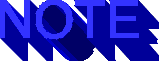
Due to a JavaScript bug in Netscape 2.0,  font size must be passed as
a string (e.g., "7"), rather than a number, when specified as
a parameter to the Text() constructor.
font size must be passed as
a string (e.g., "7"), rather than a number, when specified as
a parameter to the Text() constructor.
The  Block object is used to combine two or more
Block object is used to combine two or more  Text
objects,
Text
objects,  JavaScript strings, or even other
JavaScript strings, or even other  Block objects in any
combination. Like the Text object, the
Block objects in any
combination. Like the Text object, the  Block object mimics
Block object mimics
 JavaScript string behavior. A call to its substring() method might
return portions of several of its
JavaScript string behavior. A call to its substring() method might
return portions of several of its  constituent objects, with all their HTML
formatting intact.
constituent objects, with all their HTML
formatting intact.
The Block() constructor accepts any number Text, string,
or  Block objects. These can be considered to be logically concatenated
in the order specified in the argument list.
Block objects. These can be considered to be logically concatenated
in the order specified in the argument list.
Listing 15.16 shows an example of using Text
and  Block objects.
Block objects.
Listing 15.16 Using Text And Block Objects
var t1 = new Text ("When shall ", "5", "", blue);
var t2 = new Text ("we three ", "6", "fb", red);
var t3 = new Text ("meet again, ", "5", "bfi", yellow);
var t4 = new Text ("or in rain? ", "6", "ib", red);
var b1 = new Block (t3, "In thunder, lightning, ", t4);
var b2 = new Block (t1, t2, b1);
A call to b2.substring(5,25) would then return the following:
<FONT COLOR="#0000FF"><FONT SIZE="5">shall </FONT></FONT>
<FONT COLOR="#FF0000"><FONT SIZE="6"><TT><B>we three </B></TT></FONT></FONT>
<FONT COLOR="#FFFF00"><FONT SIZE="5"><I><B>meet </B></I></FONT></FONT>
Your
Using Text and Block objects, you can create marquees
in a wide variety of styles. Now let's take a look at the Marquee
object itself. Listing 15.17 shows its constructor.
Listing 15.17 The Marquee Object Constructor
function Marquee (body, text, maxlength, step) {
this.body = body;
this.text = text;
this.length = text.length;
this.maxlength = maxlength;
this.step = step;
this.offset = 0;
this.toString = MarqueeString;
return this;
}
function MarqueeString () {
with (this) {
var endstr = offset + maxlength;
var remstr = 0;
if (endstr > text.length) {
remstr = endstr - text.length;
endstr = text.length;
}
var str = nbsp(text.substring(offset,endstr) +
((remstr == 0) ? "" : text.substring(0,remstr)));
offset += step;
if (offset >= text.length)
offset = 0;
else if (offset < 0)
offset = text.length - 1;
}
return '<html>' + this.body + '<table border=0 width=100% height=100%><tr>' +
'< td align="center"
td align="center"  valign="center">
valign="center"> ' + str + '</td></tr></table></body></html>';
}
function nbsp (strin) {
var strout = "";
var intag = false;
var len = strin.length;
for(var i=0, j=0; i < len; i++) {
var ch = strin.charAt(i);
if (ch == "<")
intag = true;
else if (ch == ">")
intag = false;
else if (ch == " " && !intag) {
strout += strin.substring(j,i) + " ";
j = i + 1;
}
}
return strout + strin.substring(j,len);
}
' + str + '</td></tr></table></body></html>';
}
function nbsp (strin) {
var strout = "";
var intag = false;
var len = strin.length;
for(var i=0, j=0; i < len; i++) {
var ch = strin.charAt(i);
if (ch == "<")
intag = true;
else if (ch == ">")
intag = false;
else if (ch == " " && !intag) {
strout += strin.substring(j,i) + " ";
j = i + 1;
}
}
return strout + strin.substring(j,len);
}
The body parameter to the Marquee() constructor accepts
a  BodyColor object. This object determines the overall color scheme
for the marquee.
BodyColor object. This object determines the overall color scheme
for the marquee.
The text parameter can be a  Block object, a Text
object, or a JavaScript string object. The text produced by this object
will be scrolled across the screen to create the marquee effect. Any colors
embedded in this object will override the foreground color specified in
the body parameter for the corresponding section of text.
Block object, a Text
object, or a JavaScript string object. The text produced by this object
will be scrolled across the screen to create the marquee effect. Any colors
embedded in this object will override the foreground color specified in
the body parameter for the corresponding section of text.
The  maxlength parameter is the maximum length of the text returned
by the
maxlength parameter is the maximum length of the text returned
by the  Marquee object, not counting
Marquee object, not counting  HTML formatting tags. You
will need to experiment with this a bit to get the right width. A good
starting point is to use the width of the marquee frame divided by ten.
So for a 400-pixel-wide window, start with 40 and then adjust as necessary.
It's okay to specify a length slightly larger than the frame width, but
if you specify a much longer length, it will slow down processing and increase
memory usage.
HTML formatting tags. You
will need to experiment with this a bit to get the right width. A good
starting point is to use the width of the marquee frame divided by ten.
So for a 400-pixel-wide window, start with 40 and then adjust as necessary.
It's okay to specify a length slightly larger than the frame width, but
if you specify a much longer length, it will slow down processing and increase
memory usage.
The step parameter specifies the number of characters the marquee
will scroll each time it is invoked. You will generally want to set this
to 1 or 2, or, to scroll backwards, -1 or -2. Combined with the delay time
defined for the  Marquee event, the step parameter determines
how fast the
Marquee event, the step parameter determines
how fast the  Marquee scrolls across the screen.
Marquee scrolls across the screen.
The toString() method, MarqueeString(), uses a table
to center the text vertically and horizontally within the frame. (Depending
on how you use the Alternator and Fader objects, you
may want to modify their toString() methods to do this as well.)
Note that if you use a combination of large and small fonts in your marquee,
the text may "wobble" vertically during the transition from one
size to another.
The nbsp() function is used to replace all space characters
with non-breaking spaces ( ). This enables you to include
consecutive spaces (normally ignored by HTML) in your text. It also prevents
the scrolling text from breaking into two or more lines when the font is
small enough or the marquee window large enough that this would otherwise
occur.
In listing 15.18, we create a Marquee, using
the opening lines from Shakespeare's Macbeth for our text.
Listing 15.18 Using The Marquee Object
var mbScene = new Block (
new Text ("When shall we three meet again, ", "5", "b", red),
new Text ("In thunder, lightning, or in rain? ", "6", "bf", blue),
new Text ("When the hurlyburly\'s done, ", "5", "ib", yellow),
new Text ("When the battle\'s lost and won. ", "6", "bfi", magenta),
new Text ("That will be ere the set of sun. ", "6", "fb", red),
"................"
);
var mbMarquee = new Marquee (whiteOnBlack, mbScene, 50, 2);
var evq = new EventQueue ("evq", 0.1, 120, 5, 600);
evq.addEvent (new Event (0, mbMarquee.length * 3, 0.125,
'self.f1.location = "javascript:parent.mbMarquee"'));
There are several points to note in this example. First, rather than
define a separate named variable for each Text object, I created
them in the parameter list for the Block constructor. Again, this
is usually preferable to cluttering your program with a lot of variables
that are only referenced once.
Next, notice that I escaped the apostrophes in the text using
the \ character. It's sometimes easy to forget to do this when you're working
with real-world text in JavaScript applications.
The line of dots at the end of the Block acts as a separator
between the end of the text and the beginning when the marquee wraps around.
In this particular case, it would have been better to use a  Text
object with a larger
Text
object with a larger  font size because the rest of the text in the block
uses larger
font size because the rest of the text in the block
uses larger  fonts. But the point to keep in mind is that you can
use plain strings in Block objects if you want to.
fonts. But the point to keep in mind is that you can
use plain strings in Block objects if you want to.
Finally, when creating the Event for the marquee, the number
of loops is specified as a multiple of the length of the  Marquee
object. This is much easier than counting all the characters in the Block
object manually! Its output is shown in figure
15.5.
Marquee
object. This is much easier than counting all the characters in the Block
object manually! Its output is shown in figure
15.5.
Fig. 15.5
A scrolling marquee can include multiple font styles, colors, and sizes.
The Static Object
In some cases, you may just want to put some text in a frame at a particular
time. This isn't really an effect, per se, but it would be convenient to
have an object similar to the rest of our objects for this purpose. The
 Static object fills this need. Its constructor is shown in listing
15.19.
Static object fills this need. Its constructor is shown in listing
15.19.
Listing 15.19 The Static Object Constructor
function Static (body, text) {
this.body = body;
this.text = text;
this.toString = StaticString;
return this;
}
function StaticString () {
return '<html>' + this.body + this.text + '</body></html>';
}
The Static() constructor takes a  BodyColor object
and a text string, which may contain
BodyColor object
and a text string, which may contain  HTML. You could also use a Text
object or a Block object for the text parameter. The following
is an example of using the Static object:
HTML. You could also use a Text
object or a Block object for the text parameter. The following
is an example of using the Static object:
var beHere = new Static (blackOnWhite, '<h1 align="center">Be Here Now</h1>');
var evq = new EventQueue ("evq", 0.1, 120, 5, 600);
evq.addEvent (new Event (12, 1, 10,
'self.f4.location = "javascript:parent.beHere"'));
Animating Images
The best way to animate images using JavaScript is not to.  Netscape
2.0 supports GIF89a multi-part images, which contain built-in timing and
looping instructions. These load faster and run more smoothly than animation
created using JavaScript and can be placed anywhere on the page (whereas
JavaScript animation currently require their own frame). A number of inexpensive
Netscape
2.0 supports GIF89a multi-part images, which contain built-in timing and
looping instructions. These load faster and run more smoothly than animation
created using JavaScript and can be placed anywhere on the page (whereas
JavaScript animation currently require their own frame). A number of inexpensive
 shareware utilities are available for creating
shareware utilities are available for creating  GIF animation, the best-known
of which is probably GIF Construction Set by Alchemy Mindworks.
While GIF89a images are currently supported only by Netscape, it's pretty
safe to assume that when other browsers support JavaScript, they'll also
support GIF animation.
GIF animation, the best-known
of which is probably GIF Construction Set by Alchemy Mindworks.
While GIF89a images are currently supported only by Netscape, it's pretty
safe to assume that when other browsers support JavaScript, they'll also
support GIF animation.
All that said, there may be cases when you want or need to create an
animation using JavaScript. In particular, you may want to do so when you're
creating images on-the-fly, a subject that will be treated in depth in
the next section.
Before we create our Animator object, we'll need an object
to hold information about individual images. Listing
15.20 shows the constructor for the  Image object.
Image object.
Listing 15.20 The Image Object Constructor
function Image (url, width, height) {
this.url = url;
this.width = width;
this.height = height;
return this;
}
The url parameter to the Image() constructor must be a fully
specified URL; relative URLs won't work within the framework we've developed
because the default protocol is always assumed to be javascript:.
The width and height parameters are required, but don't necessarily have
to be accurate: Netscape automatically scales images to the width and height
specified.
Now let's take a look at our Animator object. Its constructor
is shown in listing 15.21.
Listing 15.21 The Animator Object Constructor
function Animator (name, body) {
var argv = Animator.arguments;
var argc = argv.length;
for (var i = 2; i < argc; i++)
this[i-2] = argv[i];
this.name = name;
this.body = body;
this.images = argc - 2;
this.image = 0;
this.ready = "y";
this.toString = AnimatorString;
return this;
}
function AnimatorString () {
var bodystr = this.body.toString();
var bodystr = bodystr.substring(0, bodystr.length - 1) +
' onLoad="parent.' + this.name + '.ready=\'y\'">';
var str = '<html>' + bodystr +
'<table border=0 width=100% height=100%><tr>< td align="center"
td align="center"  valign="center">
valign="center"> ' +
'<img src="' + this[this.image].url + '" width=' + this[this.image].width +
' height=' + this[this.image].height + '></td></table></body></html>';
this.image++;
if (this.image >= this.images)
this.image = 0;
this.ready = "n";
return str;
}
' +
'<img src="' + this[this.image].url + '" width=' + this[this.image].width +
' height=' + this[this.image].height + '></td></table></body></html>';
this.image++;
if (this.image >= this.images)
this.image = 0;
this.ready = "n";
return str;
}
The Animator() constructor takes a name parameter, which must
be the same as the variable name assigned to the  Animator object.
This is followed by a BodyColor object, and any number of Image
objects. You will generally want to create your Image objects
in the parameter list for the Animator() constructor.
Animator object.
This is followed by a BodyColor object, and any number of Image
objects. You will generally want to create your Image objects
in the parameter list for the Animator() constructor.
Unlike the Color, Text, and other objects we've used
in our effects so far, images are not immediately available when we want
to put them on the screen-they are usually loaded from a server. And there's
no reliable way of guessing how long that will take. If you try to display
them on a fixed timetable, most likely none of them would get a chance
to load completely: the next image you try to display would clobber the
one currently loading, and Netscape would start loading it again from scratch
the next time it was called for.
The only way to get around this is to let each image load completely
before displaying the next image. The Animator object does this
by including an onLoad handler in the BODY tag for each
image it writes to the screen. When the Animator object's toString()
method, AnimatorString(), generates a new frame, it sets the ready
flag in the object to n, meaning that the Animator is not ready
to display a new frame. Once the image has loaded completely, the  onLoad
handler is called and sets the ready flag back to y. (This
is the reason you need to specify the name of the Animator object:
so the onLoad handler knows which object to update.)
onLoad
handler is called and sets the ready flag back to y. (This
is the reason you need to specify the name of the Animator object:
so the onLoad handler knows which object to update.)
The last part of this trick falls to the Event object we create
for the Animator. You may recall that an Event's action
can be any valid JavaScript statement, so simply include an if
statement in the action to test whether the Animator is ready
before updating the frame. Listing 15.22 shows
an example of using the Animator. Figure
15.6 shows the output.
Listing 15.22 Using The Animator Object
var anim = new Animator ("anim", blackOnWhite,
new Image ("http://www.hidaho.com/colorcenter/img/logo1.gif", 32, 32),
new Image ("http://www.hidaho.com/colorcenter/img/logo2.gif", 32, 32),
new Image ("http://www.hidaho.com/colorcenter/img/logo3.gif", 32, 32),
new Image ("http://www.hidaho.com/colorcenter/img/logo4.gif", 32, 32),
new Image ("http://www.hidaho.com/colorcenter/img/logo5.gif", 32, 32),
new Image ("http://www.hidaho.com/colorcenter/img/logo6.gif", 32, 32),
new Image ("http://www.hidaho.com/colorcenter/img/logo7.gif", 32, 32),
new Image ("http://www.hidaho.com/colorcenter/img/logo8.gif", 32, 32)
);
var evq = new EventQueue ("evq", 0.1, 120, 5, 600);
evq.addEvent (new Event (0, 60, 0.1,
'if (anim.ready=="y") self.f1.location="javascript:parent.anim"'));
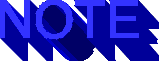
Due to a JavaScript bug in Netscape 2.0, in some cases it is not possible
to read or set Boolean or numeric values across frames. This is why the
 Animator object uses a string for the ready flag.
Animator object uses a string for the ready flag.
Fig. 15.6
A logo can be animated using the Animator object.
Generating Images
Loading images from a server has its limitations. Apart from the amount
of time this can take-especially over a slow connection-you generally have
a fixed set of images to work with (unless you generate images on the server
using a CGI program). There are times when it is useful to create images
on-the-fly, perhaps in response to user input or to create a dynamic animation.
JavaScript offers two solutions. The first is to use single-pixel GIF
files to construct images. Because Netscape automatically scales images
to the specified width and height, you can create rectangles of various
dimensions from a 1[ts]1 GIF image of a particular color. This technique
is especially useful for creating dynamic bar charts; but beyond that,
its applications are very limited. I won't cover this technique here, but
I encourage you to experiment with it on your own.
The second solution is to generate  XBM-format images. You may not have
heard of these before, but you've probably seen them. They're often used
as icons in server directory listings. You are most likely to see one when
downloading a file via FTP.
XBM-format images. You may not have
heard of these before, but you've probably seen them. They're often used
as icons in server directory listings. You are most likely to see one when
downloading a file via FTP.
The greatest drawback to XBM images is that they're monochromatic-in
other words, black-and-white, though Netscape renders them as black-and-gray.
But this is also something of an advantage to us because they can be represented
internally as a string of bits, one per pixel, on or off. This also makes
manipulating them fairly straightforward and not too costly in terms of
processor cycles-an important consideration when working with an interpreted
language, such as JavaScript. Also important to us, the  XBM file's native
format is
XBM file's native
format is  ASCII text, which can be represented using JavaScript strings.
ASCII text, which can be represented using JavaScript strings.
The XBM Format
An  XBM image consists of a header specifying its width and height in
pixels and a string of
XBM image consists of a header specifying its width and height in
pixels and a string of  hexadecimal byte codes. As shown in listing
15.23, it looks a lot like something you'd find in a C-language source
file.
hexadecimal byte codes. As shown in listing
15.23, it looks a lot like something you'd find in a C-language source
file.
Listing 15.23 An XBM Image File Header
#define xbm_width 32
#define xbm_height 32
static char xbm_bits[] = {
0xFF,0x02,0x88,0x25,0x3C,0xB4,0x11,0xDB,
...
};
The names  xbm_width,
xbm_width,  xbm_height, and
xbm_height, and  xbm_bits
are not part of the specification. We chose these because they are descriptive,
but the names could be any valid C-style identifiers-it's the format that's
important.
xbm_bits
are not part of the specification. We chose these because they are descriptive,
but the names could be any valid C-style identifiers-it's the format that's
important.
Each  byte code is a
byte code is a  bitmap corresponding to eight pixels in a row of
pixels. The first
bitmap corresponding to eight pixels in a row of
pixels. The first  byte code represents the upper-left-most eight pixels
in an image. Bits are processed from left to right until the specified
width is reached. The next set of bits then defines the next row of pixels,
and so on, until the entire image is drawn.
byte code represents the upper-left-most eight pixels
in an image. Bits are processed from left to right until the specified
width is reached. The next set of bits then defines the next row of pixels,
and so on, until the entire image is drawn.
Representing an XBM Image
We'll represent the XBM bits internally as JavaScript numbers. Because
JavaScript uses 32-bit integers, it makes sense to store 32 XBM bits in
each JavaScript number. However, it turns out that the high-order sign
bit can't be set on some platforms, so we'll use 16-bit numbers instead.
This wastes some space, but the math is much easier if we stick with powers
of 2.
Our  XBM images will be made up of two type of objects: the
XBM images will be made up of two type of objects: the  xbmRow
object, which contains an array of 16-bit numbers, and the
xbmRow
object, which contains an array of 16-bit numbers, and the  xbmImage
object, which contains an array of
xbmImage
object, which contains an array of  xbmRow objects. These objects
both contain additional information used in manipulating the image and
in translating it to ASCII text for display. Listing
15.24 shows their constructors.
xbmRow objects. These objects
both contain additional information used in manipulating the image and
in translating it to ASCII text for display. Listing
15.24 shows their constructors.
Listing 15.24 The  xbmRow and
xbmRow and  xbmImage Object Constructors
function
xbmImage Object Constructors
function  xbmRow (parent, columns, initialValue) {
this.redraw = true;
this.text = null;
this.parent = parent;
this.col = new Object();
for (var i = 0; i < columns; i++)
this.col[i] = initialValue;
this.toString = xbmRowString;
return this;
}
function xbmImage (width, height, initialValue) {
this.width = (width+15)>>4;
this.pixelWidth = this.width<<4;
this.height = height;
this.head = "#define xbm_width " + (this.pixelWidth) +
"\n#define xbm_height " + this.height +
"\nstatic char xbm_bits[] = {\n";
this.initialValue = ((initialValue == null) ? 0 : initialValue);
this.negative = false;
this.row = new Object();
for (var i = 0; i < height; i++)
this.row[i] = new xbmRow(this, this.width, this.initialValue);
this.drawPoint = xbmDrawPoint;
this.drawLine = xbmDrawLine;
this.drawRect = xbmDrawRect;
this.drawFilledRect = xbmDrawFilledRect;
this.drawCircle = xbmDrawCircle;
this.drawFilledCircle = xbmDrawFilledCircle;
this.reverse = xbmReverse;
this.clear = xbmClear;
this.partition = xbmPartitionString;
this.toString = xbmString;
return this;
}
xbmRow (parent, columns, initialValue) {
this.redraw = true;
this.text = null;
this.parent = parent;
this.col = new Object();
for (var i = 0; i < columns; i++)
this.col[i] = initialValue;
this.toString = xbmRowString;
return this;
}
function xbmImage (width, height, initialValue) {
this.width = (width+15)>>4;
this.pixelWidth = this.width<<4;
this.height = height;
this.head = "#define xbm_width " + (this.pixelWidth) +
"\n#define xbm_height " + this.height +
"\nstatic char xbm_bits[] = {\n";
this.initialValue = ((initialValue == null) ? 0 : initialValue);
this.negative = false;
this.row = new Object();
for (var i = 0; i < height; i++)
this.row[i] = new xbmRow(this, this.width, this.initialValue);
this.drawPoint = xbmDrawPoint;
this.drawLine = xbmDrawLine;
this.drawRect = xbmDrawRect;
this.drawFilledRect = xbmDrawFilledRect;
this.drawCircle = xbmDrawCircle;
this.drawFilledCircle = xbmDrawFilledCircle;
this.reverse = xbmReverse;
this.clear = xbmClear;
this.partition = xbmPartitionString;
this.toString = xbmString;
return this;
}
The xbmImage() constructor takes the width and height of the
image, in pixels, as parameters. An optional initial value can also be
specified-if supplied; this will create a pattern of vertical lines in
the image. Otherwise, a zero is assumed, which results in a blank image.
The xbmImage() constructor calls the xbmRow() constructor
to create each row in the image. xbmRow() should be considered
an internal function. You don't need to call it directly.
Both  xbmImage and
xbmImage and  xbmRow have toString()
methods: xbmImageString() and xbmRowString(), respectively.
These create the ASCII representation of the XBM image when it's time to
display it. A third method, xbmPartitionString(), optimizes the
string-building process, which would otherwise consume an excessive amount
of memory. These are shown in listing 15.25.
xbmRow have toString()
methods: xbmImageString() and xbmRowString(), respectively.
These create the ASCII representation of the XBM image when it's time to
display it. A third method, xbmPartitionString(), optimizes the
string-building process, which would otherwise consume an excessive amount
of memory. These are shown in listing 15.25.
Listing 15.25 The  xbmImage toString() Methods
function xbmRowString () {
if (this.redraw) {
this.redraw = false;
this.text = "";
for (var i = 0; i < this.parent.width; i++) {
var pixels = this.col[i];
if (this.parent.negative)
pixels ^= 0xFFFF;
var buf = "0x" + hexchars.charAt((pixels>>4)&0xF) +
hexchars.charAt(pixels&0xF) + ",0x" +
hexchars.charAt((pixels>>12)&0xF) +
hexchars.charAt((pixels>>8)&0xF) + ",";
this.text += buf;
}
}
return this.text;
}
function xbmPartitionString (left,right) {
if (left == right) {
var str = this.row[left].toString();
if (left == 0)
str = this.head + str;
else if (left == this.height - 1)
str += "};\n";
return str;
}
var mid = (left+right)>>1;
return this.partition(left,mid) + this.partition(mid+1,right);
}
function xbmString () {
return this.partition(0,this.height - 1);
}
xbmImage toString() Methods
function xbmRowString () {
if (this.redraw) {
this.redraw = false;
this.text = "";
for (var i = 0; i < this.parent.width; i++) {
var pixels = this.col[i];
if (this.parent.negative)
pixels ^= 0xFFFF;
var buf = "0x" + hexchars.charAt((pixels>>4)&0xF) +
hexchars.charAt(pixels&0xF) + ",0x" +
hexchars.charAt((pixels>>12)&0xF) +
hexchars.charAt((pixels>>8)&0xF) + ",";
this.text += buf;
}
}
return this.text;
}
function xbmPartitionString (left,right) {
if (left == right) {
var str = this.row[left].toString();
if (left == 0)
str = this.head + str;
else if (left == this.height - 1)
str += "};\n";
return str;
}
var mid = (left+right)>>1;
return this.partition(left,mid) + this.partition(mid+1,right);
}
function xbmString () {
return this.partition(0,this.height - 1);
}
XBM Drawing Methods
The foundation of our XBM drawing capability is the drawPoint()
method, xbmDrawPoint(), shown in listing 15.26.
As all of our XBM drawing methods, the drawPoint() method doesn't
actually draw anything on the screen. Instead, it updates the internal
state of the xbmImage object to indicate that the specified point
needs to be drawn.
Listing 15.26 The xbmDrawPoint() Function
function xbmDrawPoint (x,y) {
if (x < 0 || x >= this.pixelWidth ||
y < 0 || y >= this.height)
return;
this.row[y].col[x>>4] |= 1<<(x&0xF);
this.row[y].redraw = true;
}
The drawPoint() method takes the x and y coordinates
of the point to be drawn. These are specified relative to the upper left-hand
corner of the image, which is point (0,0).
The y coordinate is used as an index into the array of  xbmRow
objects. The high-order bits of the x coordinate are used to compute
an index into the array of
xbmRow
objects. The high-order bits of the x coordinate are used to compute
an index into the array of  JavaScript numbers representing the row. The
low-order bits are then used to calculate the bit offset for the desired
pixel coordinate, which is turned on.
JavaScript numbers representing the row. The
low-order bits are then used to calculate the bit offset for the desired
pixel coordinate, which is turned on.
Let's create an xbmImage object and draw a point:
var picture = new xbmImage (64,64);
picture.drawPoint(10,15);
Drawing points can be useful for creating fine detail within an image,
but it would take a lot of drawPoint() calls to create a useful
image. Fortunately, we have some more powerful drawing methods at our disposal.
Listing 15.27 The xbmDrawLine() Function
function xbmDrawLine (x1,y1,x2,y2) {
var x,y,e,temp;
var dx = Math.abs(x1-x2);
var dy = Math.abs(y1-y2);
if ((dx >= dy && x1 > x2) || (dy > dx && y1 > y2)) {
temp = x2;
x2 = x1;
x1 = temp;
temp = y2;
y2 = y1;
y1 = temp;
}
if (dx >= dy) {
e = (y2-y1)/((dx == 0) ? 1 : dx);
for (x = x1, y = y1; x <= x2; x++, y += e)
this.drawPoint(x,Math.round(y));
}
else {
e = (x2-x1)/dy;
for (y = y1, x = x1; y <= y2; y++, x += e)
this.drawPoint(Math.round(x),y);
}
}
The drawLine() method, xbmDrawLine(), shown in listing
15.27, draws a line between two points by making a series of calls
to drawPoint(). It takes two pairs of coordinates, (x1,y1) and
(x2,y2), as parameters. The algorithm is reasonably efficient, at least
in the context of an interpreted language. The drawLine() method
forms the basis of our rectangle-drawing algorithms, shown in listing
15.28.
Listing 15.28 Rectangle Drawing Functions
function xbmDrawRect (x1,y1,x2,y2) {
this.drawLine (x1,y1,x2,y1);
this.drawLine (x1,y1,x1,y2);
this.drawLine (x1,y2,x2,y2);
this.drawLine (x2,y1,x2,y2);
}
function xbmDrawFilledRect (x1,y1,x2,y2) {
var x,temp;
if (x1 > x2) {
temp = x2;
x2 = x1;
x1 = temp;
temp = y2;
y2 = y1;
y1 = temp;
}
for (x = x1; x <= x2; x++)
this.drawLine(x,y1,x,y2);
}
The drawRect() method, xbmDrawRect(), draws a hollow
rectangle, given two opposing corner coordinate pairs, (x1,y1) and (xy,y2).
The drawFilledRect() method, xbmDrawFilledRect(), draws
a filled rectangle, as you probably guessed.
Let's draw some lines and rectangles. Figure
15.7 shows the results.
var picture = new xbmImage (64,64);
picture.drawLine (0,0,63,63);
picture.drawRect (32,0,63,32);
picture.drawFilledRect (0,32,32,63);
Fig. 15.7
Lines and rectangles drawn using the xbmImage object.
Our last two drawing methods, shown in listing
15.29, draw hollow and filled circles.
Listing 15.29 Circle Drawing Functions
function xbmDrawCircle (x,y,radius) {
for (var a=0, b=1; a < b; a++) {
b = Math.round(Math.sqrt(Math.pow(radius,2)-Math.pow(a,2)));
this.drawPoint(x+a,y+b);
this.drawPoint(x+a,y-b);
this.drawPoint(x-a,y+b);
this.drawPoint(x-a,y-b);
this.drawPoint(x+b,y+a);
this.drawPoint(x+b,y-a);
this.drawPoint(x-b,y+a);
this.drawPoint(x-b,y-a);
}
}
function xbmDrawFilledCircle (x,y,radius) {
for (var a=0, b=1; a < b; a++) {
b = Math.round(Math.sqrt(Math.pow(radius,2)-Math.pow(a,2)));
this.drawLine(x+a,y+b,x+a,y-b);
this.drawLine(x-a,y+b,x-a,y-b);
this.drawLine(x+b,y+a,x+b,y-a);
this.drawLine(x-b,y+a,x-b,y-a);
}
}
The drawCircle() method, xbmDrawCircle(), and the
drawFilledCircle() method, xbmDrawFilledCircle(), take
the coordinates of the center point of the circle plus the radius. These
methods take advantage of the fact that it's necessary only to compute
the points for a single octant (one-eighth) of a circle. They compute these
points relative to an origin of (0,0), and then translate them to the eight
octants relative to the x and y coordinates.
Because the drawPoint() method automatically "clips"
any points that don't lie within the image area, we can draw circles that
only partially intersect our image, as shown in figure
15.8.
var picture = new xbmImage (64,64);
picture.drawCircle (32,32,20); // completely within image
picture.drawCircle (0,0,30); // only 90 degrees of arc appear
Fig. 15.8
Circle and arc drawn using the xbmImage object.
Displaying Generated Images
A generated xbmImage object can be displayed in much the same
way that an ordinary image would be displayed, except that it has a javascript:
URL. Listing 15.30 shows an example of using
the  Static object to supply the surrounding
Static object to supply the surrounding  HTML.
HTML.
Listing 15.30 Displaying an xbmImage Object
picture = new xbmImage (64,64);
picture.drawLine (0,0,63,63);
picture.drawLine (0,63,63,0);
var pictureFrame = new Static (whiteOnBlack,
'<img src="javascript:parent.picture" width=64 height=64>');
self.frameA.location = "javascript:parent.pictureFrame";
Note, however, that once an xbmImage has been displayed, any
subsequent changes to it will not be displayed when you redraw the frame.
Netscape assumes that images of a given name don't change, so it uses its
cached copy after the first draw. The workaround is to assign the  xbmImage
object to an object with a different name and then redraw it. The
xbmImage
object to an object with a different name and then redraw it. The  JS-Draw
application, shown in the next section, uses an array for this purpose.
JS-Draw
application, shown in the next section, uses an array for this purpose.
You can animate a series of xbmImages using the Animator
object we created earlier. Just specify the javascript: URL of
the image in the Image object.
A Drawing Application:
JS-Draw
JS-Draw is a drawing application based on the  xbmImage object
and its methods. A couple of methods have been added to clear the image
and to display it in negative (white on black). An example of its output
is shown in figure 15.9.
xbmImage object
and its methods. A couple of methods have been added to clear the image
and to display it in negative (white on black). An example of its output
is shown in figure 15.9.
Fig. 15.9
The JS-Draw application was built using xbmImage() objects.
The Show
While it is a little too busy to make a good Web page, you might think
of it as a laboratory, a starting point for your ongoing experiments with
visual effects.
QUE Home Page
For technical support for our books and software contact support@mcp.com
Copyright ©1996, Que Corporation
 electronic version
of this material has not been through the final proof
electronic version
of this material has not been through the final proof  reading stage that
the book goes through before being published in printed form. Some errors
may exist here that are corrected before the book is published. This material
is provided "as is" without any warranty of any kind.
reading stage that
the book goes through before being published in printed form. Some errors
may exist here that are corrected before the book is published. This material
is provided "as is" without any warranty of any kind.